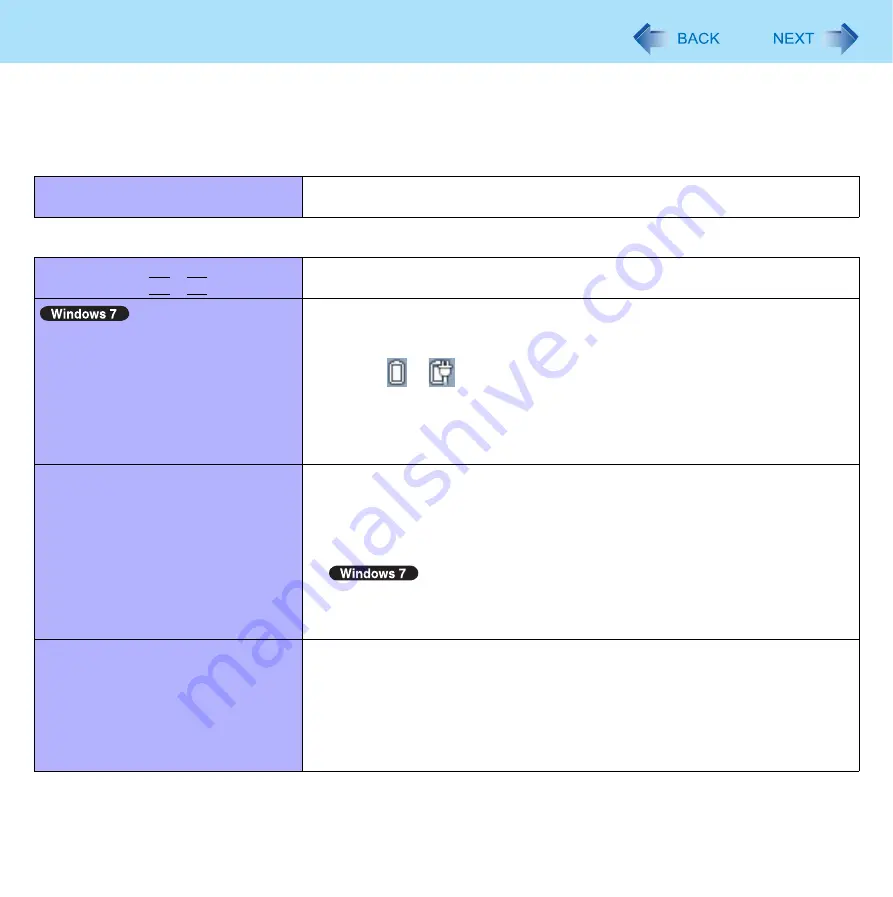
122
Troubleshooting (Advanced)
Refer to the following instructions when a problem occurs. If the remedies indicated in the chart do not solve the problem,
contact Panasonic Technical Support. For a software problem, refer to the instruction manual of the software.
• To check the computer’s usage status (
).
Shut Down
Cannot shut down or restart Windows.
z
Remove USB devices.
z
It may take 1 or 2 minutes to shut down.
Display
The screen does not become bright
even if pressing
Fn
+
F2
.
z
The brightness is set low to avoid malfunction where surrounding temperature
is high. Use it in an environment of between 5°C and 35°C.
Takes time to display [Power Options]
screen.
z
With the following steps, confirm whether [Copy of Panasonic Power Manage-
ment] created when the Power Saving Utility is made has become 100 and
more or not.
A
Click
or
on the notification area and click [More power options].
B
Click [Show additional plans].
When more than one [Copy of Panasonic Power Management] is displayed,
click [Change plan settings] in the power plan to be deleted and click [Delete
this plan] to delete.
Graphics display performance is low.
z
When you start up the computer for the first time after purchase, the Intel
®
GPU
is activated to save power.
Restart the computer, and set [Switchable Graphics] in the [Main] menu of the
Setup Utility to [Performance Video]. This activates the discrete GPU, which
maintains a higher graphics display performance, after the computer starts.
z
When [Switchable Graphics] in the main menu of the Setup Utility is set to
[Switchable], activate the discrete GPU, which maintains a higher graphics dis-
play performance. (
)
There are red, green, or blue dots on
the screen, or there is unevenness in
colors and brightness on the screen.
The following are not malfunctions.
z
Although advanced high-precision technologies are used in the production of
color LCD screens, 0.002% or less of the picture elements may be dark or
remain constantly lit (i.e., more than 99.998% of elements function properly).
z
Due to the natural characteristics of LCD screens, you may notice unevenness
in colors and brightness depending on your angle of view.
Hues may also vary by product.
















































