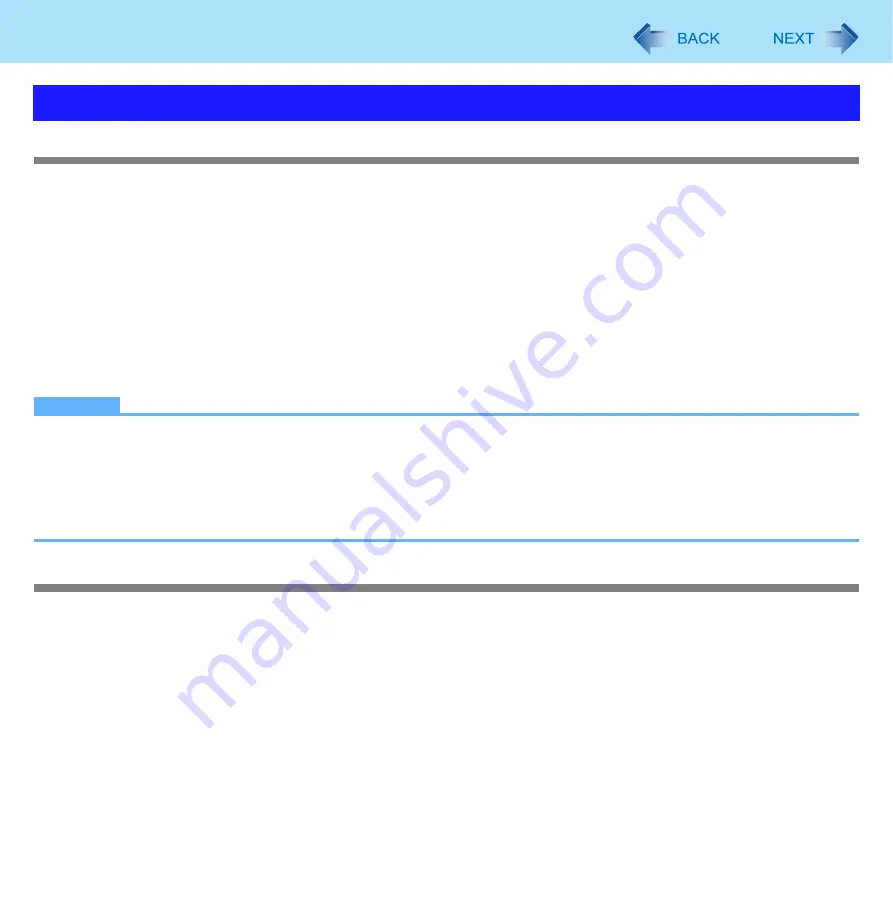
70
Camera
Shooting Video
1
Start recording into the buffer.
Click [Video] - [Start Recording Temporary].
2
Finish recording into the buffer.
Click [Video] - [Stop Recording Temporary].
3
Save the buffer as a motion picture.
A
Click [Video] - [Save Temporary Recorded Video].
B
Specify the destination to save and file name, and then click [Open].
“Save File Progress: XX%” is displayed. You cannot record a new Video until saving is complete. Do not close
this software while it is saving.
NOTE
You cannot use Zoom In, Pan and Time stamp functions.
If you rotate the display, pictures are not correctly displayed. Do not rotate the display for use.
When the distance between the camera and subject is less than 60 cm {24
″
}, subject may be out of focus due to limi-
tation of the camera.
If you specify the externally-connected recording device as a destination to save, software operation may become
slow. In this case, specify the internal disk as the destination to save.
Specifying the Destination to Save the Buffer and File Size
You can specify the destination to save the buffer and file size before recording.
1
Click [Video] - [Temporary file name].
2
Specify the destination to save and file name, and then click [Open].
3
Specify the file size in [Allocate file space] to secure in the hard disk beforehand, and then click
[OK].
Shooting Video






























