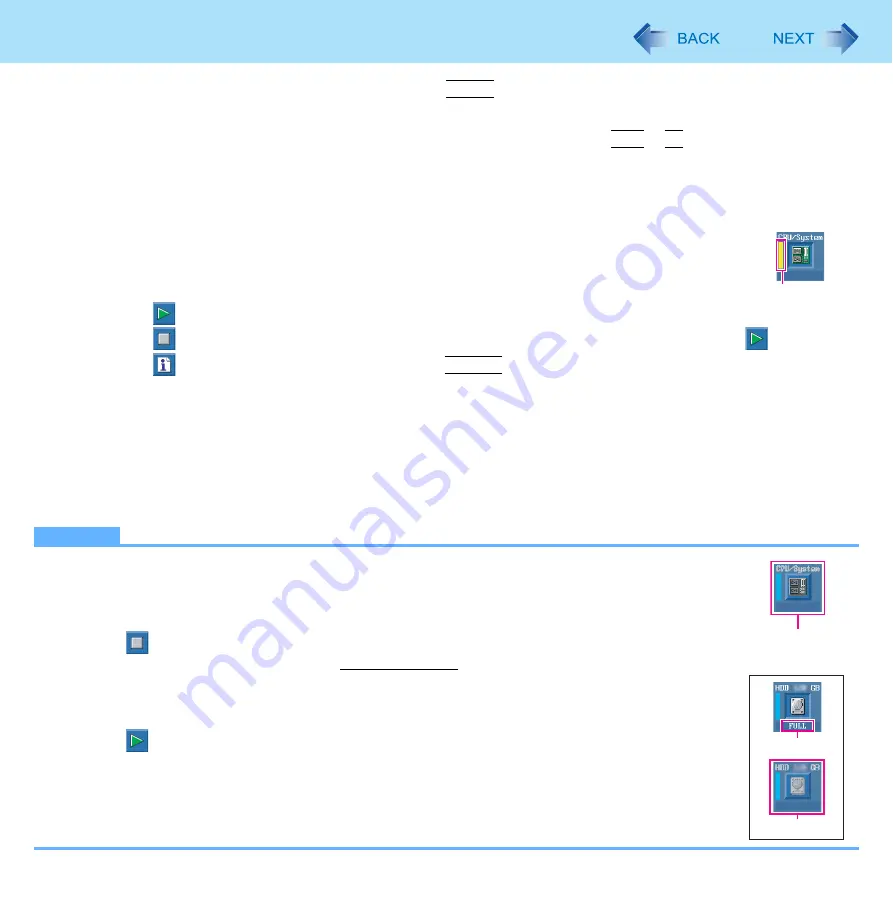
105
Hardware Diagnostics
At the confirmation message, select [Yes] and press
Enter
.
The computer will restart.
5
While [Panasonic] boot screen is displayed, press and hold
Ctrl
+
F7
until “Please Wait”
appears at the bottom of the display.
When the PC-Diagnostic Utility starts up, it will automatically begin the diagnostic check for all hardware compo-
nents.
If the password is requested, enter the password.
The touch pad and the internal keyboard may not be used when each hardware checking is
running. While checking, blue and yellow colors are displayed on the left side of the hardware
icon (A).
By clicking the icon, you can execute the following operations:
•
: Start the diagnostic check from the beginning
•
: Stop the diagnostic check (You cannot restart the check partway through by clicking
)
•
: Display help (click the screen or press
Space
to return to the original diagnostic check screen)
You can check the status of the diagnostic check by the display color on the left side of the hardware icon (A).
• Aqua: Not running diagnostic check
• Alternating blue and yellow: Currently running diagnostic check. The interval of the alternating colors differs
depending on the type of diagnostic check currently running.
During memory diagnostic check, the display may freeze for a long period of time. Wait until the process is
complete.
• Green: No problems discovered
• Red: Problems discovered
NOTE
Using the following procedure, you can run a diagnostic check on a specified hardware component, or
run an extended diagnostic check on the memory or the hard disk (The extended diagnostic check is
only for the memory and the hard disk). The extended diagnostic check is more detailed, and so
requires a longer period of time to run.
A
Click
to stop the diagnostic check.
B
Click the icon for the hardware that is not to be checked, so that the icon is displayed in gray (B).
When running a check on the memory or the hard disk, clicking the icon once will turn on the
extended diagnostic check (“FULL” (C) will be displayed below the icon); click again, and the icon
will be displayed in gray (D).
C
Click
to start the diagnostic check.
A
B
e.g. hard disk
C
D
















































