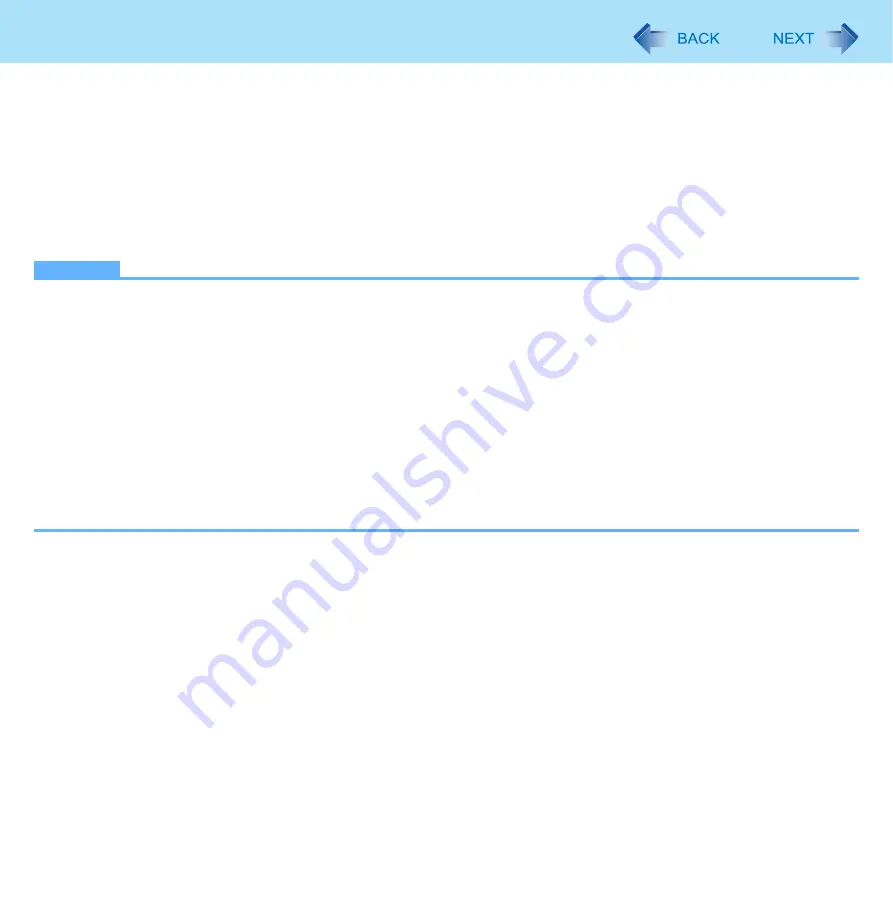
125
Recovery Disc Creation Utility
11
When [Recovery disc #1 complete.] is displayed, remove the disc and write contents of
the disc on the label side.
Do not use sharp objects that may leave a mark.
12
Click [OK].
13
Click [OK] on [All recovery discs complete.] screen.
If [All recovery discs complete.] screen does not appear, set a new disc that is same as the disc #1 and
click [OK]. Then create all of recovery discs by following on-screen instructions.
NOTE
z
The disc created with this utility is only for this computer. You cannot use for others.
z
Two or more users cannot use this utility with Windows Fast User Switching function.
z
Additional applications cannot be recovered even if you use a recovery disc created with this utility.
z
If you interrupted creating a recovery disc, a message of failure may appear in step
10
screen above. In this case, cre-
ate a new recovery disc again.
z
You cannot successively create some recovery discs with this utility. To create another recovery disc, perform [System
Recovery Options] beforehand (
). In this case, you can use the disc previously created with this utility.
z
If you fail to create a recovery disc or a error message appears, try either of the following procedures.
• Insert the disc correctly.
• Check the disc condition.
• Restart the computer and try to create a recovery disc again.
• Contact Panasonic Technical Support.






























