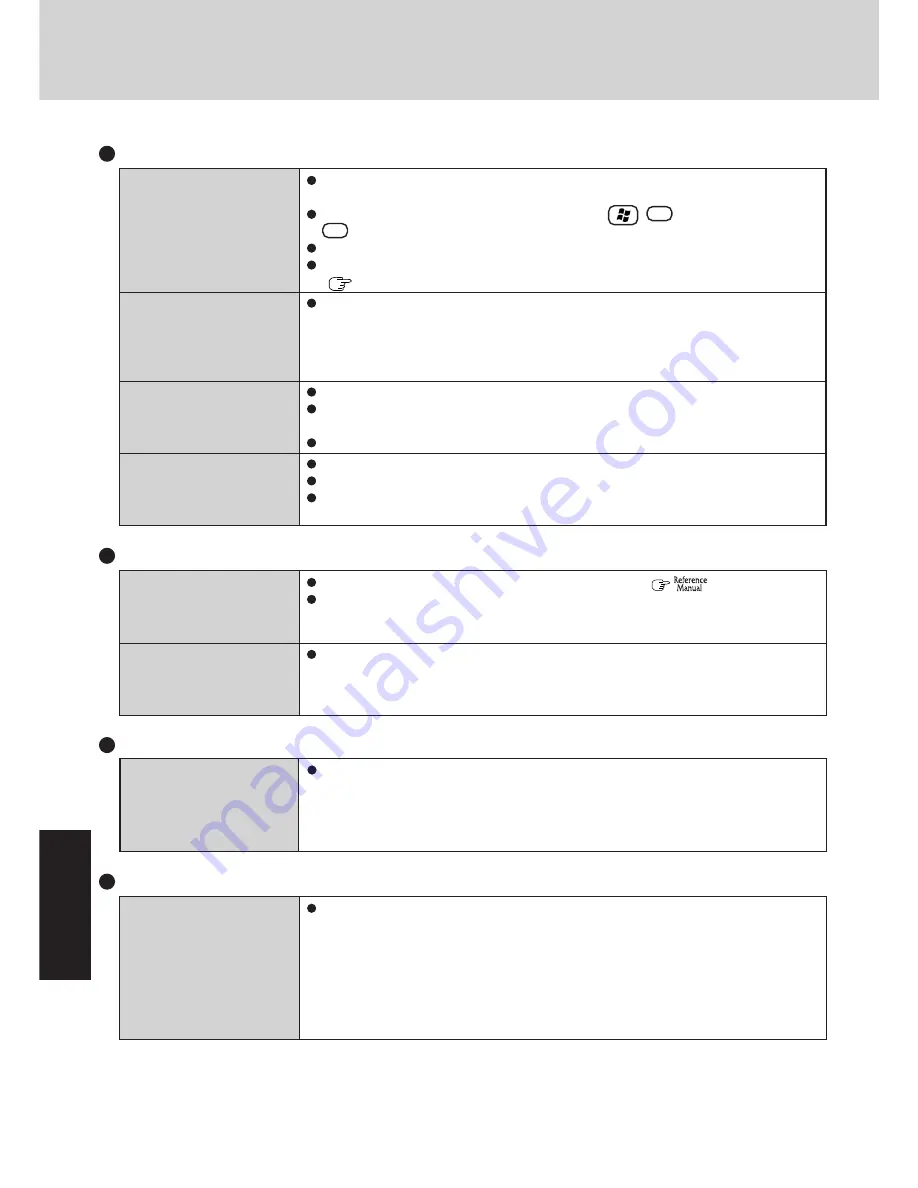
32
T
roub
leshooting
Some applications may not
work properly
When switching to a different user with the Fast User Switching function, the following
problems may occur.
• Some applications may not work properly.
• Key combinations with the Fn key may not work.
• It may not be possible to set the settings of the display.
• Wireless LAN may not work.
In this case, log off all users without using Fast User Switching function, and try the
operation once more. If the problem persists, restart the computer.
Fast User Switching Function
Dealing with Problems
(Summary)
The display is not rotated
automatically by switching
from Laptop mode to Tab-
let mode, or vice versa
When the screensaver starts
while the display is rotated,
nothing is displayed on the
screen
Display Rotation
Confirm that the default angle of each mode is correctly set. (
“Display Rotation”)
Do not switch from Laptop mode to Tablet mode, or vice versa, while Windows is in the
process of switching users with the Fast User Switching function.
Some screensaver types do not display anything on the screen for the first minute or so.
Try changing the screensaver type.
Touch Pad / Digitizer
If you are using an external mouse, ensure that the external mouse has been connected
correctly.
Restart the computer by using the keyboard (Press
,
U
, and select [Restart] with
R
).
Be sure to use the Display Rotation Tool to rotate the display.
If the computer does not respond to keyboard commands, read “No response”
(
page 33).
When the Microsoft
®
IntelliMouse™ Wheel mode or the original mode is set for the
touch pad, only scroll operations are possible for the right part or bottom part of the touch
pad. In this case, cursor operations are possible by using the work surface excluding the
right part or bottom part. When no mode is set, the entire surface of the touch pad can be
used for cursor operations.
Has the Setup Utility been used to set [Touch Pad] to [Enable]?
When external mouse drivers are installed (e.g., Intellimouse), the touch pad may not be
used.
Has the touch pad driver been properly installed?
Has the Setup Utility been used to set [Digitizer] to [Enable]?
You can use only the pen included with the computer to use the digitizer function.
It is necessary to perform [Calibration] to point correctly with the pen included with the
computer.
The cursor cannot be con-
trolled properly
The cursor does not move in
scrolling area of the touch
pad
Unable to input using the
touch pad
Unable to use the digitizer
function
Is Acrobat Reader installed?
If Acrobat Reader is not installed, run [c:\util\reader\acroreader51_enu_full.exe] in [start]
- [Run] to reinstall the program. When installing the program, do not change the instal-
lation destination folder. If the destination folder is changed, the Reference Manual can-
not be opened from the [start] menu.
Reference Manual
The Reference Manual is
not displayed
Содержание Toughbook CF-18DDAZXMM
Страница 47: ...47 Appendix Appendix Memo ...
















































