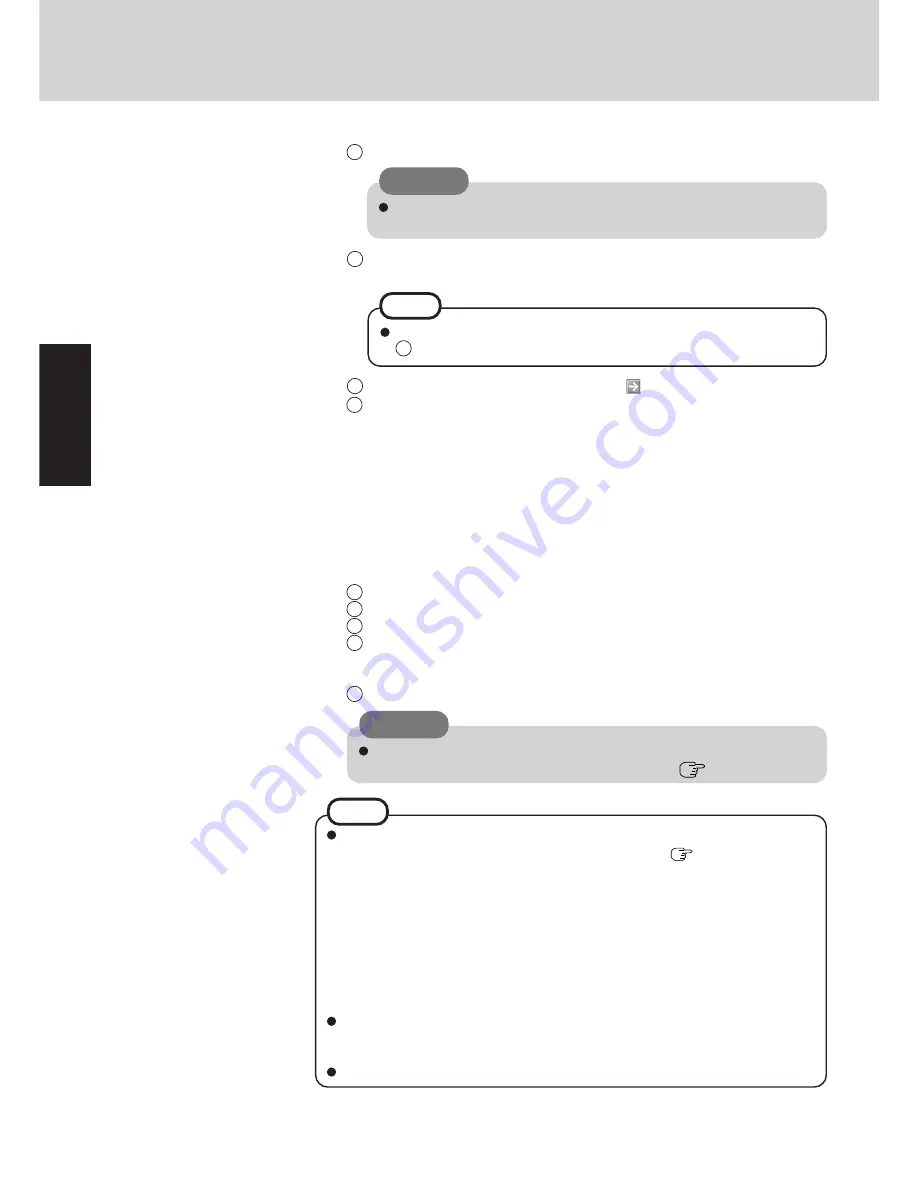
14
Getting Star
ted
First-time Operation
1
Select [start] - [Control Panel] - [User Accounts] - [Create a new account].
2
Enter a name for the new account, then select [Next].
3
Select [Computer administrator], then select [Create Account].
4
<When you want to create a password for the new account>
Select the new account you have created and select [Create a password].
Follow the instructions on the screen to create a password.
5
Select [start] - [Turn Off Computer] - [Restart] to restart the computer.
CAUTION
Remember this password! If the password is forgotten, Windows cannot be oper-
ated. You can create a password reset disk beforehand (
page 16).
5
Enter your computer name and administrator password and then select [Next].
CAUTION
Remember this password! If the password is forgotten, Windows cannot be
operated.
6
Enter the correct date, time and time zone, then select [Next].
The computer will restart.
NOTE
It will take some time before the computer restarts and the screen of step
7
is displayed. Wait, and do not press any keys, or touch the touch pad, etc.
7
Enter your administrator password and select
.
8
At [Welcome to Tablet Computing], you can learn the basic operations for
Microsoft
®
Windows
®
XP Tablet PC Edition.
If the cursor can not be pointed correctly with the pen, perform [Calibration] in
[start] - [Control Panel] - [Printers and Other Hardware] - [Tablet and Pen Set-
tings]. When you perform the calibration, hold the pen at the same angle as you
would when actually using it.
Perform the calibration separately for [Landscape] and [Portrait].
8
Create a new account.
When creating a new user account:
• If you make mail settings, create password reset disks (
page 16), or conduct
other related operations before creating the user account, you will be unable to use
any previous mail history or settings.
• When you create the first new account, you can only select [Computer administra-
tor].
Once a “Computer Administrator” account has been created, you can create addi-
tional limited user accounts.
Note also that only the added user account will be displayed in the Welcome screen.
The account for the administrator created during Windows setup will not be dis-
played.
If the characters or icons on the screen are too small and difficult to see, after complet-
ing step
8
, select [start] - [All Programs] - [Panasonic], and select [Icon Enlarger]. This
will allow you to magnify the display of characters and icons on the screen.
The [Icon Enlarger] can be set separately for each account.
NOTE
Содержание Toughbook CF-18DDAZXMM
Страница 47: ...47 Appendix Appendix Memo ...





























