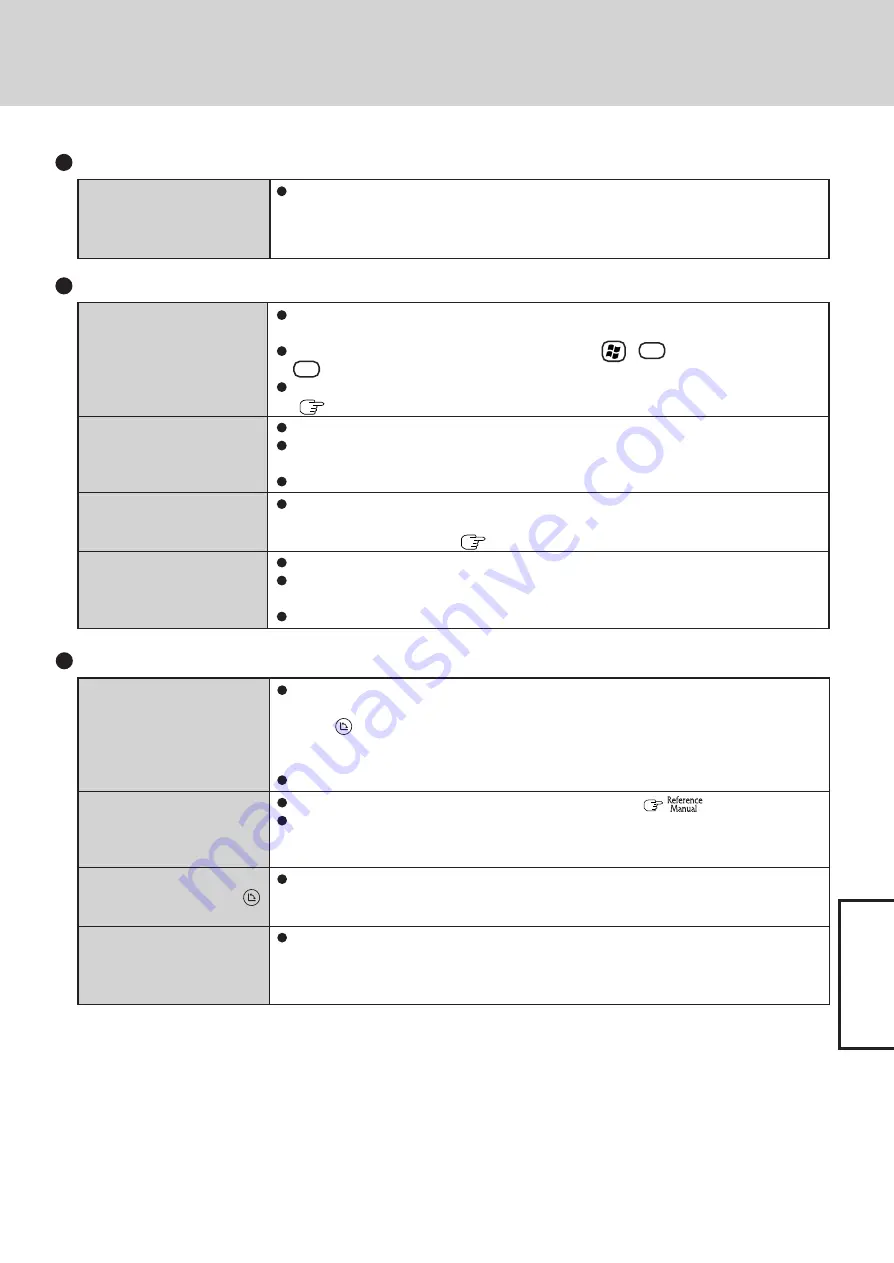
35
T
roub
leshooting
The display cannot be rotated
and the operation of the touch
pad and the touchscreen do
not match the display angle
The display is not rotated au-
tomatically by switching from
Laptop mode to Tablet mode,
or vice versa
The display fails to rotate even
when the rotation button
is pressed
When the screensaver starts
while the display is rotated,
nothing is displayed on the
screen
Display Rotation
When some applications are running, the display may not be rotated and the operation of
the touch pad and the touchscreen may not match the display angle. Press the rotation
button 1 - 3 times (until the operation of the touch pad and the touchscreen matches the
display angle). After exiting the application, rotate the display, then start up the applica-
tion again.
If the problem persists, restart the computer.
Confirm that the default angle of each mode is correctly set. (
“Display Rotation”)
Do not switch from Laptop mode to Tablet mode, or vice versa, while Windows is in the
process of switching users with the Fast User Switching function.
Close the applications which are open.
Some screensaver types do not display anything on the screen for the first minute or so.
Try changing the screensaver type.
Touch Pad / Touchscreen
If you are using an external mouse, ensure that the external mouse has been connected
correctly.
Restart the computer by using the keyboard (Press ,
U
, and select [Restart] with
R
).
If the computer does not respond to keyboard commands, read “No response”
(
page 36).
Has the Setup Utility been used to set [Touch Pad] to [Enable]?
When external mouse drivers are installed (e.g., IntelliMouse), the touch pad may not be
used.
Has the touch pad driver been properly installed?
As a result of the physical characteristics of the touchscreen, sometimes the position of
the stylus does not match the position of the cursor on the screen. This is not a malfunc-
tion. Perform [Calibration] (
page 15).
Has the Setup Utility been used to set [Touchscreen] to [Enable]?
When external mouse drivers are installed (e.g., IntelliMouse), the touchscreen is unable
to be used. Reinstall the touchscreen driver.
Has the touchscreen driver been properly installed?
The cursor cannot be con-
trolled properly
Unable to input using the
touch pad
Unable to point correctly with
the stylus included with the
computer
Unable to input by touching
the display
The orange indicator blinks
Battery cannot be recharged temporarily because the internal temperature of the battery
pack is outside of the acceptable temperature range for recharging. Once the allowable
range requirement is satisfied, charging begins automatically. Your computer can be used
normally in this state.
Battery Indicator (continued)




























