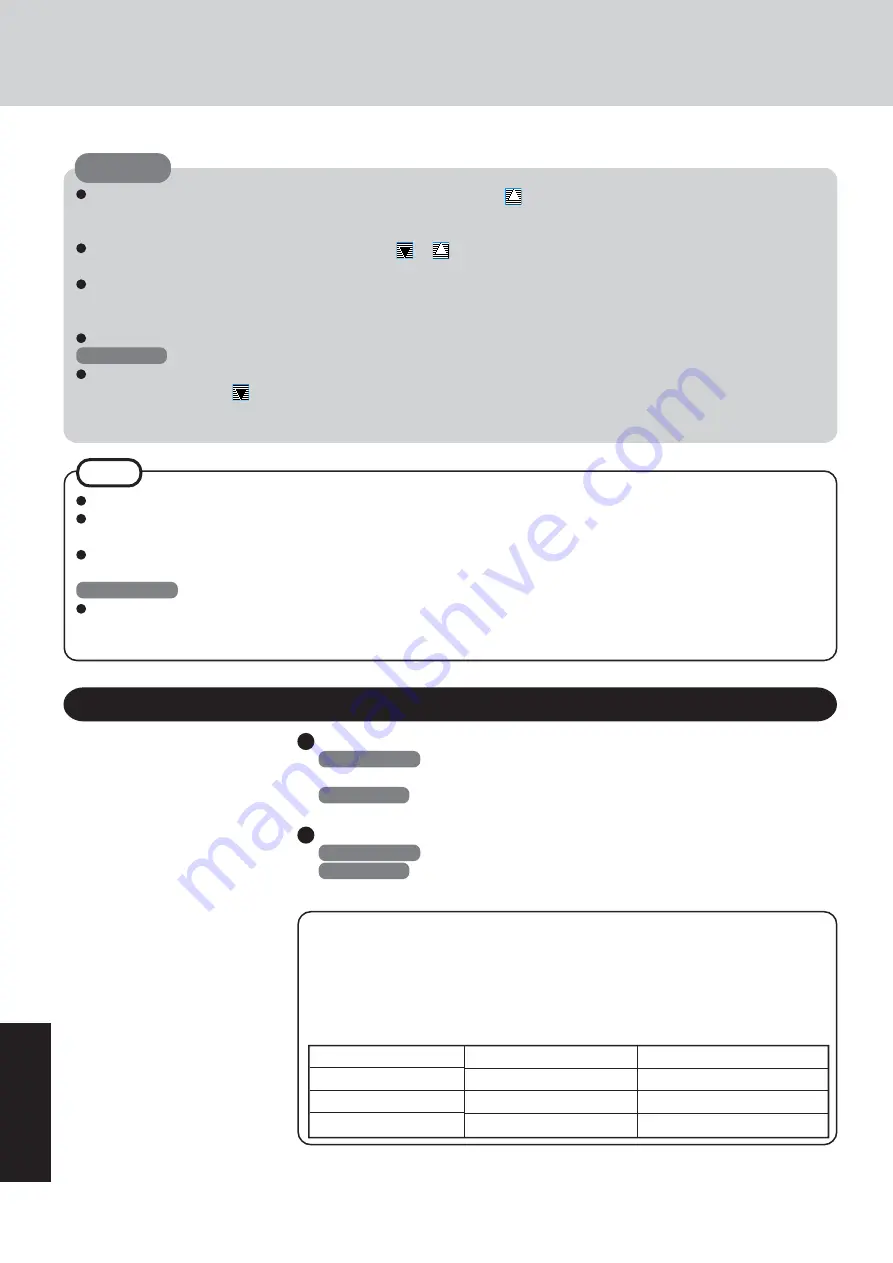
34
Appendix
CAUTION
You cannot eject the disc by using the eject button on the drive while is displayed on the taskbar. To eject the disc in this
case, move the cursor to the indicator and right-click it to select [Eject].
Do not eject discs in any other way except the one described above.
When formatting a disc with B’s CLiP, right-click or to select [Format]. Do not select [My computer].
After formatting the disc, eject it then re-insert before using it.
When settings are changed using the following method, only a user with administrator authority can make the settings:
Select the CD drive icon or the B’s CLiP icon on the taskbar with the right button, and select [Properties] - [B’s CLiP Page
Settings].
Be sure to shut down B’s Recorder before logging off Windows.
Windows XP
Do not use the Fast User Switching function.
If this function is used, will no longer be shown on the user taskbar after the switching is complete. (If this happens, log
off of Windows, and return to the original user without using the Fast User Switching Function, and then log on with the
user you want to use.)
B’s Recorder/B’s CLiP
Refer to “CD drive” in the Reference Manual for information about recommended discs.
When B’s Recorder finishes writing, the tray opens automatically. (If you close the opened tray and press [OK] after
completing a copy operation, the tray will open again.)
When creating an Audio CD using B’s Recorder, taking out the CD may become impossible if the operation is canceled. If
this happens, take out the CD after starting the software up again.
Windows 2000
If CD-RW disc with B’s CLiP format is removed while the content of that media is displayed in Explorer, the contents of the
media may remain displayed in Explorer. This will not affect the computer’s operation. When another CD-RW disc is
inserted, the Explorer display will be updated.
NOTE
How to access the Online Manual
B’s Recorder
Windows 2000
: Select [Start] - [Programs] - [B.H.A] - [B’s Recorder GOLD5] -
[User’s Manual].
Windows XP
: Select [start] - [All Programs] - [B.H.A] - [B’s Recorder GOLD5] -
[User’s Manual].
B’s CLiP
Windows 2000
: Select [Start] - [Programs] - [B.H.A] - [B’s CLiP] - [User’s Manual].
Windows XP
: Select [start] - [All Programs] - [B.H.A] - [B’s CLiP] - [User’s
Manual].
SUPPORT INFOMATION
If B’s Recorder and B’s CLiP do not operate properly, we recommend carefully reading
the online help file first for problems with the operating environment or operations.
If you still cannot troubleshoot the problem, contact B.H.A.
URL: http://www.bhacorp.com/support/
http://www.bha.co.jp/support/
(Japanese)
area
U.S./Canada/Australia
Europe
Asia
language
English, French (Canada)
English, German, French
Chinese
Содержание Touchbook CF-50 Series
Страница 42: ...42 Memo...
Страница 43: ...43...

























