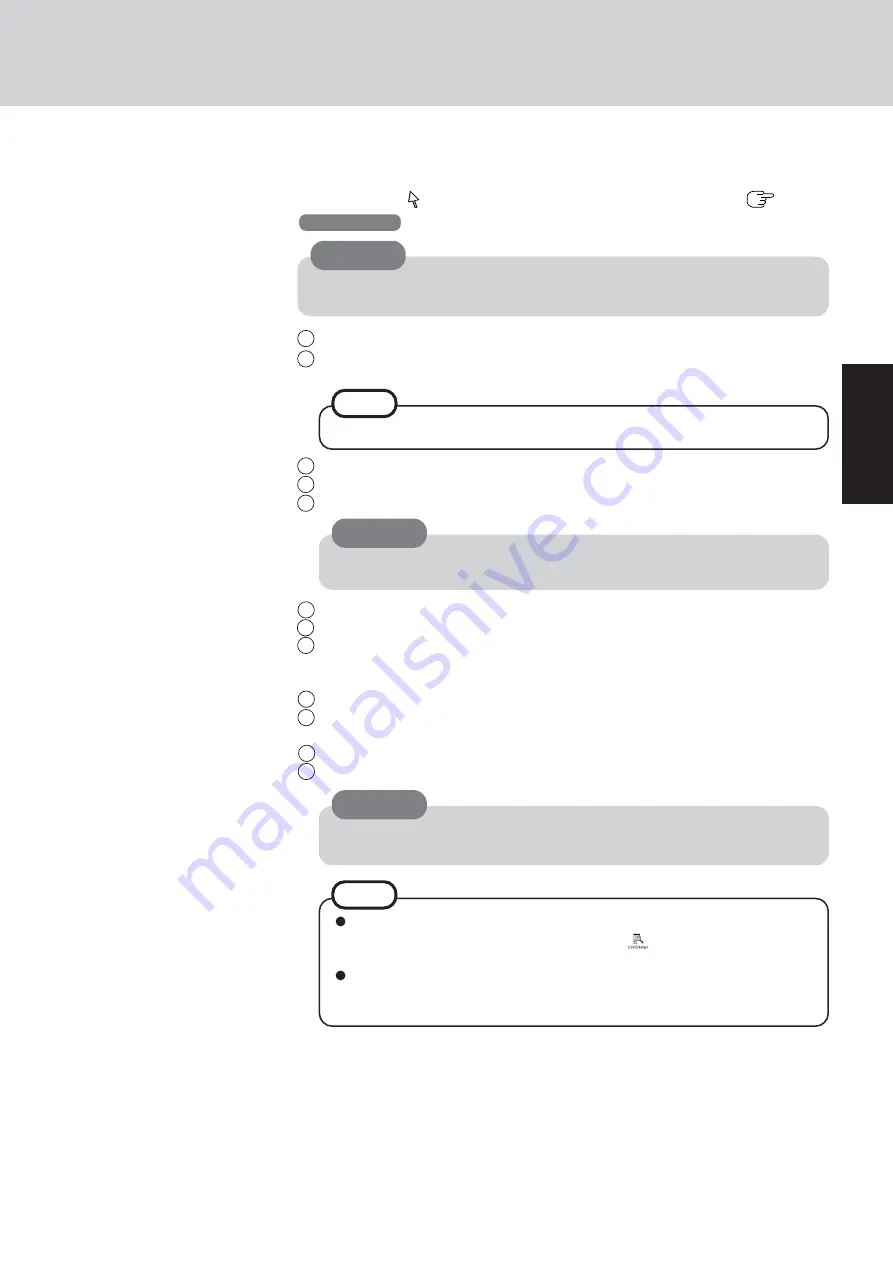
13
Getting Star
ted
7
Setup Windows
Moving the cursor ( ) or clicking buttons can be performed with the touch pad (
page 19).
1
At [Welcome to the Windows 2000 Setup Wizard], select [Next].
2
After reading the agreement, select [I accept this agreement] or [I don’t accept this
agreement], then select [Next].
3
Select settings for your region, then select [Next].
4
Enter your name and organization and then select [Next].
5
Enter your computer name and administrator password and then select [Next].
Windows 2000
NOTE
If [I don’t accept this agreement] is selected, the Windows setup will be aborted.
Do not press any key or move the touch pad until [Windows 2000 Professional Setup]
is displayed.
CAUTION
CAUTION
Remember this password! If the password is forgotten, Windows 2000 cannot be
operated.
6
Enter the correct date, time and the time zone, then select [Next].
7
At [Networking Settings], select [Typical settings], then select [Next].
8
At [Workgroup or Computer Domain], select [No, this computer is not on a network,
or is on a network without a domain], then select [Next].
The computer will restart.
9
At [Welcome to the Network Identification Wizard], select [Next].
10
At [Users of This Computer], select [Users must enter a user name and password to
use this computer], then select [Next].
11
Select [Finish].
12
Enter your administrator password and select [OK].
NOTE
After setting up Windows, you can use “Icon Enlarger” to change the size of
the icons, etc. as you like. To use this, select
on the desktop or [Icon En-
larger] in [Start] - [Programs] - [Panasonic].
<Only for the model with a wireless LAN>
If you use the wireless LAN, be sure to refer to the Reference Manual’s “Wire-
less LAN”.
CAUTION
After setting up Windows, a message may appear, and this computer may restart auto-
matically. When restarting the computer, do not touch the keyboard or the touch pad.
Содержание Touchbook CF-50 Series
Страница 42: ...42 Memo...
Страница 43: ...43...




























