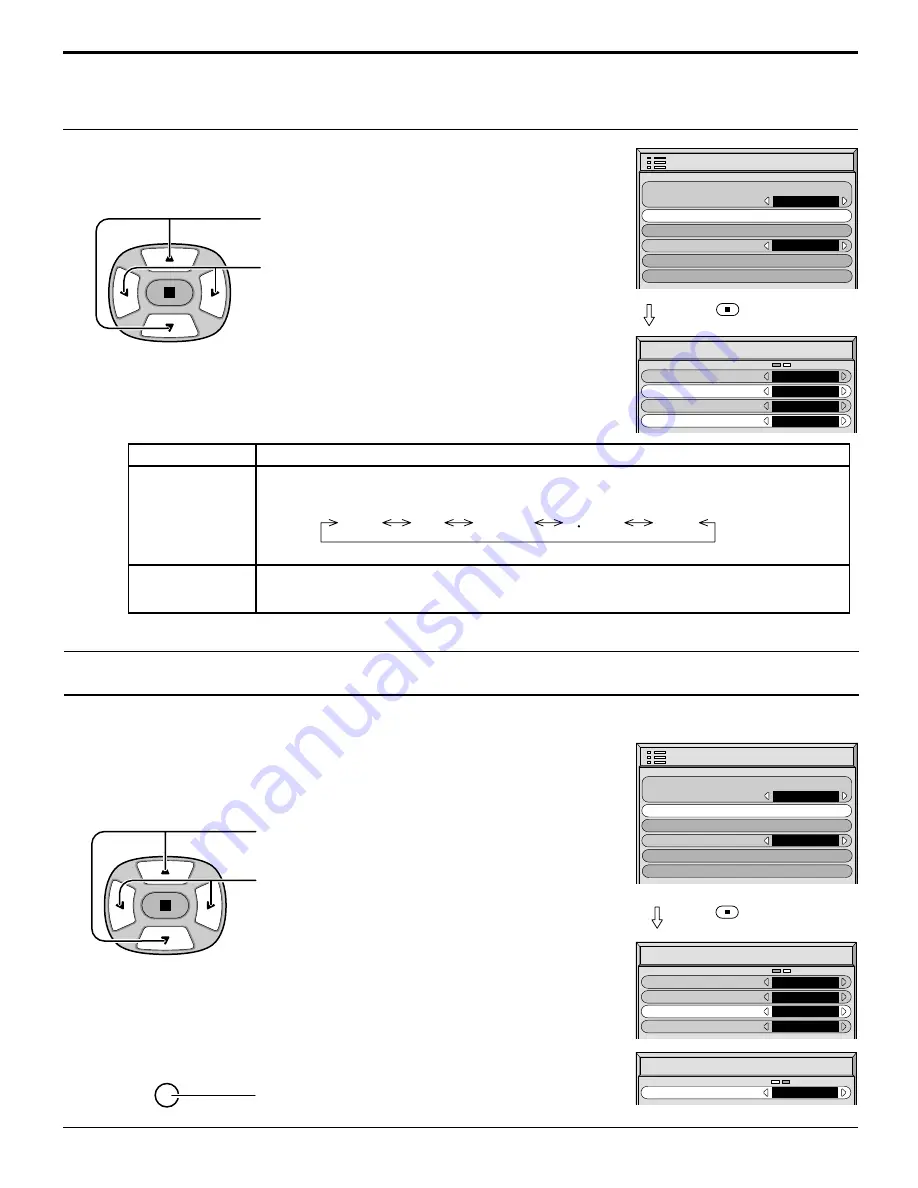
37
SET UP for Input Signals
COLOR SYSTEM / Panasonic AUTO
Select SIGNAL from the “SET UP” menu during VIDEO (S VIDEO) input
signal mode.(“SIGNAL [VIDEO]” menu is displayed.)
Press to select the “COLOR SYSTEM” or
“Panasonic AUTO”.
Press to select each function.
3D Y/C FILTER (NTSC)
COLOR SYSTEM
Panasonic AUTO (4:3)
ON
AUTO
NORMAL
3:2 PULLDOWN
OFF
SIGNAL
[ VIDEO ]
Press
(ACTION) button
If the image becomes unstable:
With the system set on Auto, under conditions of
low level or noisy input signals the image may in
rare cases become unstable. Should this occur,
set the system to match the format of the input
signal.
SET UP
SIGNAL
SCREENSAVER
COMPONENT/RGB-IN SELECT
RGB
OSD LANGUAGE
ENGLISH (US)
MULTI DISPLAY SETUP
SET UP TIMER
Mode
Color system
Panasonic
AUTO (4:3)
Function
Set the color system to match the input signal. If set to “AUTO”, the color system is
determined automatically.
Set to “NORMAL” to view 4:3 images in an unchanged format when Panasonic AUTO
is selected. If you would like to view 4:3 images in “Just” format, set to “JUST”.
AUTO PAL SECAM M NTSC NTSC
3:2 PULLDOWN
Select “SIGNAL” from the “SET UP” menu during VIDEO (S VIDEO) or
COMPONENT input signal mode.(“SIGNAL [VIDEO]” menu is displayed.)
Press to select 3:2 PULLDOWN.
Press to set ON/OFF.
Press to exit from adjust mode.
Note:
When ON, this setting only affects the following signal input:
• NTSC signal input during “VIDEO (S VIDEO)” input signal mode.
• 525i(480i) signal input during “COMPONENT” input signal mode.
When ON, the display attempts to reproduce a more natural interpretation of sources such as movie pictures, which
are recorded at 24 frames per second.
If the picture is not stable, turn the setting to OFF.
R
SET UP
SIGNAL
SCREENSAVER
COMPONENT/RGB-IN SELECT
RGB
OSD LANGUAGE
ENGLISH (US)
MULTI DISPLAY SETUP
SET UP TIMER
Press
(ACTION) button
3D Y/C FILTER (NTSC)
COLOR SYSTEM
Panasonic AUTO (4:3)
ON
AUTO
NORMAL
3:2 PULLDOWN
OFF
SIGNAL
[ VIDEO ]
SIGNAL
[ COMPONENT ]
3:2 PULLDOWN
OFF








































