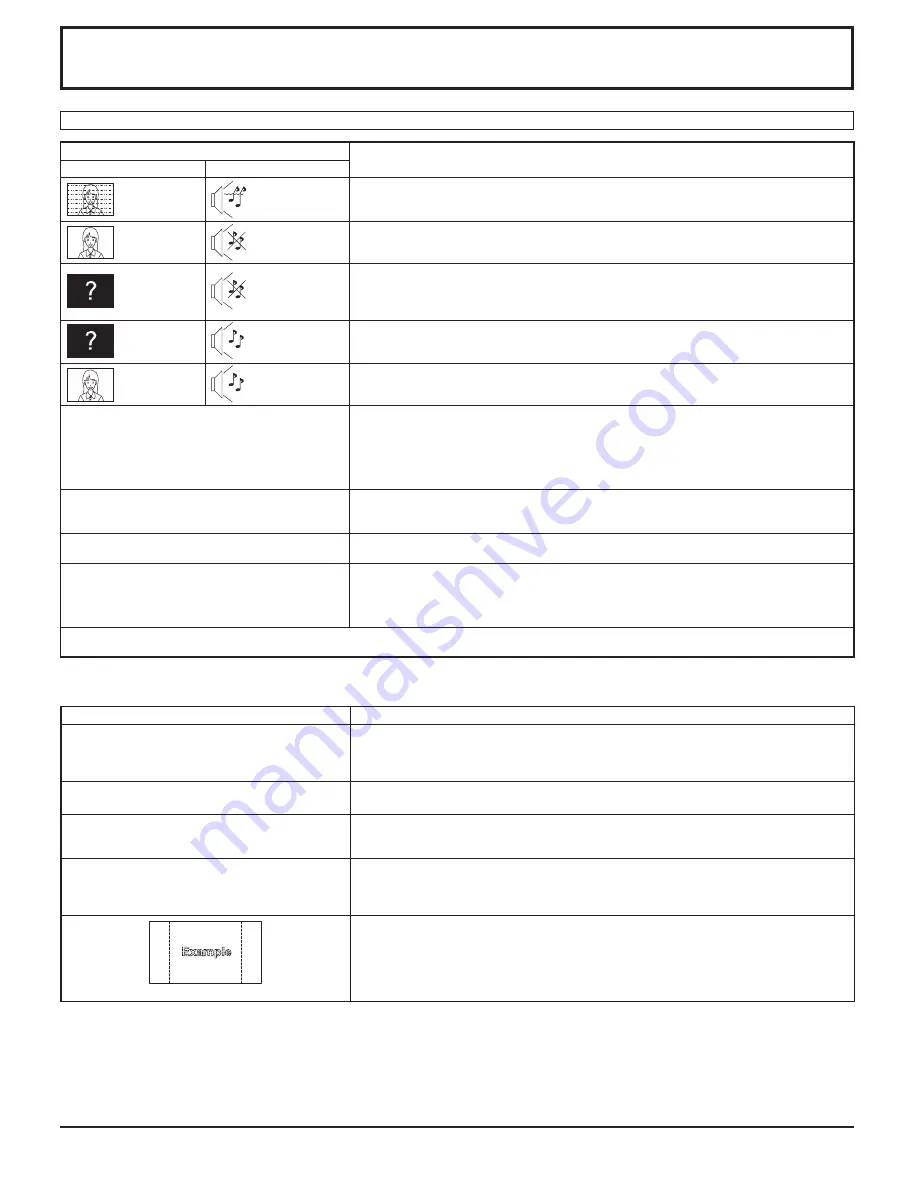
39
Troubleshooting
Before you call for service, determine the symptoms and make a few simple checks as shown below.
Symptoms
Checks
Picture
Sound
Interference
Noisy Sound
Electrical Appliances
Cars / Motorcycles
Fluorescent light
Normal Picture
No Sound
Volume
(Check whether the mute function has been activated on the remote control.)
No Picture
No Sound
Not plugged into AC outlet
Not switched on
PICTURE and BRIGHTNESS/Volume setting
(Check by pressing the power switch or stand-by button on the remote control.)
No Picture
Normal Sound
If a signal with a non-applicable color system format, or frequency is input, only the input
terminal indication is displayed.
No Color
Normal Sound
Color controls set at minimum level. (see page 22, 23)
COLOR SYSTEM (see page 31)
No remote control operations can be performed.
Check whether the batteries have discharged completely and, if they have not, whether they
were inserted properly.
Check whether the remote control sensor is exposed to an outdoor light or a strong fl uorescent
light.
Check whether the remote control designed specifi cally for use with the unit is being used.
(The unit cannot be operated by any other remote control.)
A cracking sound is sometimes heard from the unit.
If there is nothing wrong with the picture or sound, this is the sound of the cabinet undergoing
very slight contractions in response to changes in the room temperature. There are no adverse
effects on the performance or other aspects.
The top or bottom of the picture on the screen is cut
off when I use the zoom function.
Adjust the position of the picture on the screen.
Areas at the top and bottom of the screen where
the image is missing appear when I use the zoom
function.
When using a video software program (such as a cinema size program) with a screen wider
than one in the 16:9 mode, blank areas separate from the images are formed at the top and
bottom of the screen.
This LCD Display uses special image processing. Hence a slight time lag may occur between image and audio, depending on the type of input signal.
However, this is not a malfunction.
LCD Display panel
Symptoms
Check
It takes a while for the picture to appear.
The unit digitally processes the various signals in order to reproduce esthetically pleasing
images. As such, it sometimes takes a few moments for the picture to appear when the power
has been turned on, when the input has been switched or when the images for the main picture
and sub picture on the two screens are swapped.
The edges of the images fl icker.
Due to the characteristics of the system used to drive the panel, the edges may appear to fl icker
in the fast-moving parts of the images: This is normal and not indicative of malfunctioning.
The brightness on both sides of images in 4:3 mode
changes.
When viewing the side panels at the “BRIGHT” or “MID” setting, the brightness on both sides
may change depending on the kind of program shown: This is normal and not indicative of
malfunctioning.
There may be red spots, blue spots, green spots and
black spots on the screen.
This is a characteristic of liquid crystal panels and is not a problem. The liquid crystal panel
is built with very high precision technology giving you fi ne picture details. Occasionally, a few
non-active pixels may appear on the screen as fi xed points of red, blue, green, or black.
Please note this does not affect the performance of your LCD.
Image retention appears
Image retention may occur. If you display a still picture for an extended period, the image
might remain on the screen. However, it will disappear after a while. This is not considered
as malfunction.




















