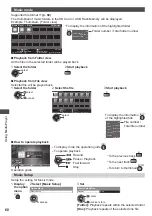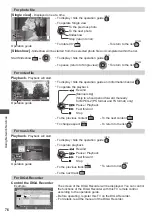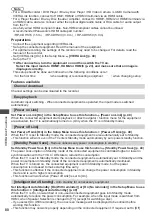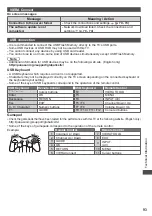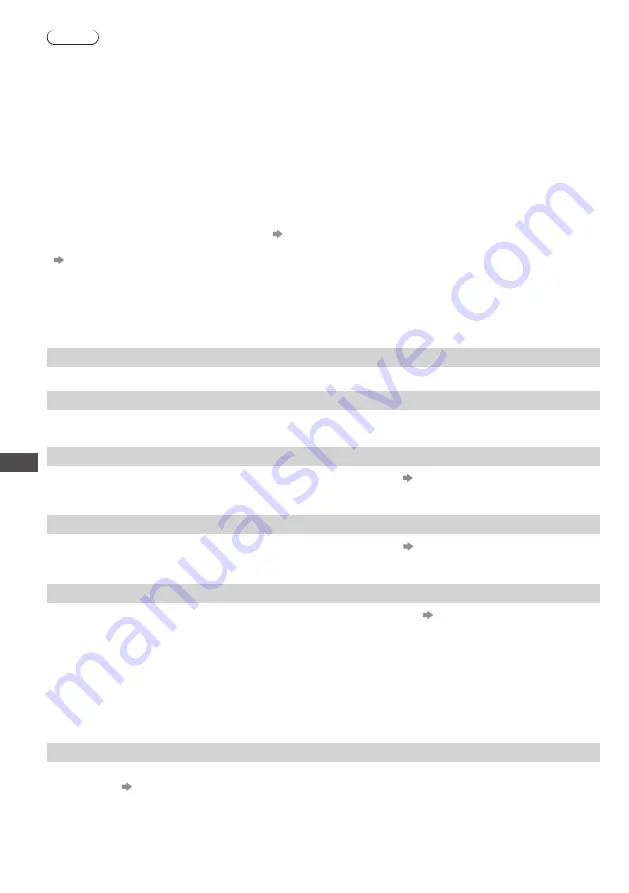
VIERA
Link Functions
80
Note
•
For a DIGA Recorder / DVD Player / Blu-ray Disc Player / HD Video Camera / LUMIX Camera with
VIERA Link function, connect to HDMI1, HDMI2 or HDMI3 terminal via an HDMI cable.
•
For a Player theatre / Blu-ray Disc theatre / Amplifier, connect to HDMI1, HDMI2 or HDMI3 terminal via
an HDMI cable, and also connect either the optical digital audio cable or RCA cable for audio output
from the TV.
•
Use fully wired HDMI compliant cable. Non-HDMI-compliant cables cannot be utilised.
A recommended Panasonic’s HDMI cable part number:
• RP-CDHS15 (1.5 m) • RP-CDHS30 (3.0 m) • RP-CDHS50 (5.0 m)
Preparations
•
Connect the equipment supporting VIERA Link.
•
Set up the connected equipment. Read the manual of the equipment.
•
For optimal recording, the settings of the recorder may need to be changed. For details, read the
manual of the recorder.
•
Set [VIERA Link] [On] in the Setup Menu
[VIERA Link] (p. 40)
•
Set up the TV
After connection, turn the equipment on and then switch the TV on.
Select the input mode to HDMI1, HDMI2 or HDMI3 (p. 23), and make sure that an image is
displayed correctly.
This setup should be done each time when the following conditions occur:
• for the first time
• when adding or reconnecting equipment
• when changing setup
Features available
Channel download
Channel settings can be downloaded to the recorder.
Easy playback
Automatic input switching - When connected equipment is operated, the input mode is switched
automatically.
[Power on Link]
Set Power on Link [On] in the Setup Menu to use this function [Power on Link] (p. 40)
When the connected equipment starts playback or direct navigator / function menu for the equipment
are activated, the TV is automatically turned on. (Only when the TV is in Standby mode.)
[Power off Link]
Set Power off Link [On] in the Setup Menu to use this function [Power off Link] (p. 40)
When the TV is set to Standby mode, the connected equipment is also automatically set to Standby.
•
This function will work even if the TV enters Standby mode automatically by auto power standby function.
[Standby Power Save]
- Reduce unnecessary power consumption in standby
Set Standby Power Save [On] in the Setup Menu to use this function [Standby Power Save] (p. 40)
The power consumption in Standby mode of the connected equipment is controlled higher or lower in
synchronisation with the TV On / Off state to reduce the consumption.
When the TV is set to Standby mode, the connected equipment is automatically set to Standby and the
power consumption in Standby mode of the connected equipment is automatically minimised.
When the TV is turned on, the connected equipment is still in Standby mode, but the power
consumption is increased to make startup time early.
•
This function is effective if the connected equipment can change the power consumption in Standby
mode and is set to higher consumption.
•
This function will work when [Power off Link] is set to [On].
[Intelligent Auto Standby]
- Auto standby for unnecessary equipment
Set Intelligent Auto Standby [On (With reminder)] or [On (No reminder)] in the Setup Menu to use
this function [Intelligent Auto Standby] (p. 40)
When the TV is On, non-watched or non-used connected equipment goes into Standby mode
automatically to reduce the power consumption. For example, when the input mode is switched from
HDMI, when Speaker Selection is changed to [TV] (except for watching a disc).
•
If you select [On (With reminder)], the on screen message will be displayed to be noticed before
working this function.
•
This function may not work properly depending on the connected equipment. If required, set to [Off].