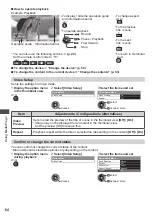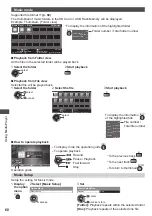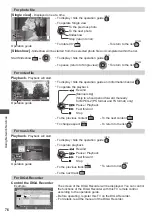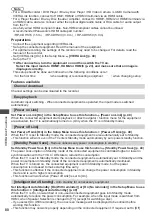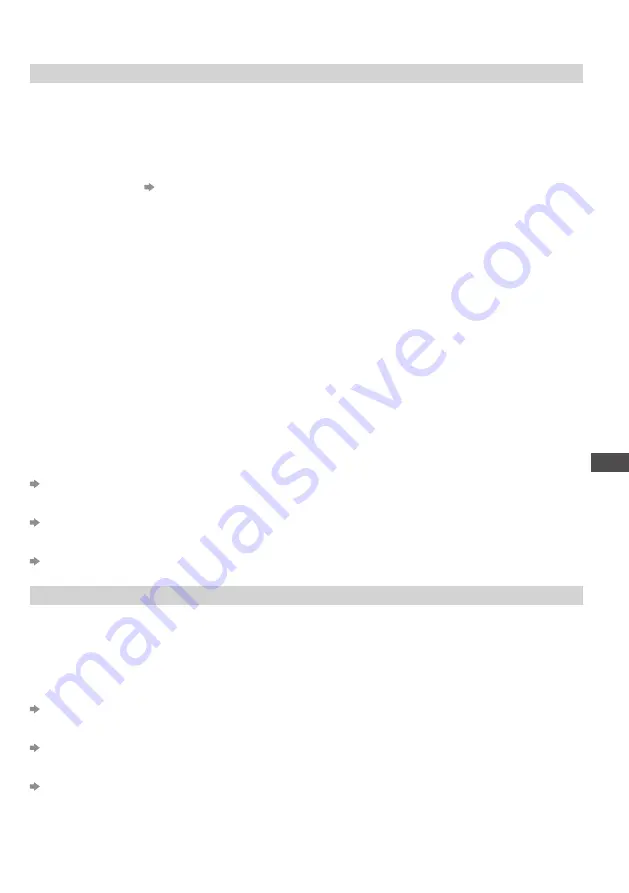
Using Network Services
69
Using Network Services
DLNA
®
This TV is a DLNA Certified™ product.
DLNA (Digital Living Network Alliance) is a standard that makes DLNA Certified digital electronics easier
and more convenient to use on a home network. To learn more, visit www.dlna.org.
It allows you to share photos, videos and music stored in a DLNA Certified media server (for example,
PC with windows 7 installed (with suitable CODEC pack plug-in), DIGA Recorder etc.) connected to
your home network, and enjoy them on the TV.
Supported file format
(p. 90 - 92)
Media server
Ensure the connected equipment is a DLNA Certified media server.
To use a PC, install the server software on the PC for obtaining a media server.
Store photos, videos or music into the media server, and then you can watch them on the TV.
“TwonkyMedia server 6” and “Windows 7” are the server software that has been tested for the
performance with this TV (current as of January, 2011).
For installing, read the manual of the server software.
•
When the server software for the media server is installed on the PC, the data may be at risk of
being accessed by other people. Please take care of the settings and connections under the network
circumstances at the office, hotel or even at home when not using a router.
By connecting a DLNA compatible DIGA Recorder to your home network, you can enjoy and control it
as one of the media servers.
•
For details, read the manual of the DIGA Recorder.
DLNA Remote Control
This TV supports the DLNA control function.
•
To use this function, set the [Network Link Settings] (p. 71)
•
“Windows 7” is the OS that has been tested for compatibility of this TV (current as of January, 2011).
For the operations, refer to the help functions of Windows 7.
Network connection
“Example 1” or “Example 2” in “Network connections” (p. 70)
Network setup
(p. 71 - 74)
DLNA operations
(p. 75 - 78)
VIERA Connect™
VIERA Connect is a gateway to the internet services unique to Panasonic and expands VIERA CAST
functions greatly.
VIERA Connect allows you to access some specific websites supported by Panasonic, and enjoy
internet contents such as photos, videos, games, etc. from VIERA Connect home screen.
•
This TV has no full browser function and all features of websites may not be available.
Network connection
“Example 1” or “Example 3” in “Network connections” (p. 70)
Network setup
(p. 71 - 74)
VIERA Connect operations
(p. 17, 78)