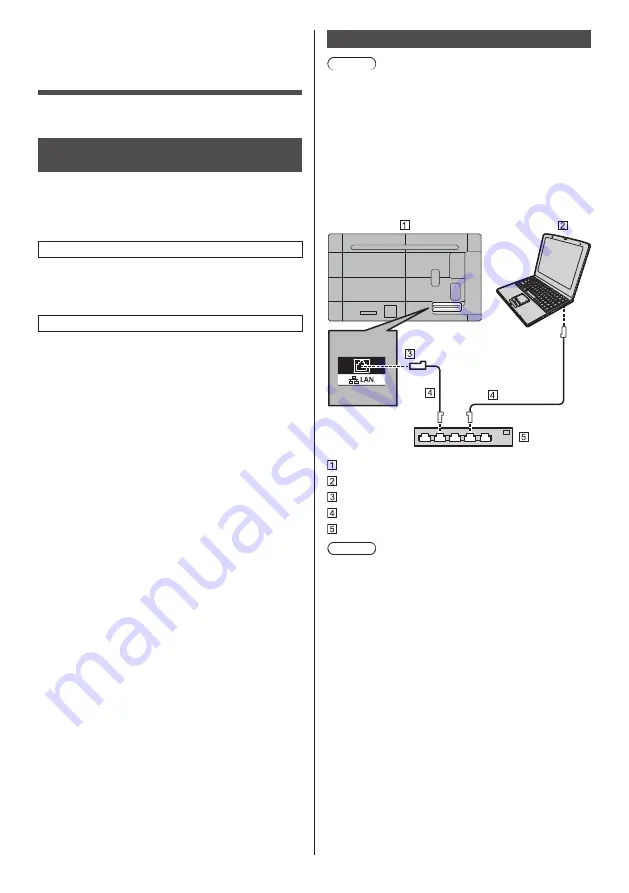
43
English
Using Network
Function
This unit has a network function and you can control the
TV connected to the network using your computer.
Necessary environment for
computers to be connected
First of all, confirm your computer whether it has a wired
LAN.
Before connecting the TV to the computer, be sure to
check the following settings.
Check 1: About LAN cable
●
Connect the cable properly.
●
Use LAN cable that is compatible with category 5e
or above.
Check 2: Wired LAN settings
Computer with a built-in wired LAN function
●
Switch on the wired LAN.
Computer without a built-in wired LAN function
●
Check that your wired LAN adapter is recognized
properly and it is switched on.
●
Install the wired LAN adapter driver beforehand.
For details on how to install the driver, refer to the
instructions accompanying the wired LAN adapter.
Example of network connection
Note
●
When [Power save mode] is set to [Enable], the
control is disabled in the standby mode.
●
To use the network function, set each item in
[Network settings] and make sure to select [LAN].
(see page 36)
●
You cannot use RS-232C and LAN control
simultaneously.
■
LAN Terminal connection
TV (Back of the unit)
PC
LAN terminal
LAN cable (commercially available)
Hub or broadband router
Note
●
For LAN cable, use shielded cable, otherwise picture
noise may be caused.
●
Make sure the broadband router or hub supports
10BASE-T / 100BASE-TX.
●
Touching the LAN Terminal with a statically charged
hand (body) may cause damage to the device due to
its discharge.
Do not touch the LAN Terminal or the metal part of
the LAN cable.
●
For instructions on connection, consult your network
administrator.
















































