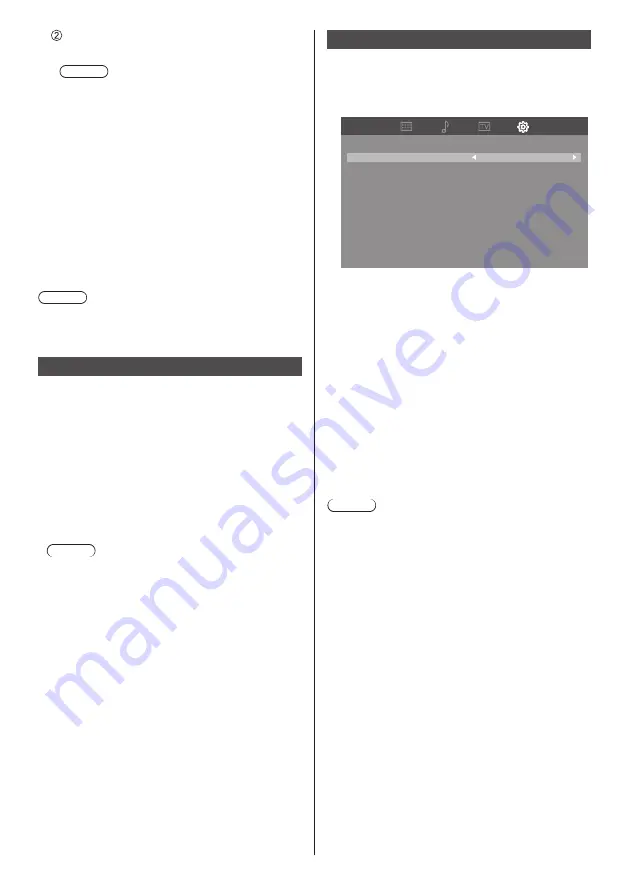
37
English
Select [Set] and press <ENTER>.
Save the current network Setup.
Note
●
To use a DHCP server, make sure the DHCP
server is started.
●
Contact your network administrator for details
on [IP address], [Subnet mask] and [Gateway].
●
Shipping condition
[DHCP]: [Use]
[PJLInk Password(Web)]
Selecting this item allows you to set the PJLink
password from the web page of this unit. For details,
refer to “Using Network Function”. (see page 43)
[PJLink]
Set this item to [On] when using the PJLink control. For
details, refer to “Using Network Function”. (see page 43)
Note
●
PJLink control cannot be performed if [PJLInk
Password(Web)] is not set at the time of purchase or
after [All reset].
HDMI-CEC control
Set for HDMI-CEC function.
For details of HDMI-CEC function, refer to “Using HDMI-
CEC function”. (see page 51)
■
[On]
When set to [On], the TV will automatically switch
to the appropriate HDMI input whenever an HDMI
connected equipment is initially turned on and the
Play mode is selected.
■
[Off]
Disables HDMI-CEC control.
Note
●
The HDMI CEC feature of connected HDMI CEC-
compatible device must be turned on.
EDID select
The menu is displayed in HDMI1, HDMI2 and HDMI 3
inputs.
EDID data of each HDMI terminal is switched.
[EDID select] - submenu screen
HDMI1
4K/60p
HDMI2
EDID select
4K/60p
HDMI3
4K/60p
Set
Cancel
■
[4K/60p]
Sets EDID compatible with 4K video signals (Max.
4096 x 2160 dots, Max. vertical operation frequency
60 Hz).
■
[4K/30p]
Sets EDID compatible with 4K video signals (Max.
4096 x 2160 dots, Max. vertical operation frequency
30 Hz).
■
[Set]:
The specified contents are set. Restart the unit to
apply the settings.
■
[Cancel]:
The specified contents are canceled.
Note
●
The settings are not applied until the unit is restarted
after [Set] is selected.
















































