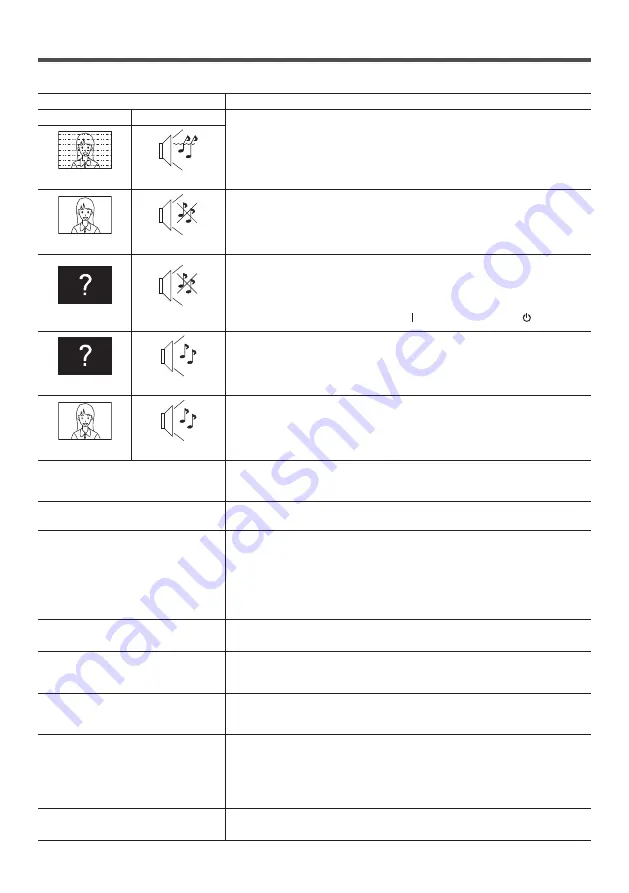
54
English
Troubleshooting
Before you call for service, determine the symptoms and make a few simple checks as shown below.
Symptoms
Check
Picture
Sound
Electrical Appliances
Cars / Motorcycles
Fluorescent light
Interference
Noisy Sound
Volume
(Check whether the mute function has been activated on the remote
control.)
Make sure the volume is not set to minimum.
Normal Picture
No Sound
Not plugged into AC outlet
Not switched on
Picture and Brightness/Volume setting
(Check by pressing the POWER ON ( ) button or STANDBY ( ) button.)
No Picture
No Sound
If a signal with a non-applicable colour system format, or frequency is
input, only the input terminal indication is displayed.
No Picture
Normal Sound
Colour controls set at minimum level (see page 32)
No Colour
Normal Sound
A display error such as “no picture”
occurs, or remote control operation is
suddenly disabled.
Load noises from outside may be interfering with normal operation. Turn off
the power and turn it on after waiting at least 5 seconds, and then check
the operation.
The screen turns off automatically.
Check the settings of [No signal power off] may be set to [Enable]. (see
page 41)
No remote control operations can be
performed.
Are the batteries inserted with polarity (+,-) aligned? (see page 13)
Are the batteries exhausted?
Point the remote control unit toward the TV’s remote control sensor. (see
page 24)
Check whether the option other than [Unlocked] is selected in [RC control
lock]. (see page 42)
Unstable video
The signal may be incompatible.
Try the automatic screen adjustment when PC is in use.
There are areas at the top and bottom
of the screen where picture is not
displayed.
When using a video software program (such as a cinema size program)
with a screen wider than one in the 16:9 mode, blank areas separate from
the images are formed at the top and bottom of the screen.
Parts of the unit become hot.
Even when the temperature of parts of the front, top and rear panels has
risen, these temperature rises will not pose any problems in terms of
performance or quality.
The video from the HDMI input
terminal is abnormal.
Check the HDMI cable support 4K, and whether compliant of HDMI
standard.
Check the input signal compatible with this TV. (see page 52 - 53)
To set [EDID select] to [4K/30p] when the connected device does not
support 4K.
The video from D-Sub input terminal
is abnormal.
Check the PC setting correct.
Check the input signal compatible with this TV. (see page 52 - 53)





































