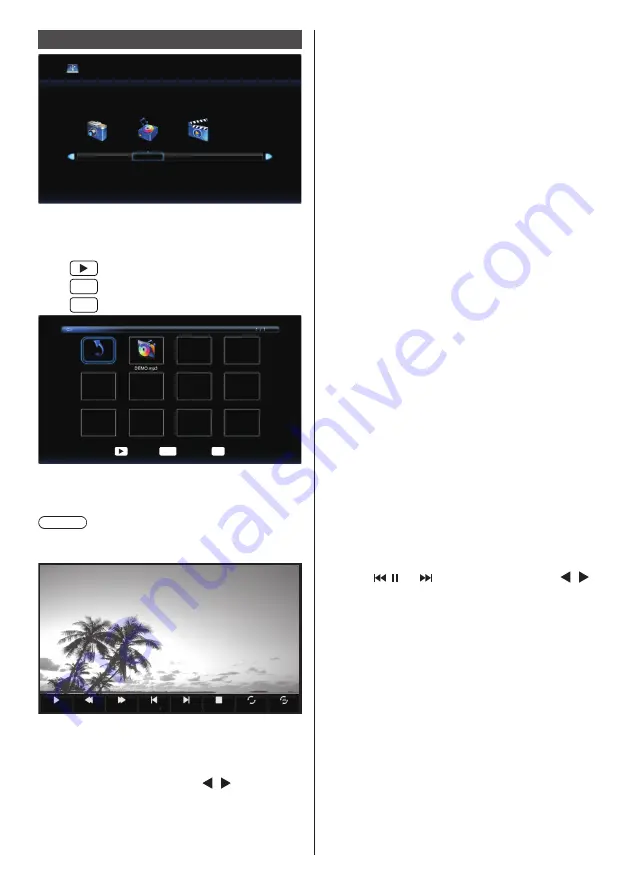
50
English
Playing the music / video
No device
Photo
Music
Video
1
Select the file you want to play in
the same manner as “Playing the
pictures”. (see page 49)
: To play the selected file
ENTER
: Selected the file.
EXIT : To return the media type select page.
Return
Play
ENTER
Select
Exit
EXIT
2
Press <ENTER>
The video will be displayed on the full screen.
Note
●
The music icon is displayed on the screen for music
playback.
PLAY
FB
FF
Previous
Next
STOP
Repeat all
Set A
1. Operation bar
Press <MENU> to display operation bar on the
bottom of screen
Then press the cursor buttons < / > to perform
the following operations.
[PLAY/PAUSE] To play the music / video.
To pause the playing image.
[FB]
To play the file fast backward.
FB2X / FB4X / FB8X / FB16X
[FF]
To play the file fast forward.
FF2X / FF4X / FF8X / FF16X
[Previous]
To go to previous the file. When
playing video, press once to play
from the beginning.
[Next]
To go to next file.
[STOP]
To stop the playing file.
[Repeat all]
[Repeat none]
[Repeat 1]
Repeat all -
All the files in the same folder are
repeatedly played.
Repeat none -
After starting playing the files
selected in the menu, each file in
the same folder is played once in
order until the last one.
Repeat 1 -
The one file selected or checked in
the menu is repeatedly played.
[Random On]
[Random Off]
Select to play images in the folder
randomly.
[Set A]
[Set B]
[None]
Set A -
Set the interval of the start point.
Set B - Set the interval of the end
point.
[Playlist]
Show Playlist.
[Info.]
Show the file information.
[Dynamic]
[Graphic]
[Sports]
[Cinema]
[Standard]
Select video settings.
(Video only)
You can also adjust the file by using the navigation
keys < ,
, ►,
> and the cursor buttons < /
> on the remote control. (see page 48)
2. Information window
Press <DISPLAY> to show the information window























