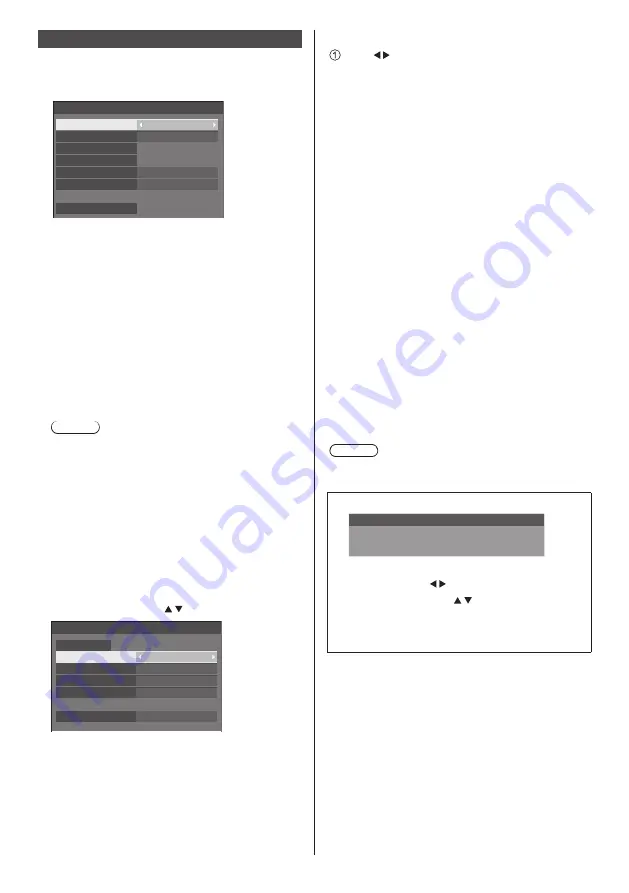
53
English
Network settings
Set when networking with a computer.
[Network settings] submenu will be displayed.
Network settings
Network control
EF1-00
Off
Off
Off
Display name
Network status
LAN setup
AMX D. D.
Crestron Connected™
Reset
■
[Network control]
Set when controlling with the unit’s LAN terminal.
[On]:
Controls via LAN using the LAN terminal of the
Display. The power indicator lights orange when
the power is turned off with the remote control
(standby).
[Off]:
Invalidates control with LAN terminal.
(In this case, the power consumption of Standby
condition (when the power is turned off with the
remote control) will be slightly reduced.)
Note
●
When using the LAN control function for “Using
Network Function” (see page 64 ‒ 77), set this
function to [On].
■
[Display name]
The name of the Display that is shown on the network
can be changed.
■
[LAN setup]
Detailed network settings for the LAN established via
the LAN terminal of the Display can be configured.
Select [LAN setup] with and press <ENTER>.
192.168. 0. 8
255.255.255. 0
192.168. 0. 1
1024
--:--:--:--:--:--
LAN setup
Save
DHCP
Off
IP address
Subnet mask
Gateway
Port
[DHCP], [IP address], [Subnet mask], [Gateway]
Press to set [On] / [Off] of [DHCP] and press
<ENTER>.
When [Off] is selected, IP address and other settings
can be set manually.
[DHCP]:
(DHCP client function)
[On]:
Obtains an IP address automatically when a
DHCP server exists in the network the Display is
going to be connected.
[Off]:
When a DHCP server does not exist in the
network the Display is going to be connected,
set [IP address], [Subnet mask] and [Gateway]
manually.
[IP address]:
(IP address display and setting)
Enter an IP address when DHCP server is not
used.
[Subnet mask]:
(Subnet mask display and setting)
Enter a Subnet mask when DHCP server is not
used.
[Gateway]:
(Gateway address display and setting)
Enter a gateway address when DHCP server is not
used.
Note
●
When [DHCP] is set to [On], the IP address, etc. will
be displayed in grey.
Entering numbers
I
1
92.168. 0. 8
IP address
1. Select the address and press <ENTER>.
2. Select digits with .
3. Change numbers with .
4. Press <ENTER>.
You can cancel the change by pressing
<RETURN>.
















































