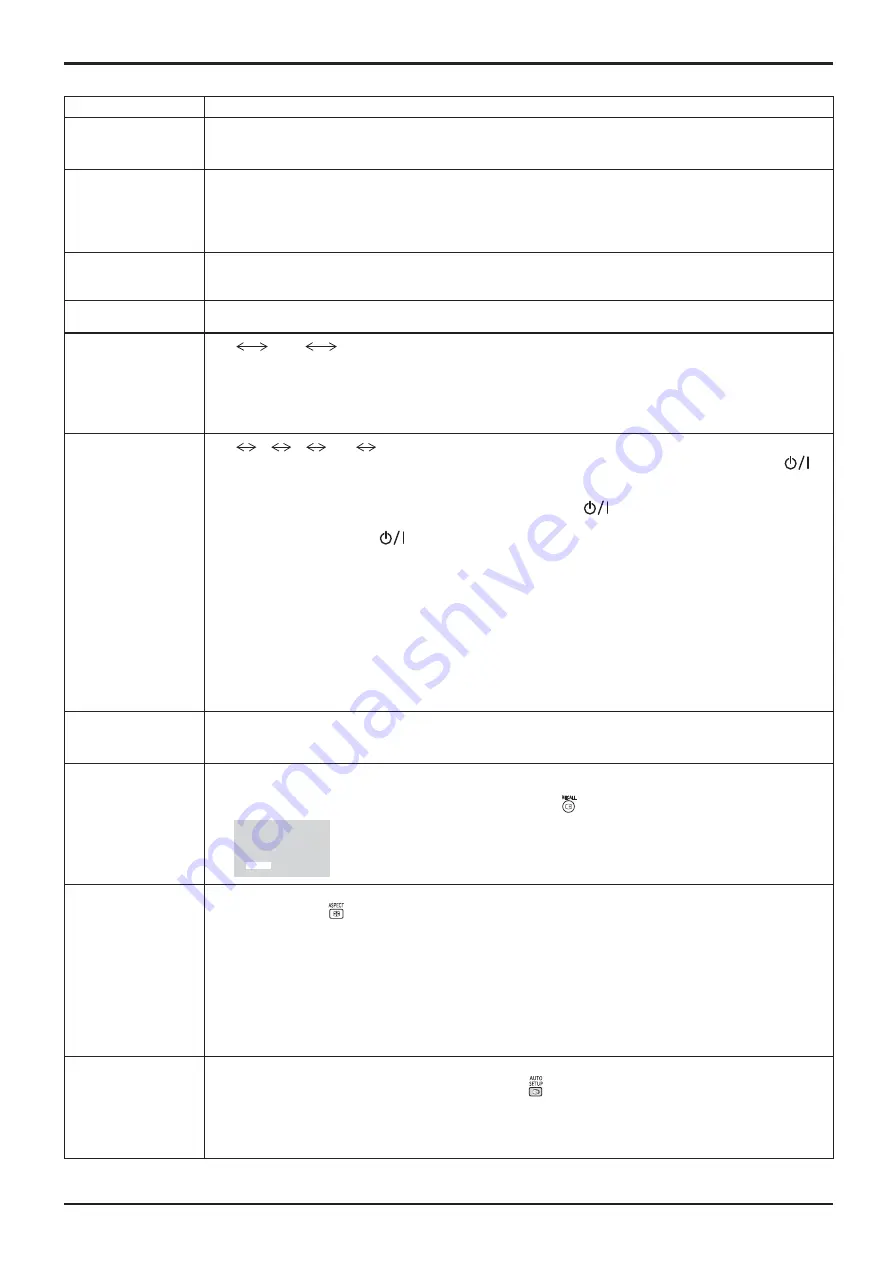
74
Options Adjustments
Item
Adjustments
Studio W/B
Off:
Nullify all the settings adjusted.
On:
Sets the colour temperature for TV studio.
Note:
Valid only when the “Warm” is set as “White balance” in Picture menu.
Studio Gain
Sharpens the contrast for a better view when a part of the image is too light to see.
Off:
Disables “Studio Gain”.
On:
Enables “Studio Gain”.
Note:
This setting is valid only when the input signals are as follows:
Component Video, RGB (analog), SDI, HDMI
LAN Control
Protocol
Select the LAN control protocol.
Protocol 1:
Control with the Panasonic Display sequence.
Protocol 2:
Control with the sequence that compatible with Panasonic Projector.
RS-232C/LAN
Information Timing
Set up the informing manner if error warning occured. (see page 79)
Slot power
Off
Auto
On
Off:
Power is not transmitted to the slot power.
Auto:
Power is transmitted to the slot power only when main power is on.
On:
Power is transmitted to the slot power when main power is on or in the standby state.
Note:
In some cases, power is transmitted to the slot power when main power is on or in the standby
state regardless of the slot power setting.
Power On Screen
Delay
Off
1
2
3....
30
You can set the power-on delay time of the displays to reduce the power load, when you press
to
turn on the multiple displays that are set together.
Set each display’s setting individually.
Off:
The display will be turned on at the same time as
is pressed.
1 to 30 (sec.):
Set the power-on delay time (second).
After pressing
, the display will be powered on with time delay depending on this
setting.
Notes:
• During this function is working, the power indicator is blinking green.
• This function also works when the power recovers from failure or after plugging off and in again the
power cord.
After you unplug and plug the power cord in while the unit is in standby mode and also the power is
being supplied to a terminal board, the unit will start supplying the power to the board with time delay
according to the setting.
The power indicator lights up red rst and it turns orange when the power starts being supplied to the
board.
DVI Power
management mode
Sets the operational mode of “DVI-D Power management”.
Standard mode:
Activates power management when synchronization signals are not detected.
Low power mode:
Activates power management also when +5V DC in DVI-D IN terminal is not detected.
Clock Display
Off:
Not display the clock.
On:
Display the clock.
The clock is displayed at the lower left of the screen when
button is pressed.
Note:
When “Day/Time Settings” is not set, the clock is not displayed even if
“Clock Display” is “On”. (see page 58)
1 0 : 0 0
All Aspect
Sets All Aspect mode (advanced aspect setting) or default aspect mode.
With each press of
button, the aspect changes in the selected mode.
Off:
Default aspect mode
On:
All Aspect mode
Aspect mode of each setting is as follows:
(Example: HD signal)
Off For TH-80LFB70U
4:3H-FILLZOOMFULLJUST
For TH-80LFB70E, TH-80LFB70W
4:34:3 FullZoom1Zoom2Zoom316:914:9Just
On
4:3 (1)4:3 (2)4:3 FullZoom1Zoom2Zoom316:914:9Just1Just2
Auto Setup
Sets the operational mode of the automatic position adjustment in the Pos./Size menu.
Manual:
Automatic position adjustment starts when
is pressed on the remote control or automatic
position adjustment is executed from the Pos./Size menu.
Auto
:
Other than remote control or menu operation, automatic position adjustment starts:
When the display power is turned ON.
When
the
input
signal
is
switched.
















































