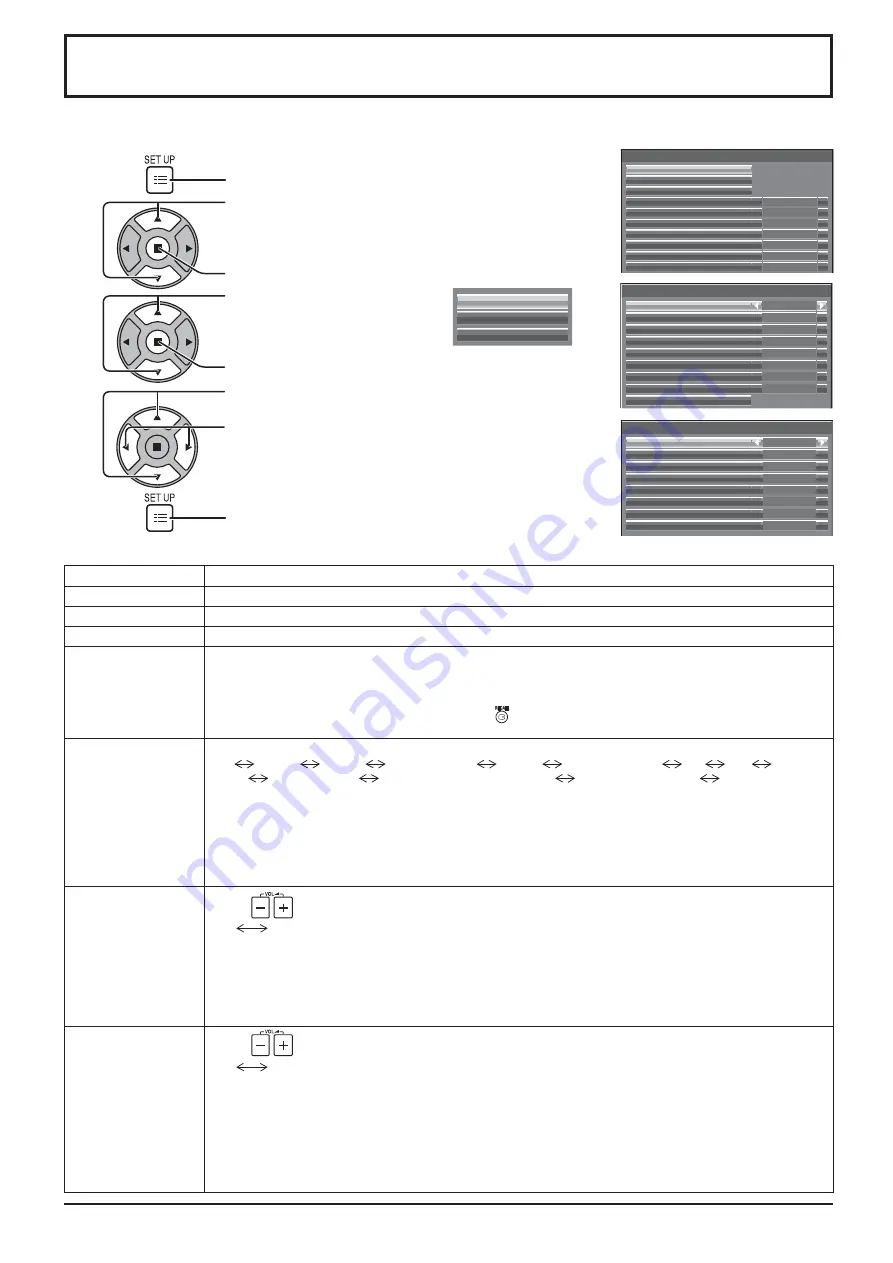
Options
2/3
Off-timer function
Initial Power Mode
Normal
Off
Off
Off
Enable
Serial ID
0
ID select
Display size
Studio W/B
Studio Gain
LAN Control Protocol
RS-232C/LAN Information Timing
Off
Protocol 1
•
The serial number of this device is displayed when “Display Serial Number” is selected in step 3.
Options
1/3
Onscreen display
Weekly Command Timer
Audio input select
Input Search
Initial input
Off
Off
Off
0
Off
0
On
Initial VOL level
Maximum VOL level
Input lock
Button lock
Remocon User level
Off
Off
Options
3/3
Slot power
DVI-D Power management mode
Standard mode
Power On Screen Delay
Off
Off
Manual
Off
All Aspect
Off
Clock Display
Auto Setup
On
Power On Message (No activity power off)
Power On Message (Power management)
On
72
Options Adjustments
Item
Adjustments
Weekly Command Timer
Sets Weekly Command Timer. (see page 75)
Audio input select
Set up the sound when an image input is selected. (see page 77)
Input Search
Set auto input switching for when there is no signal. (see page 78)
Onscreen display
On:
Displays all the following on screen.
• Power on display
• Input signal switch display
• No signal display
• Mute and the remaining time of off-timer after
was pressed.
Off:
Hides all the items above from view.
Initial input
Adjusts the input signal when the unit is turned on.
Off
HDMI1
HDMI2
SLOT INPUT*
1
VIDEO
COMPONENT*
2
PC
DVI
DIGITAL
LINK
Miracast(TM)
Panasonic APPLICATION
MEMORY VIEWER
WHITEBOARD
*1 “SLOT INPUT” is displayed when an optional Terminal Board is installed.
When a Terminal Board with dual input terminals is installed, “SLOT INPUT A” and “SLOT INPUT
B” are displayed.
*2 “COMPONENT” may be displayed as “RGB” depending on the setting of “Component/RGB-in select”. (see page 68)
Notes:
• Only the adjusted signal is displayed. (see page 20)
• This menu is available only when “Input lock” is “Off”.
Initial VOL level
Press
button to adjust the volume when the unit is turned on.
Off
On
Off:
Sets normal volume.
On:
Sets your preferred volume.
Notes:
• When “Maximum VOL level” is “On”, the volume can only be adjusted between 0 and your maximum range.
• You can hear the changed volume regardless of your volume setting before opening the options menu
if you adjust the volume when “Initial VOL level” is “On” and cursor is on the menu.
Maximum VOL level
Press
button to adjust the maximum volume.
Off
On
Off:
Sets auto maximum volume.
On:
Sets your preferred maximum volume.
Notes:
• If the “Maximum VOL level” is set lower than the “Initial VOL level”, the “Initial VOL level” automatically
becomes the same as the “Maximum VOL level”.
• The volume display can go up to 63 regardless of the settings.
• You can hear the changed volume regardless of your volume setting before opening the options menu
if you adjust the volume when “Maximum VOL level” is “On” and cursor is on the menu.
1
Press to display the Setup menu.
5
Press to exit from Options menu.
2
4
3
Press to select “OSD Language”.
Press for more than 3 seconds.
Press to select “Options”.
Press to display the Options menu.
Press to select your preferred menu.
Press to adjust the menu.
Options
Display Serial Number
Shipping
The remote control is used for all the Options menu operations. Unit buttons or multi-touch operations cannot be used
for this operation.
















































