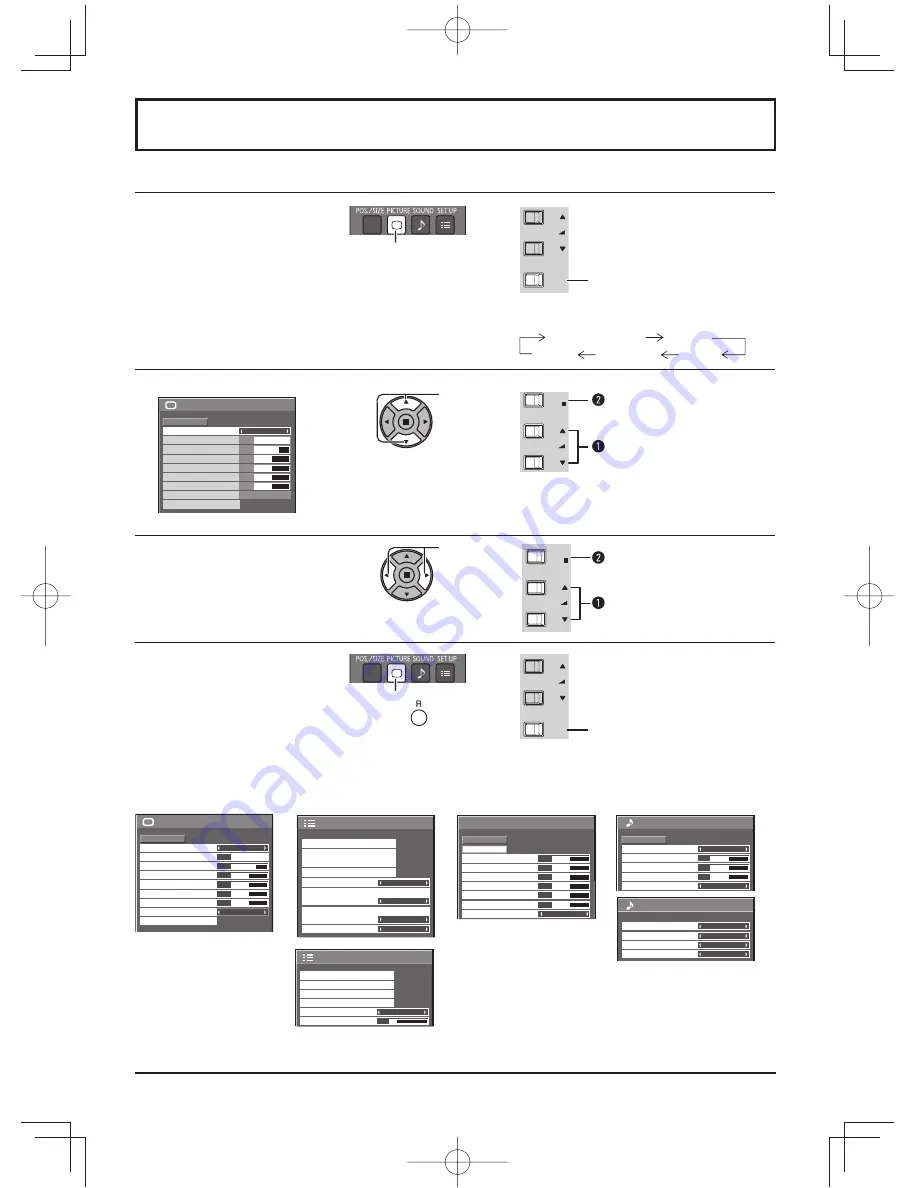
23
On-Screen Menu Displays
Remote Control
Unit
1
Display the menu screen.
Press to select.
(Example: Picture menu)
MENU
VOL
+
/
-
/
Press several times.
Each time the MENU button is pressed, the
menu screen will switch.
Normal Viewing
Picture
Sound
Pos. /Size
Setup
2
Select the item.
100
70
50
50
50
Picture
Normal
Normalise
Normal
Brightness
Picture Mode
Colour
Contrast
Backlight
Tint
Advanced settings
White balance
Normal
Sharpness
50
(Example: Picture menu)
Select.
VOL
ENTER/
+
/
-
/
Press.
Select.
3
Set.
Adjust.
VOL
ENTER/
+
/
-
/
Press.
Adjust.
4
Exit the menu.
Press.
Press
to return to the
previous menu.
MENU
VOL
+
/
-
/
Press several times.
Menu display list
Note:
Menu that cannot be adjusted is grayout. Adjustable menu changes depending on signal, input and menu setting.
Picture menu
Setup menu
Pos./Size menu
Sound menu
100
70
50
50
50
Picture
Normal
Normalise
Normal
Brightness
Picture Mode
Colour
Contrast
Backlight
Tint
Advanced settings
White balance
Normal
Sharpness
50
See page 26, 27
1/2
Signal
Input label
ECO Mode settings
Setup
Screensaver
Wobbling
Off
OSD Language
English(UK)
Component/RGB-in select
RGB
No activity power off
Disable
2/2
Setup
MULTI DISPLAY Setup
Set up TIMER
Network Setup
PRESENT TIME Setup
Menu Display Duration
15 S
Menu Transparency
20
See page 29-44
0
Normal
Normalise
Auto Setup
Pos. /Size
V-Pos
0
H-Pos
V-Size
Clock Phase
H-Size
1:1 Pixel Mode
Dot Clock
0
0
0
0
Off
See page 24, 25
0
0
0
Sound
Normal
Normalise
Normal
Off
Treble
Sound Mode
Balance
Bass
Surround
1/2
See page 28
2/2
Sound Out
Right Channel
Channel 1
Left Channel
Channel 1
Off
Level Meter
Off
SDI Sound Output
Содержание TH-80LF50W
Страница 58: ...58 Memo...
Страница 59: ...59 Memo...
















































