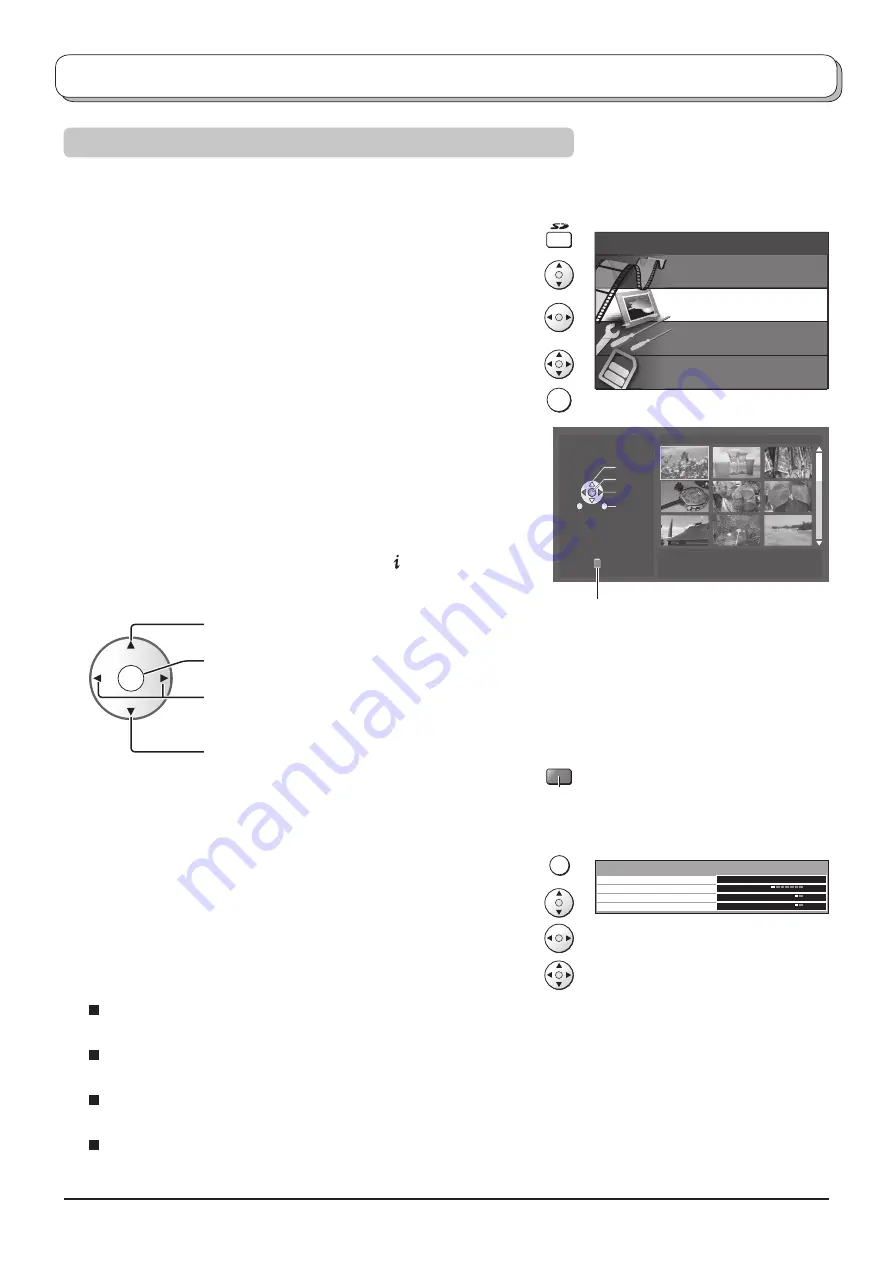
OK
Select
Select
SD : Return
Exit
View
PHOTO
VIEW MODE
Filename : 800-0003
Date :
06/12/2003
Pixel :
2048x1536
00001/00028
45
Card operations
Photo view
The still images recorded by the digital camera will be displayed.
This function supports both SD cards and PC cards.
Press the
SD
button.
Move to
Photo view
.
Access
Photo view
.
The thumbnail screen is displayed.
Select the
fi
le.
Press the
OK
button to view.
OK
Notes:
• Picture menu or Viewing setup adjustment is possible by pressing the
MENU
button during Photo view.
• During single view and Slide show, the Aspect ratio can be changed
by pressing the
ASPECT
button.
SD card
MPEG4 view
Photo view
Setup
Memory left
During single view
When the operation guide is not displayed, press the button to display it.
During the operation guide is displayed
Press the
Red
button to zoom the view.
During zoom mode, you can move the position by using the cursor
buttons.
Viewing setup
Press the
MENU
button during Photo view.
Move to
Viewing setup
.
Access
Viewing setup
.
Move and adjust options or access Slide show.
MENU
Red
Slide show
Interval
Viewing setup
Access
5sec
Repeat
Off
Card
SD
Slide show
Select the settings of Interval and Repeat before accessing Slide show.
Interval
(
5sec
,
10sec
,
15sec
,
30sec
,
60sec
,
90sec
or
120sec
)
Select the length of time that a slide is being displayed on screen.
Repeat
(
On
or
Off
)
Select the repeat on or off.
Card
(
SD
or
PC
)
Select either SD or PC when both cards are inserted in the slots.
Not selected when one card is inserted.
Inserted card displayed (this does not
appear for a card which is not selected)
Press to skip the previous view.
Press to display the thumbnail.
Press to rotate the view.
Each press rotates the view ninety degrees.
Press to skip the next view.














































