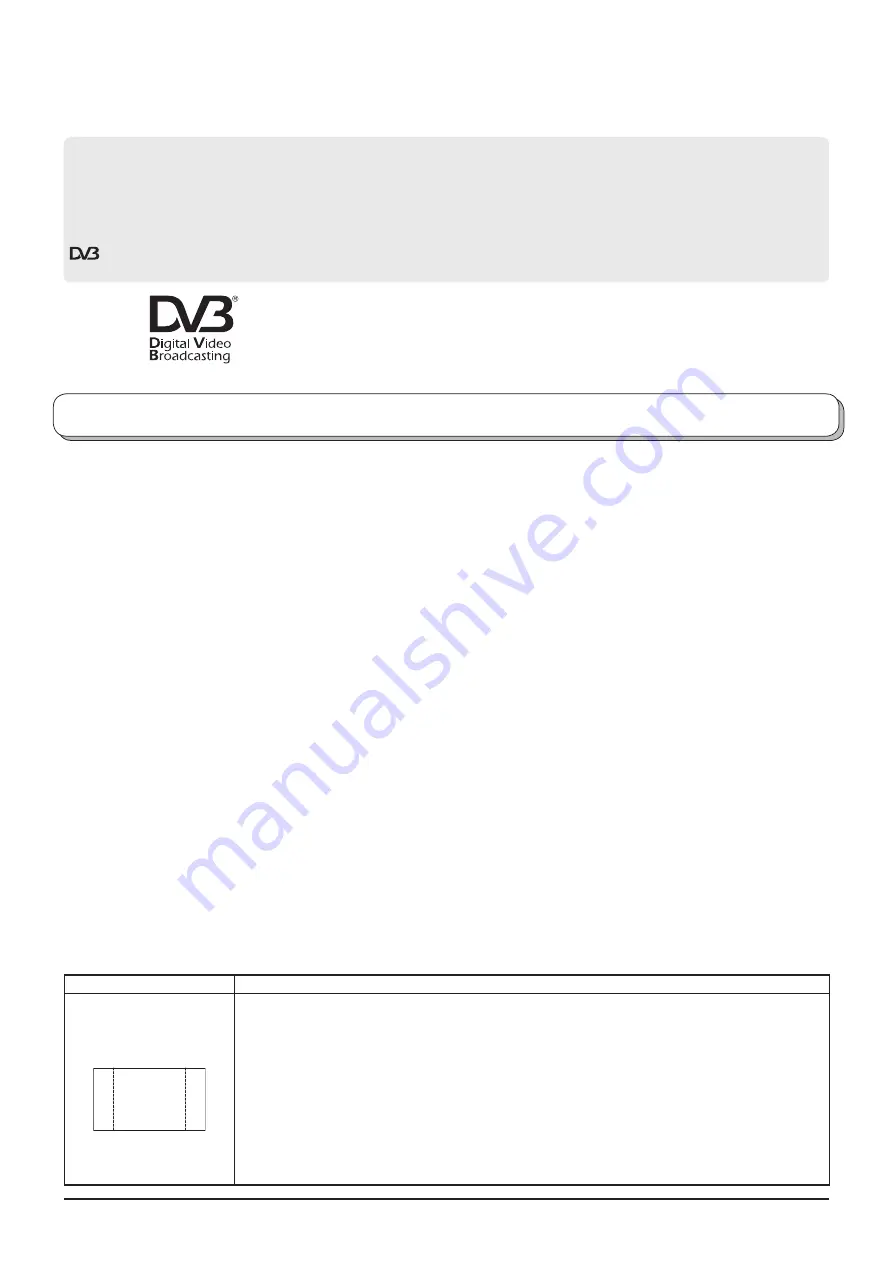
2
Dear Panasonic Customer,
We hope that you have many years of enjoyment from your new TV. The
Quick Start Guide
section at the be gin ning of
this instruction book will allow you to use the TV as quickly as possible. We recommend that you then read the complete
instruction book, and keep it to refer to as you explore the range of advanced features that this Plasma TV offers.
Contents
Important Safety Notice ...................................................3
Safety Precautions ..........................................................4
Maintenance ....................................................................5
Accessories .....................................................................6
Fitting remote control batteries ........................................6
Cable binding instructions ...............................................7
How to open the front cover ............................................7
Quick Start Guide ............................................................8
Basic controls: front panel and remote control .............. 11
Using the On Screen Displays ......................................12
Picture menu .................................................................13
Sound menu ..................................................................14
Setup menu ...................................................................15
Tuning Menu – overview ...............................................16
Tuning Menu – Programme edit ....................................17
Adding / deleting a programme channel ....................17
Moving a programme channel ....................................17
Renaming a programme channel ...............................18
Locking a programme channel ...................................18
Copying programme information to
a recording device ..............................................18
Tuning Menu – Auto setup .............................................19
Tuning Menu – Manual tuning .......................................20
Manual tuning (via front panel) ......................................20
Owner ID .......................................................................21
Shipping condition .........................................................22
DVB Setup Menu – overview ........................................23
Timer Programming menu .............................................24
Pro
fi
le Edit menu ...........................................................26
Child Lock menu ............................................................27
DVB Tuning Menu .........................................................28
DVB System Setup ........................................................29
Common Interface Module menu ..................................30
System Update menu ....................................................31
TV Guide - Electronic Programme Guide (EPG) ...........32
Information banner ........................................................33
Subtitles ON / OFF ........................................................33
Q-Link ............................................................................34
Aspect Controls .............................................................35
Still .................................................................................36
Multi window ..................................................................37
PC mode .......................................................................38
Card operations .............................................................40
VCR / DVD operation ....................................................48
Teletext operation ..........................................................49
Connections ..................................................................52
How to connect the Headphones / AV3 terminals ......52
How to connect the Audio Output terminals ...............53
How to connect the AV1 / 2 / 4 Scart terminals ..........53
How to connect the Component Input terminals ........53
How to connect the HDMI Input terminal ...................54
How to connect the PC Input terminal ........................55
Troubleshooting .............................................................56
DVB Troubleshooting ....................................................57
Scart and S-video terminal information .........................58
Input signal that can be displayed .................................58
Speci
fi
cations ................................................................59
Analogue and Digital television
–
what are they?
Analogue transmission is the system that has been used for many years for broadcasting television programmes. With continuous
improvements in technology it is now possible to transmit programmes in a digital format, allowing clearer pictures, more stations and
other services to be displayed on screen. Digital television is provided in three different ways; it can be sent along a cable connection
direct to your house, broadcast from a satellite, or broadcast using traditional land based (terrestrial) transmitters. The
fi
rst two options
require you to have an extra “set top box” decoder and in the case of satellite, a receiving dish mounted outdoors. While allowing you to
receive traditional analogue transmissions in the usual way, this television can also receive terrestrial digital services using an integrated
(Digital Video Broadcasting) decoder. This allows you to enjoy the new era of digital terrestrial television, including interactive
services, without the need for a “set top box” or satellite dish – an adequate roof or loft mounted antenna is all you need.
CAUTION:
Symptoms
Check
After-images appear
ABCDEF
ABCDEF
Do not allow a still picture to be displayed for an extended period, as this can cause a permanent
after-image to remain on the Plasma TV.
Examples of still pictures include logos, video games, computer images, teletext and images
displayed in 4:3 mode.
With no signal present, and without any user operation, the Panasonic screensaver will appear
automatically after a few minutes to prevent image retention.
During DVB teletext, radio service or menu display, the level of the contrast will decrease
automatically after a few minutes to prevent image retention.
Note:
The permanent after-image on the Plasma TV resulting from
fi
xed image use is not an operating
defect and as such is not covered by the Warranty.
This product is not designed to display
fi
xed images for extended periods of time.
Trade Mark of the DVB Digital Video Broadcasting Project (1991 to 1996)
TH-65PV500B Declaration of Conformity No 3690, 10th August 2005



































