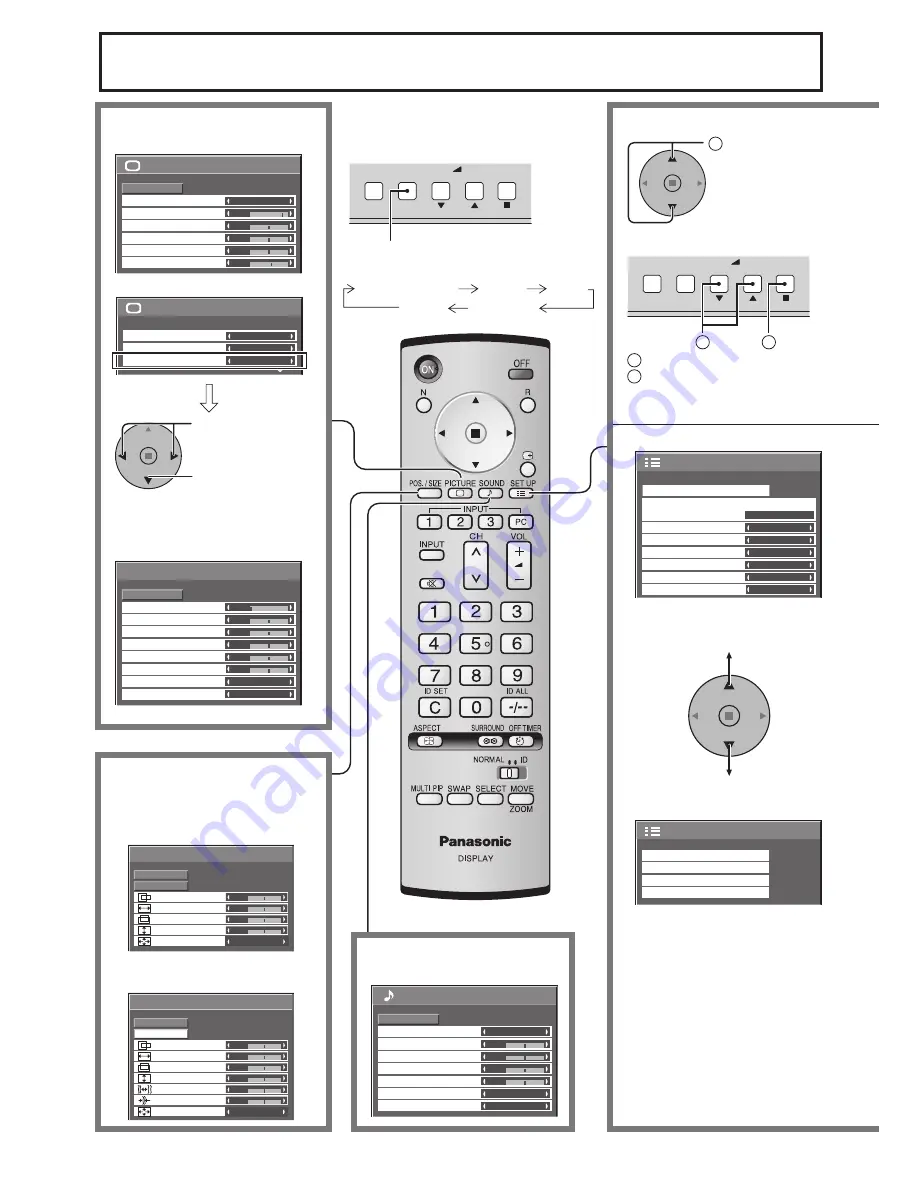
16
INPUT
MENU
ENTER
-
+
VOL
1
2
On-Screen Menu Displays
1/2
Picture
Normal
Normalise
Normal
25
0
0
0
5
Brightness
Sharpness
Picture Mode
Colour
Contrast
Tint
2/2
Picture
Advanced settings
White balance
Colour Management
Normal
Off
On
Advanced settings
Normal
Normalise
0
0
0
0
0
0
2.2
Off
W/B Low B
Black extension
W/B High B
W/B Low R
AGC
Gamma
Input level
W/B High R
Sound
Normal
Normalise
Normal
0
0
0
Off
Treble
0
Mid
Sound Mode
Balance
Bass
Surround
Main
Audio Out (PIP)
1/2
Signal
PC
Off
Standby save
Off
Power management
Off
Auto power off
Off
OSD Language
English (UK)
Component/RGB-in select
RGB
Input label
Power save
Setup
2/2
Setup
Screensaver
MULTI DISPLAY Setup
Set up TIMER
PRESENT TIME Setup
To Sound adjust menu
(see page 25)
To Advanced settings
(see page 23, 24)
Press to select
“On”.
Press to enter
Advanced settings.
To Picture adjust menu
(see page 23)
The MENU button on the unit can also
be pressed.
Each time the MENU button is pressed,
the menu screen will switch.
1
Press to select.
Normal Viewing
Picture
Setup
Sound
Pos. /Size
To Pos. /Size adjust menu
(see page 19)
During “Video (S Video)”, “Digital”,
“SDI” and “HDMI” input signal.
0
Normal
Normalise
Auto Setup
Pos. /Size
V-Pos
0
H-Pos
V-Size
Dot Clock
H-Size
Clock Phase
1:1 Pixel Mode
Off
0
0
0
0
During “Component”, “RGB” and
“PC” input signal.
0
0
0
Normal
Normalise
Pos. /Size
V-Pos
H-Pos
0
V-Size
H-Size
1:1 Pixel Mode
Off
Auto Setup
INPUT
MENU
ENTER
-
+
VOL
[ from the unit ]
1
Press to select.
2
Press to access each adjust
screen.
Содержание TH-65PF9BK
Страница 46: ...46 Memo ...
Страница 47: ...47 Memo ...
















































