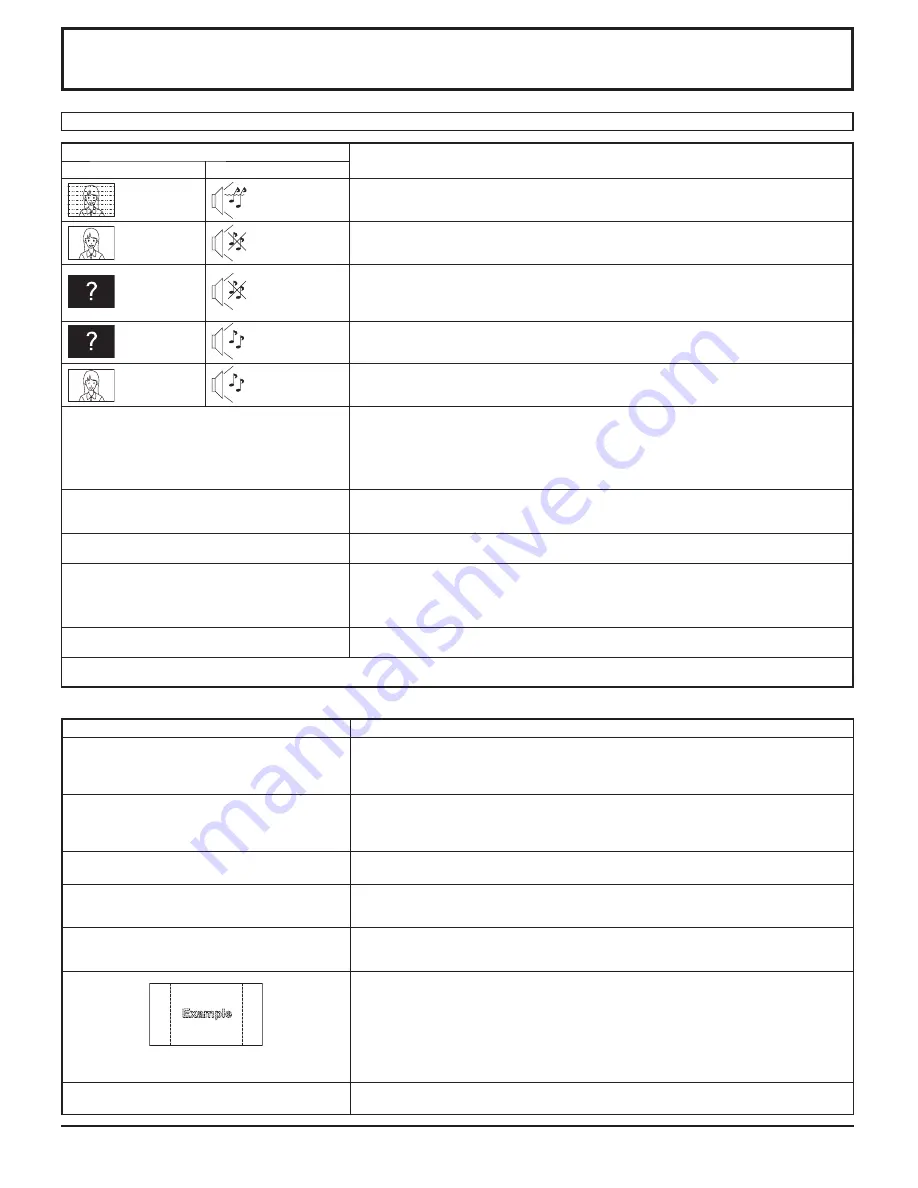
49
Troubleshooting
Before you call for service, determine the symptoms and make a few simple checks as shown below.
Symptoms
Checks
Picture
Sound
Interference
Noisy Sound
Electrical Appliances
Cars / Motorcycles
Fluorescent light
Normal Picture
No Sound
Volume
(Check whether the mute function has been activated on the remote control.)
No Picture
No Sound
Not plugged into AC outlet
Not switched on
PICTURE and BRIGHTNESS/Volume setting
(Check by pressing the power switch or stand-by button on the remote control.)
No Picture
Normal Sound
If a signal with a non-applicable color system format, or frequency is input, only the input
terminal indication is displayed.
No Color
Normal Sound
Color controls set at minimum level. (see page 26, 27)
COLOR SYSTEM (see page 41)
No remote control operations can be performed.
Check whether the batteries have discharged completely and, if they have not, whether they
were inserted properly.
Check whether the remote control sensor is exposed to an outdoor light or a strong fl uorescent
light.
Check whether the remote control designed specifi cally for use with the unit is being used.
(The unit cannot be operated by any other remote control.)
A cracking sound is sometimes heard from the unit.
If there is nothing wrong with the picture or sound, this is the sound of the cabinet undergoing
very slight contractions in response to changes in the room temperature. There are no adverse
effects on the performance or other aspects.
The top or bottom of the picture on the screen is cut
off when I use the zoom function.
Adjust the position of the picture on the screen.
Areas at the top and bottom of the screen where
the image is missing appear when I use the zoom
function.
When using a video software program (such as a cinema size program) with a screen wider
than one in the 16:9 mode, blank areas separate from the images are formed at the top and
bottom of the screen.
I can hear sounds coming from inside the unit.
When the power is turned on, a sound of the display panel being driven may be heard: This is
normal and not indicative of malfunctioning.
This Plasma Display uses special image processing. Hence a slight time lag may occur between image and audio, depending on the type of input
signal. However, this is not a malfunction.
Plasma Display panel
Symptoms
Check
The screen darkens slightly when bright pictures with
minimal movements are shown.
The screen will darken slightly when photos, still images of a computer or other pictures with
minimal movements are shown for an extended period. This is done to reduce image retention
on the screen and the shortening of the screen’s service life: It is normal and not indicative of
malfunctioning.
It takes a while for the picture to appear.
The unit digitally processes the various signals in order to reproduce esthetically pleasing
images. As such, it sometimes takes a few moments for the picture to appear when the power
has been turned on, when the input has been switched or when the images for the main picture
and sub picture on the two screens are swapped.
The edges of the images fl icker.
Due to the characteristics of the system used to drive the panel, the edges may appear to fl icker
in the fast-moving parts of the images: This is normal and not indicative of malfunctioning.
The brightness on both sides of images in 4:3 mode
changes.
When viewing the side panels at the “BRIGHT” or “MID” setting, the brightness on both sides
may change depending on the kind of program shown: This is normal and not indicative of
malfunctioning.
Some parts of the screen do not light up.
The plasma display panel is manufactured using an extremely high level of precision technology,
however, sometimes some parts of the screen may be missing picture elements or have luminous
spots. This is not a malfunction.
Image retention appears
Do not allow a still picture to be displayed for an extended period, as this can cause a permanent
image retention to remain on the Plasma Display.
Examples of still pictures include logos, video games, computer images, teletext and images
displayed in 4:3 mode.
Note:
The permanent image retention on the Plasma Display resulting from fi xed image use is not
an operating defect and as such is not covered by the Warranty.
This product is not designed to display fi xed images for extended periods of time.
Whirring sounds can be heard from the display unit.
The display unit is fi tted with a cooling fan to dissipate heat generated during normal use. The
whirring sound is caused by rotation of the fan and is not a malfunction.
Содержание TH-65PF11UK - 64.8" Plasma Panel
Страница 58: ...58 ...
Страница 59: ...59 Note ...












































