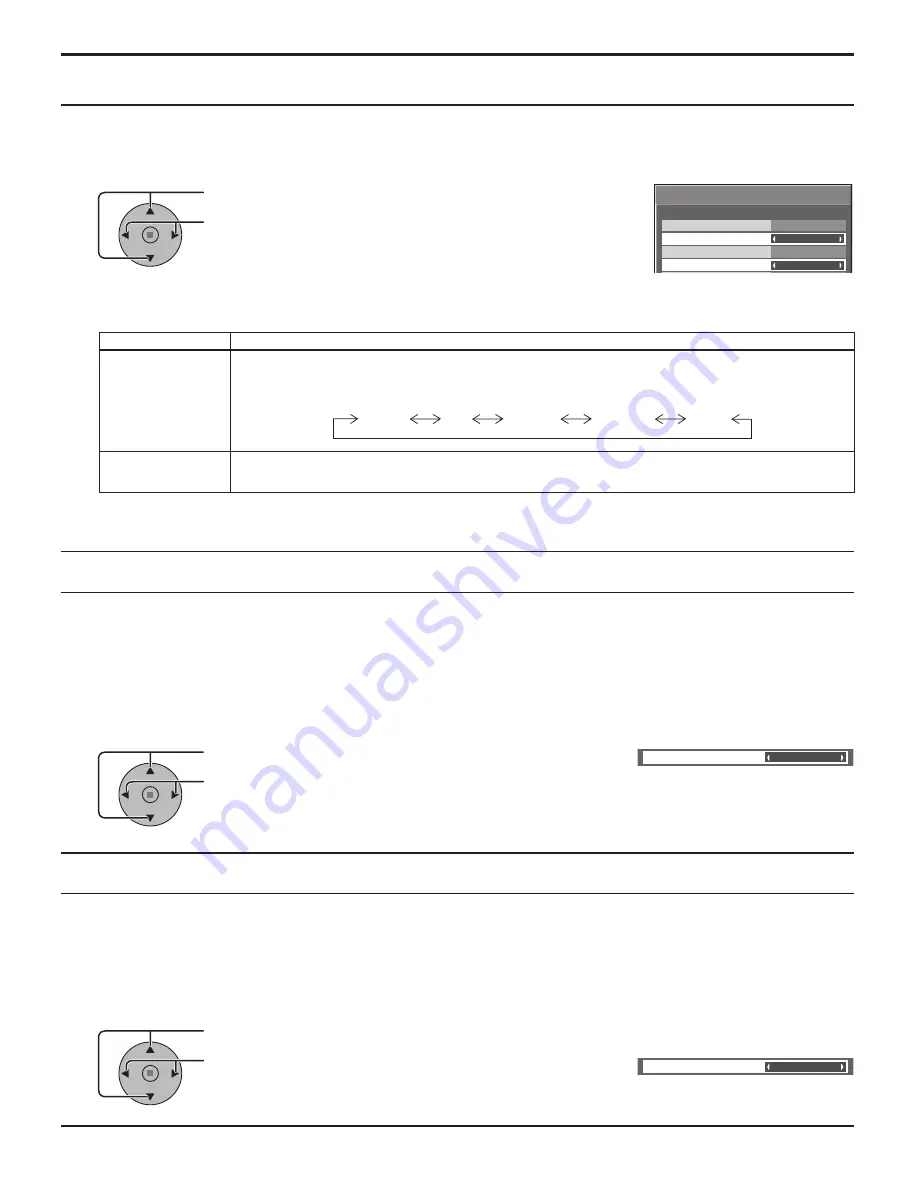
3D Y/C FILTER (NTSC)
COLOR SYSTEM
SIGNAL
ON
AUTO
3 : 2 PULLDOWN
Panasonic AUTO (4 : 3)
OFF
4:3
[ VIDEO ]
3 : 2 PULLDOWN
OFF
XGA MODE
1024 × 768
41
3:2 PULLDOWN
COLOR SYSTEM / Panasonic AUTO
Select SIGNAL from the “SET UP” menu during VIDEO (S VIDEO) input
signal mode.(“SIGNAL [VIDEO]” menu is displayed.)
SET UP for Input Signals
Press to select the “COLOR SYSTEM” or “Panasonic AUTO”.
Press to select each function.
If the image becomes unstable:
With the system set on Auto, under conditions of low level or noisy
input signals the image may in rare cases become unstable. Should this occur,
set the system to match the format of the input signal.
Press to select “3:2 PULLDOWN”.
Press to set ON/OFF.
3:2 PULLDOWN:
When ON, the display attempts to reproduce a more natural interpretation of sources such as movie
pictures, which are recorded at 24 frames per second.
If the picture is not stable, turn the setting to OFF.
Notes:
When ON, this setting only affects the following signal input:
• NTSC / PAL signal input during “VIDEO (S VIDEO)” input signal.
• 525i(480i), 625i(575i), 1125(1080)/60i signal input during “COMPONENT” input signal.
Mode
Function
COLOR SYSTEM
Set the color system to match the input signal. When selecting “AUTO”, the color system is automatically
selected from NTSC/PAL/SECAM, however, M.NTSC signal is not displayed properly depending on
the attached terminal board. To display M.NTSC signal, select “M.NTSC” in COLOR SYSTEM.
AUTO
SECAM
M.NTSC
NTSC
PAL
Panasonic AUTO
(4 : 3 )
Set to “4:3” to view 4:3 images in an unchanged format when Panasonic AUTO is selected.
If you would like to view 4:3 images in Just format, set to “JUST”.
Note:
Panasonic AUTO does not function when BNC Dual Video Terminal Board (TY-FB9BD) is used.
XGA MODE
This menu is displayed when the input signal is analog (Component/PC). This unit supports three types of XGA signals
with 60Hz vertical frequency having different aspect ratios and sampling rates (1,024 × 768 @ 60Hz, 1,280 × 768 @ 60Hz,
and 1,366 × 768 @ 60Hz). Be sure to make settings in accordance with the input signal in order to achieve a more
appropriate and attractive display.
In addition, after making this setting, be sure to make each adjustment (such as “AUTO SETUP”) on the “POS. /SIZE”
menu as necessary. (see page 24)
Press to select “XGA MODE”.
Press to select “1024×768”, “1280×768” ,
“1366×768”.
Содержание TH-65PF11UK - 64.8" Plasma Panel
Страница 58: ...58 ...
Страница 59: ...59 Note ...
















































