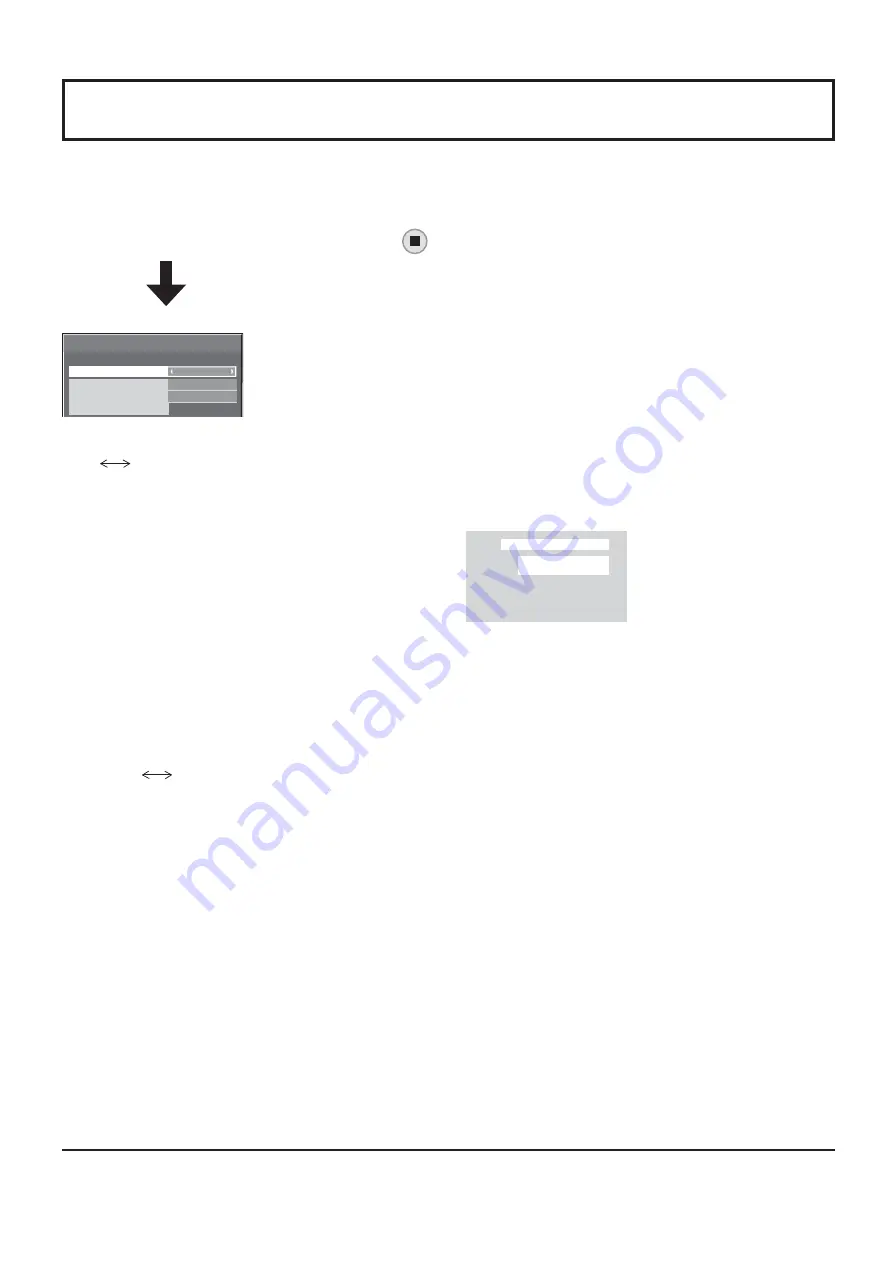
38
3D SETTINGS
To view the 3D images, please adjust and setup the 3D settings.
Note:
Set these settings for each input terminals.
Select “3D SETTINGS” in “SETUP” menu and press
button.
3D SETTINGS
ON
3D FUNCTION
NORMAL
3D INPUT FORMAT
LEFT/RIGHT SWAP
SAFETY PRECAUTIONS
AUTO
• 3D FUNCTION
ON
OFF
ON:
To view the 3D images, please set it to “ON”. You can see 3D images for 3D image signal and 2D images for 2D
image signal.
OFF:
You can see 2D images instead of 3D images.
When set to “ON”, “3D” is displayed during 3D images.
PC
FULL
NANODRIFT
3D
• 3D INPUT FORMAT
3D images method is set.
AUTO:
3D images are automatically displayed according to the signal.
SIDE BY SIDE/TOP AND BOTTOM:
One of the formats of the 3D standard. Select these formats as necessary.
NATIVE:
Displays the input signal as it is. Use to identify the format type of the input signal.
• LEFT/RIGHT SWAP
NORMAL
SWAPPED
This function calibrates the timing to switch the right and left images as well as the timing to switch the shutter of right
and left 3D Eyewear.
Selects “SWAPPED” if you feel that the sense of depth is unusual.
• SAFETY PRECAUTIONS
Displays the precautions for viewing 3D images.
3D SETTINGS sub-menu screen






























