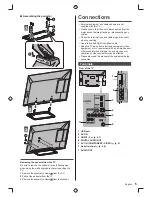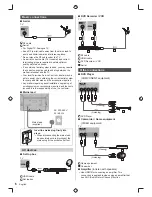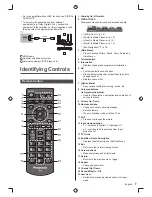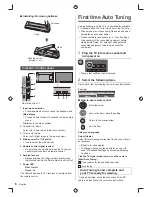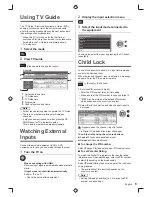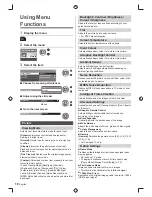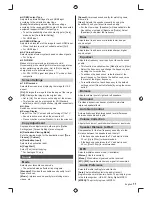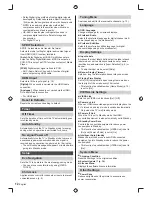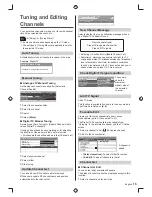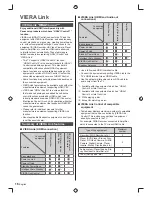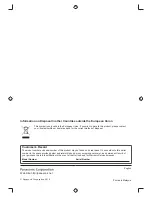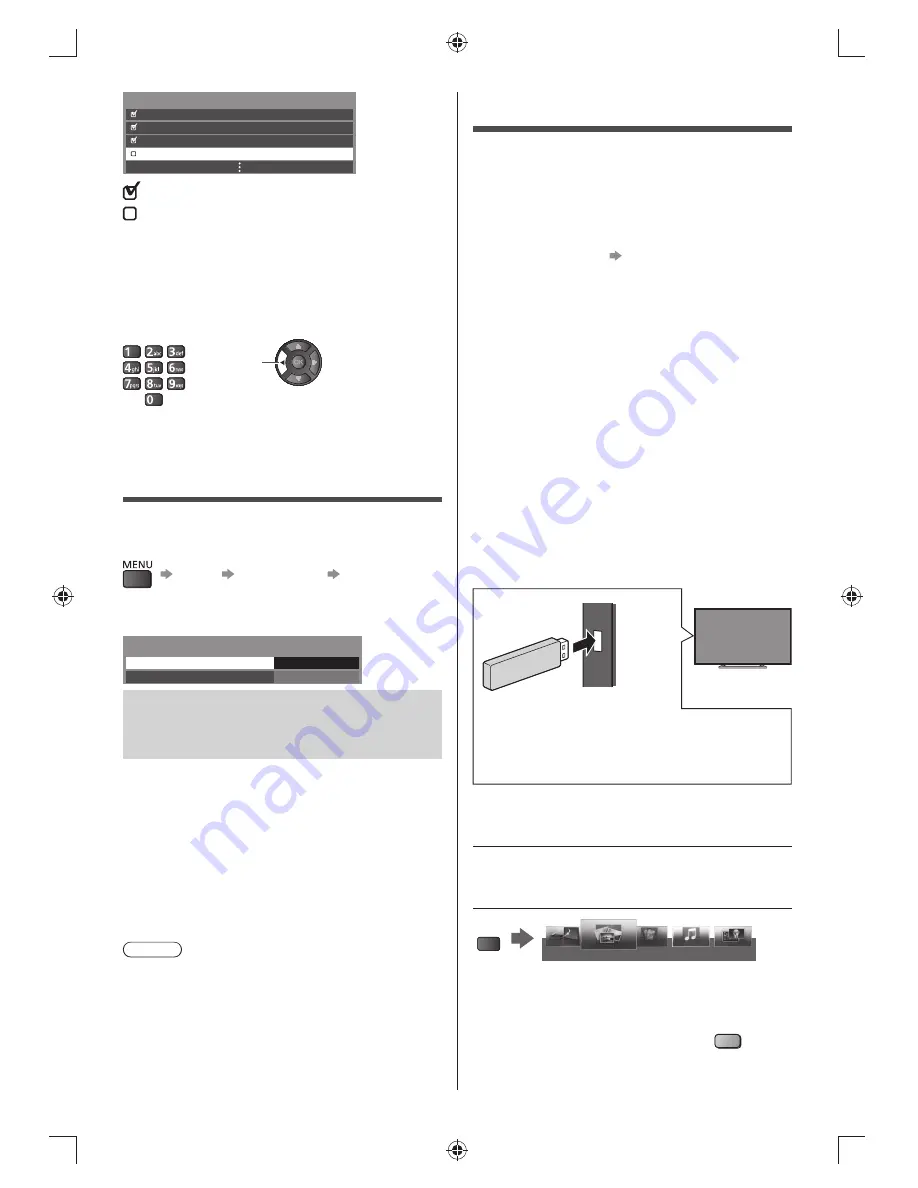
14
English
Using Media Player
Media Player allows you to enjoy photo, video or music
recorded on a USB Flash Memory.
Photo mode:
Digital photo data will be displayed.
Video mode:
Digital video data will be played back.
●
Supported file format
“Supported file format in
Media Player” (p. 19)
●
During the operation, audio signal is output from AV1,
AUDIO OUT and HDMI2 (ARC function) terminals.
But no video signals are output. To use HDMI2 with
ARC function, connect an amplifier that has ARC
function.
●
The picture may not appear correctly on this TV
depending on the recording equipment used.
●
Display may take some time when there are many
files and folders.
●
Partly degraded files might be displayed at a reduced
resolution.
●
Picture setting may not work depending on the
conditions.
●
The folder and file names may be different depending
on the digital camera or digital video camera used.
Music mode:
Digital music data will be played back.
■
To insert or remove the USB Flash Memory
●
Insert or remove straightly and completely.
●
Connect the USB Flash Memory to the USB port.
●
Check the type of terminals and devices are
correct when connecting.
1
Insert the USB Flash Memory to the
TV
2
Display [VIERA TOOLS] and select
the content (Photo / Music / Movie)
VIERA
TOOLS
VIERA LINK
VIDEO
MUSIC
ECO NAVIGATION
Photo
●
Select the appropriate device and content for playing
back each file.
■
To change the contents
While the thumbnail is displayed, display
the contents selection.
B
Digital TV Channel List
70
105
719
72
CBBC Channel
BBCi
BBC Radio Wales
Cartoon Nwk
: Reveal
: Hide
2
Edit the channel
●
[Tune]:
To retune each channel (Manual Tuning)
●
[Swap] / [Move]:
To swap / move the channel
position (if available)
●
[Reveal all]:
To reveal all channels
●
[Rename]:
To rename the channel (Analogue TV)
backspace
Updating the TV
Software
A new version of software may be released for download
to enhance the performance or operations of the TV.
[Setup]
[System Menu]
[System Update]
■
To update automatically
Set [Auto Update Search in Standby]
System Update
Auto Update Search in Standby
System Update Search Now
Off
If System Update is performed, the software will
be updated (it may change TV functions).
If you do not want to do so, set [Auto Install] to
[No].
●
Every time you set, the TV automatically performs a
search in Standby and downloads an update, if any
software updates are available.
●
The automatic updating is performed in Standby
mode (TV turned off with the remote control).
■
To update immediately
1
Select [System Update Search Now]
2
Searches for an update (for several minutes) and
displays a corresponding message if any
3
Download
Note
●
Download may take a few hours.
●
During software download and update, DO NOT
switch off the TV.
●
The notification message might be a reminder. In this
case, the schedule information (the date that the new
version can be used) will appear. You can set the
reservation for update. The update will not start when
the TV is off.