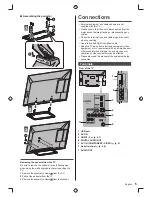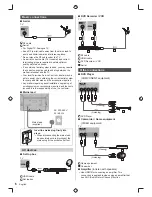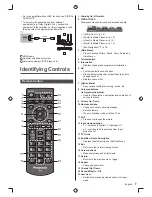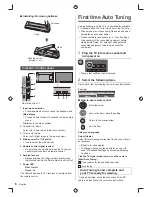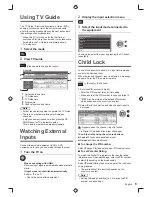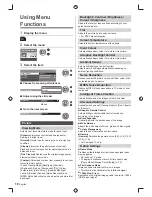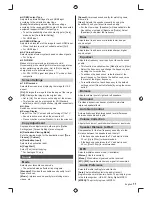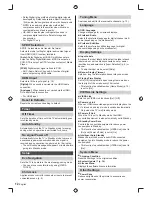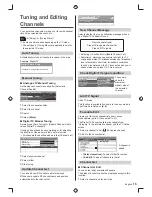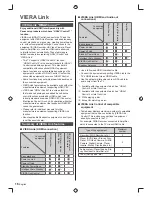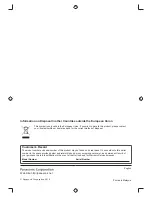11
English
[Speech]:
Improves sound quality for watching news,
drama, etc.
[User]:
Adjusts the sounds manually by using the
equaliser to suit your favourite sound quality.
●
For the User mode, [Equaliser] will be available in the
Sound Menu instead of [Bass] and [Treble]. Select
[Equaliser] and adjust the frequency.
Bass
Adjusts level to enhance or minimise lower, deeper
sound output.
Treble
Adjusts level to enhance or minimise sharper, higher
sound output.
Equaliser
Adjusts the frequency level to suit your favourite sound
quality.
●
This function is available when [Mode] is set to [User].
●
Select the frequency and change the frequency level
by using the cursor button.
●
To enhance the bass sound, raise the level of the
lower frequency. To enhance the treble sound, raise
the level of the higher frequency.
●
To reset the levels of each frequency to the default
settings, select [Reset to Defaults] by using the cursor
button.
Balance
Adjusts volume level of right and left speakers.
Surround
Provides a dynamic enhancer of width to simulate
improved spatial effects.
Auto Gain Control
Automatically regulates large sound level differences
between channels and inputs.
Volume Correction
Adjusts the volume of each individual channel or input mode.
Speaker Distance to Wall
Compensates for the low frequency sound due to the
distance between the speakers and the wall.
●
If the back space between the TV and wall is within
30 cm, [Up to 30cm] is recommended.
●
If the back space between the TV and wall is over
30 cm, [Over 30cm] is recommended.
MPX
Selects multiplex sound mode. (if available)
[Stereo]:
Use this normally.
[Mono]:
When stereo signal cannot be received.
[M1] / [M2]:
Available while mono signal is transmitted.
Audio Preference
Selects the initial setting for audio tracks.
[Auto]:
Automatically selects the audio tracks if
programme has more than two tracks. The priority is given
in the following order - HE-AAC, Dolby Digital, MPEG.
[MPEG]:
The priority is given to MPEG.
■
HDMI Content Type
Adjusts the picture settings of each HDMI input
according to the selected content type.
[Auto]:
Automatically adjusts the picture settings
according to the received HDMI content if the connected
equipment supports HDMI Content Type.
●
To set the availability of each content type for [Auto]
mode, select [Auto Detail Setting].
●
For HDMI input.
■
HDMI RGB Range
Adjusts the black level of the image for each HDMI input.
●
When the black level is not suitable, select [Full].
●
For HDMI input.
■
AV Colour System
Selects optional colour system based on video signals.
●
For AV input
■
3D-COMB
Makes still or slow moving pictures more vivid.
Occasionally, while viewing still or slow moving pictures,
colour patterning may be seen. Set to [On] to display
sharper and more accurate colours.
●
For PAL / NTSC signal reception in TV mode or from
composite.
Screen Settings
■
16:9 Overscan
Selects the screen area displaying the image for 16:9
aspect.
[On]:
Enlarges the image to hide the edge of the image.
[Off]:
Displays the image in the original size.
●
Set to [On] if noise occurs on the edge of the screen.
●
This function can be memorised for SD (Standard
definition) and HD (High definition) signals respectively.
■
H-Size
Switches over horizontal scanning size.
■
Screen Display
Turns off / on the TV screen without turning off the TV.
●
Sound is active even when the screen is off.
●
Press any buttons (except Standby) to turn the screen on.
Copy Adjustment
Copies picture adjustments to other inputs. [Option
Settings] and [Screen Settings] are not copied.
■
[Destination Viewing Mode]
Sets the viewing mode for the destination input
[True
Cinema]
/
[Custom]
.
■
[Destination Input]
Selects the destination input.
■
[Copy Start]
Select [Yes] to start copying.
●
For Analogue TV only.
Sound
Mode
Selects your favourite sound mode.
●
The selected mode affects all input signals.
[Standard]
: Provides the suitable sound quality for all
types of scenes.
[Music]:
Improves sound quality for watching music
videos, etc.