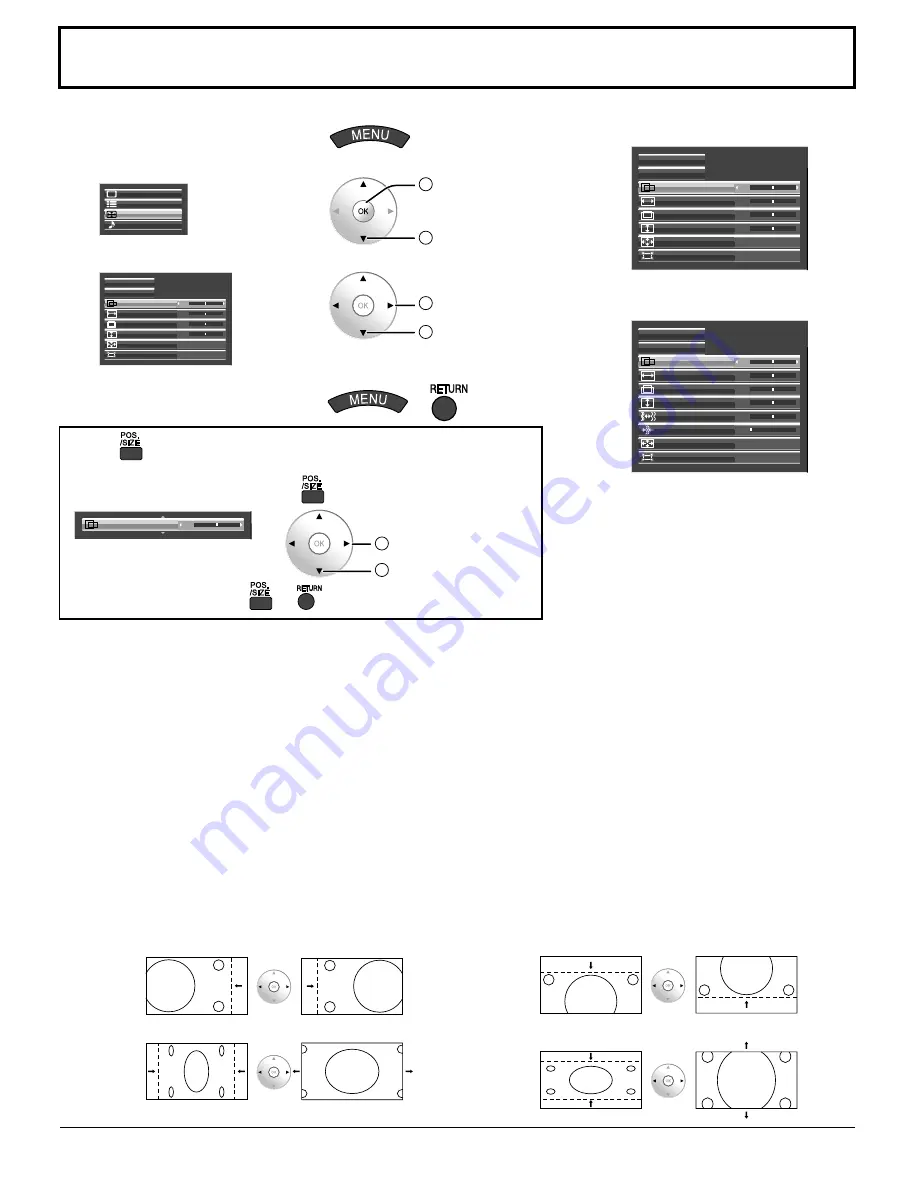
31
Adjusting POS. /SIZE
Notes:
Unadjustable items are grayed out.
Adjustable items differ depending on the input signal and the display mode.
Adjustment details are memorized separately for different input signal formats. (Adjustments for component signals
are memorized for 525 (480) / 60i · 60p, 625 (575) / 50i · 50p, 1125 (1080) / 60i · 50i · 60p · 50p · 24p · 25p · 30p · 24sF,
1250 (1080) / 50i, 750 (720) / 60p · 50p each, and RGB/PC/Digital signals are memorized for each frequency.)
If a “Cue” or “Rew” signal from a VCR or DVD player is received, the picture position will shift up or down. This picture
position movement cannot be controlled by the POS. /SIZE function.
•
•
•
●
AUTO SETUP
Automatically adjust H-POS / V-POS / CLOCK PHASE / DOT CLOCK and set H-SIZE / V-SIZE the
standard value when RGB signal is input.
Notes:
If the dot clock frequency is 162 MHz or higher, DOT CLOCK cannot be made.
If the image is that the edge is hardly figured out or shadowy, that cannot be adjusted automatically.
In such case, press AUTO SETUP again after changing the image to the clearer one.
When DVI-D is input, CLOCK PHASE cannot be adjusted automatically.
Select NORMALIZE in POS. /SIZE and press the OK button when appropriate adjustment cannot be made.
•
•
•
•
●
H-POS
Adjust the horizontal position.
●
V-POS
Adjust the vertical position.
●
H-SIZE
Adjust the horizontal size.
●
V-SIZE
Adjust the vertical size.
1
Display the menu screen.
2
Select “POS. /SIZE”.
SET UP
POS. /SIZE
SOUND
PICTURE
2
OK
1
select
3
Select the item and set.
H-POS
0
0
0
H-SIZE
AUTO SETUP
NORMAL IZE
V-POS
0
V-SIZE
DISPLAY SIZE
OFF
1:1 PIXEL MODE
OFF
2
adjust or select
1
select
4
Exit the menu.
or
During “COMPONENT”,
“RGB” and “PC” input signal.
H-POS
0
0
0
OFF
H-SIZE
AUTO SETUP
NORMAL IZE
V-POS
0
V-SIZE
0
DOT CLOCK
-16
CLOCK PHASE
1:1 PIXEL MODE
OFF
DISPLAY SIZE
During “Digital”, “SDI” and
“HDMI” input signal.
H-POS
0
0
0
H-SIZE
AUTO SETUP
NORMAL IZE
V-POS
0
V-SIZE
DISPLAY SIZE
OFF
1:1 PIXEL MODE
OFF
Using
for menu display
To display a menu for adjustment of the POS. /SIZE menu on
the bottom of the screen, press
H-POS
0
2
adjust or select
1
select the menu
To hide the menu, press
or
Содержание TH-50VX100U
Страница 55: ...55 ...
















































