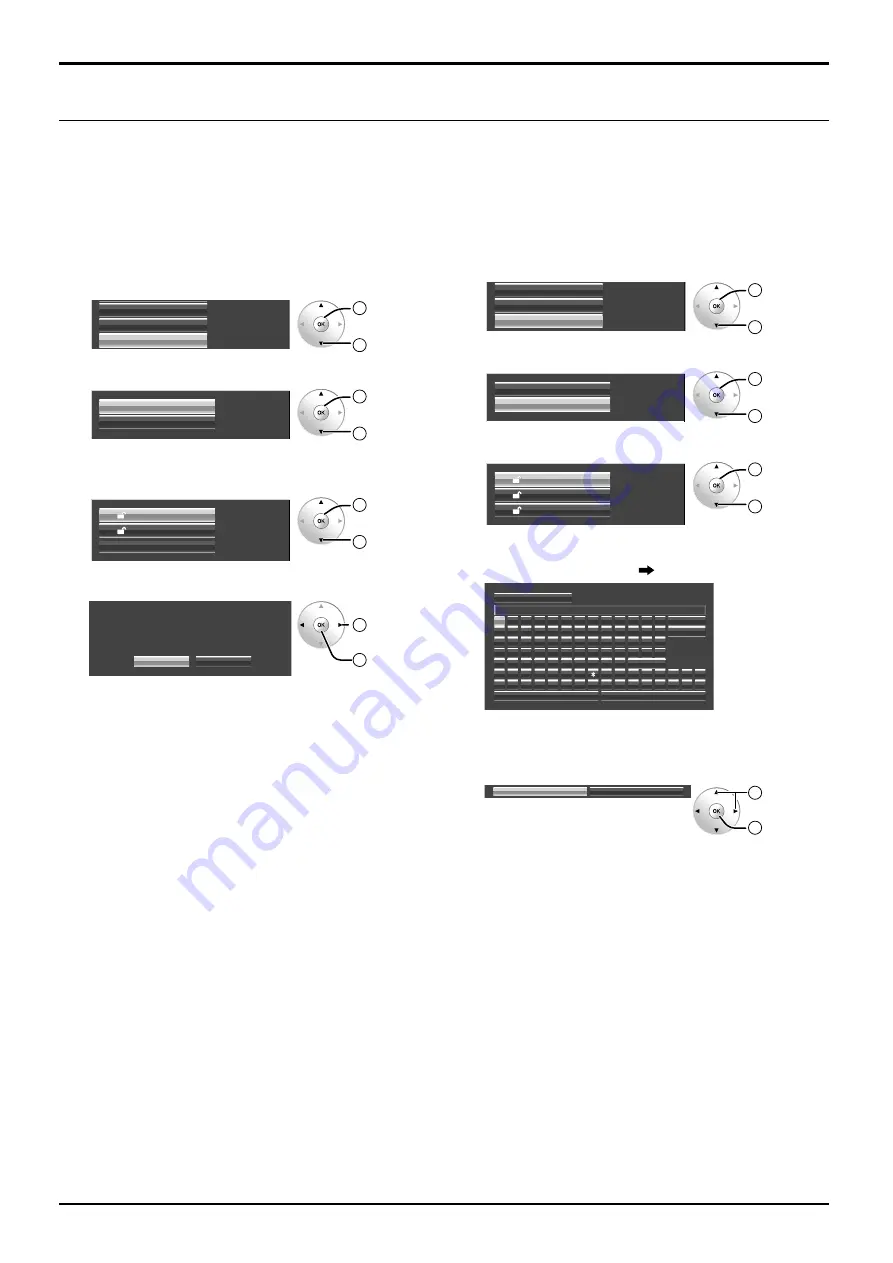
27
Picture Profiles
Editing profiles
Delete or rename profiles as follows.
<Deleting profiles>
Note:
Locked profiles and profiles currently in use cannot be
deleted.
1
In the Picture menu, select “Memory edit”.
Memory save
Memory load
Memory edit
2
OK
1
select
2
Select “Memory delete”.
Memory name change
Memory delete
2
OK
1
select
3
Select the profile to delete.
To delete all profiles, select “All delete”.
1. [ ]
MEMORY1
MEMORY2
All delete
2. [ ]
2
OK
1
select
4
Select “Ok”.
Ok
Cancel
Memory delete
Dlete the MEMORY1 data.
1
select
2
OK
<Renaming profiles>
Note:
Locked profiles cannot be renamed.
1
In the Picture menu, select “Memory edit”.
Memory save
Memory load
Memory edit
2
OK
1
select
2
Select “Memory name change”.
Memory name change
Memory delete
2
OK
1
select
3
Select the profile to rename.
1. [ ]
MEMORY1
MEMORY2
2. [ ]
MEMORY12
12. [ ]
2
OK
1
select
4
Enter a name for the profile.
Entering profile names page 25
A
B
C
D
E
F
G
H
I
J
K
L
M
N
O
P
Q
R
S
T
U
V
W
X
Y
Z
a
b
c
d
e
f
g
h
i
j
k
l
m
n
o
p
q
r
s
t
u
v
w
x
y
z
0
1
2
3
4
5
6
7
8
9
”
#
$
%
&
’
+
–
/
=
?
_
`
|
~
<
>
(
)
[
]
{
}
,
@
\
ˆ
.
;
:
!
Ok
MEMORY1
█
Memory name input
All delete
Delete
Space
Cancel
5
When you finished entering the profile name, select
“Ok”.
To cancel renaming the profile, select “Cancel”.
Ok
Cancel
1
select
2
OK
















































