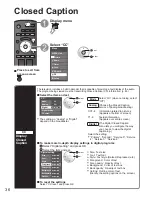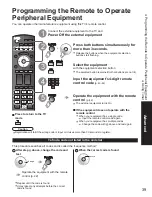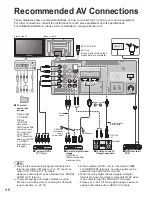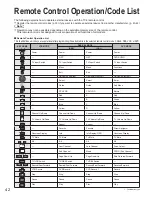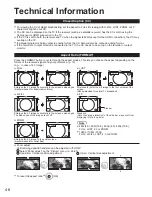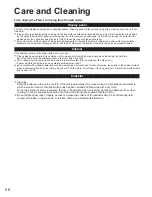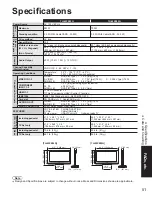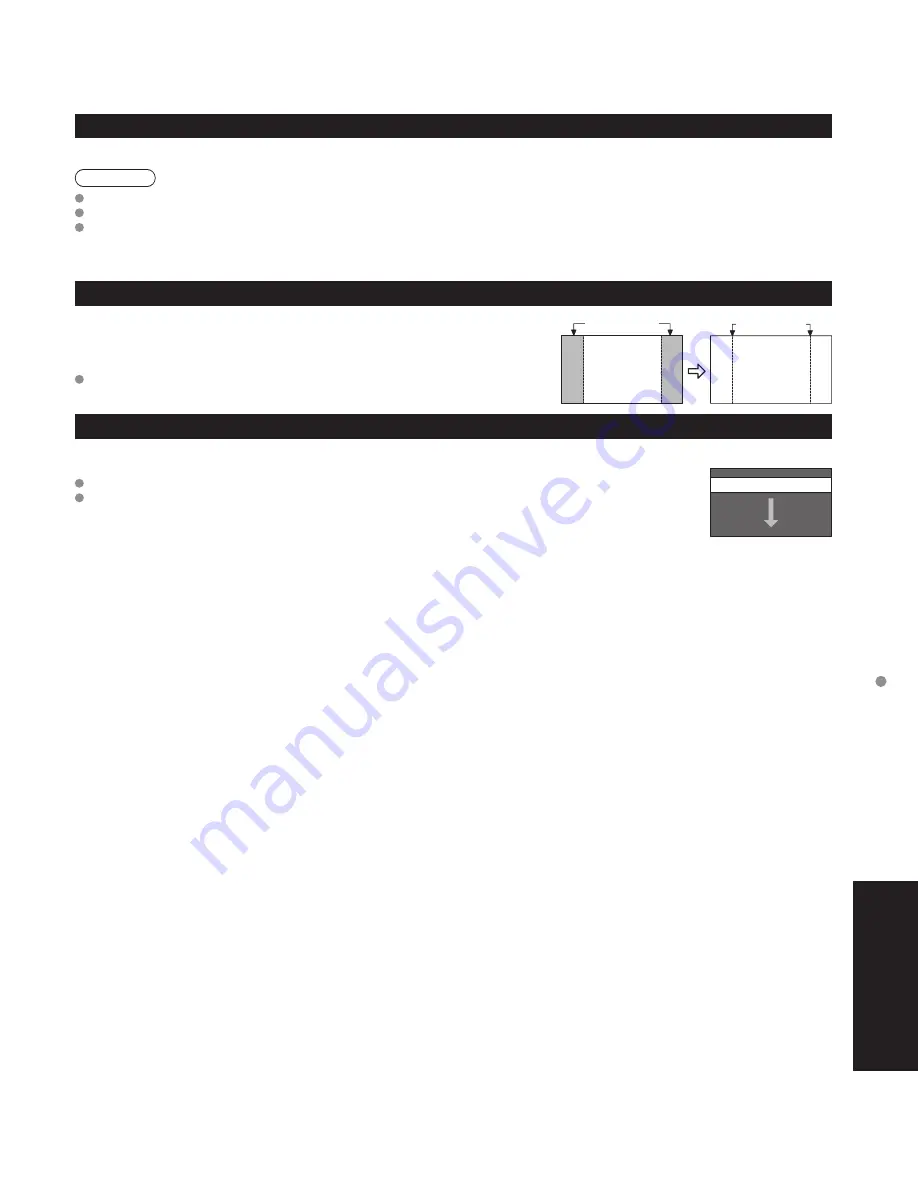
48
49
F
AQs, etc.
T
echnical
Information
Technical Information
(Continued)
VIERA Link “HDAVI Control
TM
”
HDMI connections to some Panasonic equipment allow you to interface automatically. (p. 28)
This function may not work normally depending on the equipment condition.
The equipment can be operated by other remote controls with this function on even if TV is in Standby mode.
Image or sound may not be available for the first few seconds when the playback starts.
Image or sound may not be available for the first few seconds when Input mode is switched.
Volume function will be displayed when adjusting the volume of the equipment.
If you connect the same kind of equipment at once (for example: one DIGA to HDMI 1 / another DIGA to HDMI 2), VIERA Link is
available for the terminal with the smaller number.
If you connect equipment that has “HDAVI Control 2” (or more) function to the TV with HDMI cable, the sound from DIGITAL
AUDIO OUT terminal can be output as multi channel surround.
“HDAVI Control 3” is the newest standard (current as of December, 2007) for the HDAVI Control compatible equipment.
This standard is compatible with the conventional HDAVI equipment.
HDMI connection
HDMI (high-definition multimedia interface) allows you to enjoy high-definition digital images and high-quality sound by connecting
the TV unit and the devices.
HDMI-compatible equipment (*1) with an HDMI or DVI output terminal, such as a DVD player, can be connected to the HDMI
connector using an HDMI compliant (fully wired) cable.
HDMI is the world’s first complete digital consumer AV interface complying with a non-compression standard.
If the external equipment has only a DVI output, connect to the HDMI terminal via a DVI to HDMI adapter cable (*2).
When the DVI to HDMI adapter cable is used, connect the audio cable to the audio input terminal.
Audio settings can be made on the “HDMI 1 in”, “HDMI 2 in” or “HDMI 3 in” menu screen. (p. 24)
Applicable audio signal sampling frequencies (L.PCM): 48 kHz, 44.1 kHz, 32 kHz
(*1): The HDMI logo is displayed on an HDMI-compliant device.
(*2): Enquire at your local digital equipment retailer shop.
Caution
Use with a PC is not assumed.
All signals are reformatted before being displayed on the screen.
If the connected device has an aspect adjustment function, set the aspect ratio to “16:9”.
These HDMI connectors are “type A”.
These HDMI connectors are compatible with HDCP (High-Bandwidth Digital Content Protection) copyright protection.
A device having no digital output terminal may be connected to the input terminal of either “COMPONENT”, “S VIDEO”, or
“VIDEO” to receive analog signals.
The HDMI input terminal can be used with only the following image signals: 480i, 480p, 720p, 1080i and 1080p.
Match the output setting of the digital device.
For details of the applicable HDMI signals, see below.
Input signals that can be displayed
* Mark: Applicable input signal for Component (Y, P
B
, P
R
) and HDMI
horizontal
frequency (kHz)
vertical
frequency (Hz)
COMPONENT
HDMI
525 (480) / 60i
15.73
59.94
*
*
525 (480) /60p
31.47
59.94
*
*
750 (720) /60p
45.00
59.94
*
*
1,125 (1,080) /60i
33.75
59.94
*
*
1,125 (1,080)/60p
67.43
59.94
*
1,125 (1,080)/60p
67.50
60.00
*
1,125(1,080)/24p
26.97
23.98
*
1,125(1,080)/24p
27.00
24.00
*
Note
Signals other than those shown above may not be displayed properly.
The above signals are reformatted for optimal viewing on your display.
Picture mode
Vivid: Provides enhanced picture contrast and sharpness for viewing in a well-lit room.
Standard: Recommended for normal viewing conditions with subdued room lighting.
Cinema: For watching movies in a darkened room. It provides a soft, film-like picture.
Game: For playing video game. This mode will be set automatically if “GAME” is selected from Input label setting (p. 37)
Custom (Photo): Customizes each item according to your taste.
Photo is displayed in JPEG menu.
Note
Picture mode will be automatically set to “Standard” if you change the Input label from “GAME” to other labels.
Picture mode will be automatically set to “Game” if you change from an Input label other than “GAME” to “GAME” label.
Side Bar
Do not display a picture in 4:3 mode for an extended period, as this can cause
“Image retention” to remain on either or both sides of the display field.
To reduce the risk of such “Image retention”, change the brightness of the side bars.
See pages 26-27 for more information.
The side bar may flash (alternate black/white) depending on the picture. Using
Cinema mode will reduce such flashing (See below).
Side Bar
4:3
Screen
Display
Image retention
Scrolling bar
Scrolling bar: To prevent “Image retention”, scrolls white horizontal bar from top to bottom on a black
screen.
Press any key except the POWER key to return to previous screen.
You will return to the previous screen if any key operation has not been performed for 15 minutes.
See pages 26-27 for more information.
[Scrolling bar]
DIGITAL AUDIO OUT terminals
You can enjoy your home theater by connecting a Dolby Digital (5.1 channel) decoder and “Multi Channel” amplifier to the DIGITAL AUDIO OUT terminals.
Caution
Depending on your DVD player and DVD-Audio software the copyright protection function may operate and disable optical output.
External speakers cannot be connected directly to PROG OUT terminals.
When an ATSC channel is selected, the output from the DIGITAL AUDIO OUT jack will be Dolby Digital. When an NTSC
channel is selected, the output will be PCM.
See pages 40-41 for more information.