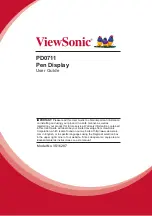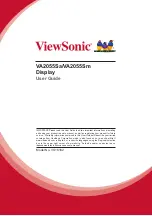0
NORMAL
NORMALIZE
AUTO SETUP
POS. /SIZE
V-POS
0
H-POS
V-SIZE
DOT CLOCK
H-SIZE
CLOCK PHASE
0
CLAMP POSITION
OVER SCAN
0
0
0
0
Note:
Unadjustable items are grayed out.
Adjustable items differ
depending on the input signal
and the display mode.
23
Adjusting POS. /SIZE
1
Press to display the POS. /SIZE menu.
Press to select the menu to adjust.
Press to adjust the menu.
Press to exit from adjust mode.
Notes:
• Adjustment details are memorized separately for different input signal formats. (Adjustments for component signals are
memorized for 525 (480) / 60i · 60p, 625 (575) / 50i · 50p, 1125 (1080) / 60i · 50i · 60p · 50p · 24p · 25p · 30p · 24sF,
1250 (1080) / 50i, 750 (720) / 60p · 50p each, and RGB/PC/Digital signals are memorized for each frequency.)
• If a “Cue” or “Rew” signal from a VCR or DVD player is received, the picture position will shift up or down. This picture
position movement cannot be controlled by the POS. /SIZE function.
2
3
4
AUTO
SETUP
H-POS/V-POS, H-SIZE/V-SIZE, DOT CLOCK and CLOCK PHASE are automatically adjusted when the
RGB or PC signal is received.
This setting is enabled under the following conditions:
• This setting only support single screen display. Multiple display is not supported.
• When “COMPONENT/RGB-IN SELECT” or “YUV/RGB-IN SELECT” in the “SET UP” menu (see page 39) is set to
“RGB”, this setting is enabled.
• When the signal is not PC format, this setting is enabled only if “OVER SCAN” (see page 24) is “OFF”, and
H-SIZE/V-SIZE is not automatically adjusted.
This setting will be invalid and will not work under the following conditions:
• Aspect is set to “JUST”
• “Display size” in the Options menu (see page 45) is set to “On”
Using Remote Control
When
on the remote control is pressed, “AUTO SETUP” will be executed.
When AUTO SETUP does not work, “INVALID” is displayed.
Auto mode
When the “Auto Setup“ is set to “Auto” in the Options menu (see page 46), automatic position adjustment starts:
• When the display power is turned ON.
• When the input signal is switched.