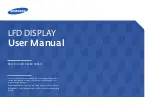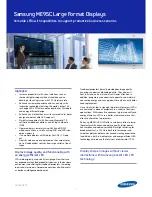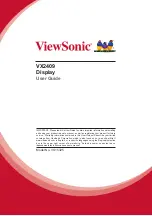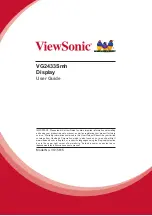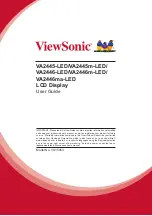INPUT MENU
ENTER/
+
/
VOL
-
/
INPUT
MENU
ENTER/
+
/
VOL
-/
16
Selecting the input signal
Select the input signals to be connected by installing the optional Terminal Boards.
Press to select the input signal to be played back from the equipment which
has been connected to the Plasma Display.
Input signals will change as follows:
PC
COMPONENT*
DVI
HDMI
VIDEO
VIDEO: Video input terminal in AV IN (VIDEO).
COMPONENT*: Component or RGB input terminal in COMPONENT/RGB IN.
HDMI: HDMI input terminal in AV IN (HDMI).
DVI: DVI input terminal in DVI-D IN.
PC: PC input terminal in PC IN.
* “COMPONENT” may be displayed as “RGB” depending on the setting
of “COMPONENT/RGB-IN SELECT”. (see page 39)
When an optional Terminal Board is installed:
PC
VIDEO
HDMI
DVI
COMPONENT
SLOT INPUT
SLOT INPUT: Input terminal in Terminal Board
Note:
When a Terminal Board incompatible with the Plasma Display is
installed, “NON-COMPATIBLE FUNCTION BOARD” is displayed.
When a Terminal Board with dual input terminals is installed:
VIDEO
HDMI
DVI
COMPONENT
SLOT INPUT A
SLOT INPUT B
SLOT INPUT A, SLOT INPUT B: Dual input terminal in Terminal Board.
Notes:
• Selecting is also possible by pressing the INPUT button on the unit.
• Outputs the sound as set in “Audio input select” in the Options menu. (see page 49)
• Select to match the signals from the source connected to the component/RGB input
terminals. (see page 39)
• Image retention (image lag) may occur on the plasma display panel when a still picture
is kept on the panel for an extended period. The function that darkens the screen slightly
is activated to prevent image retention (see page 50), but this function is not the perfect
solution to image retention.
PC