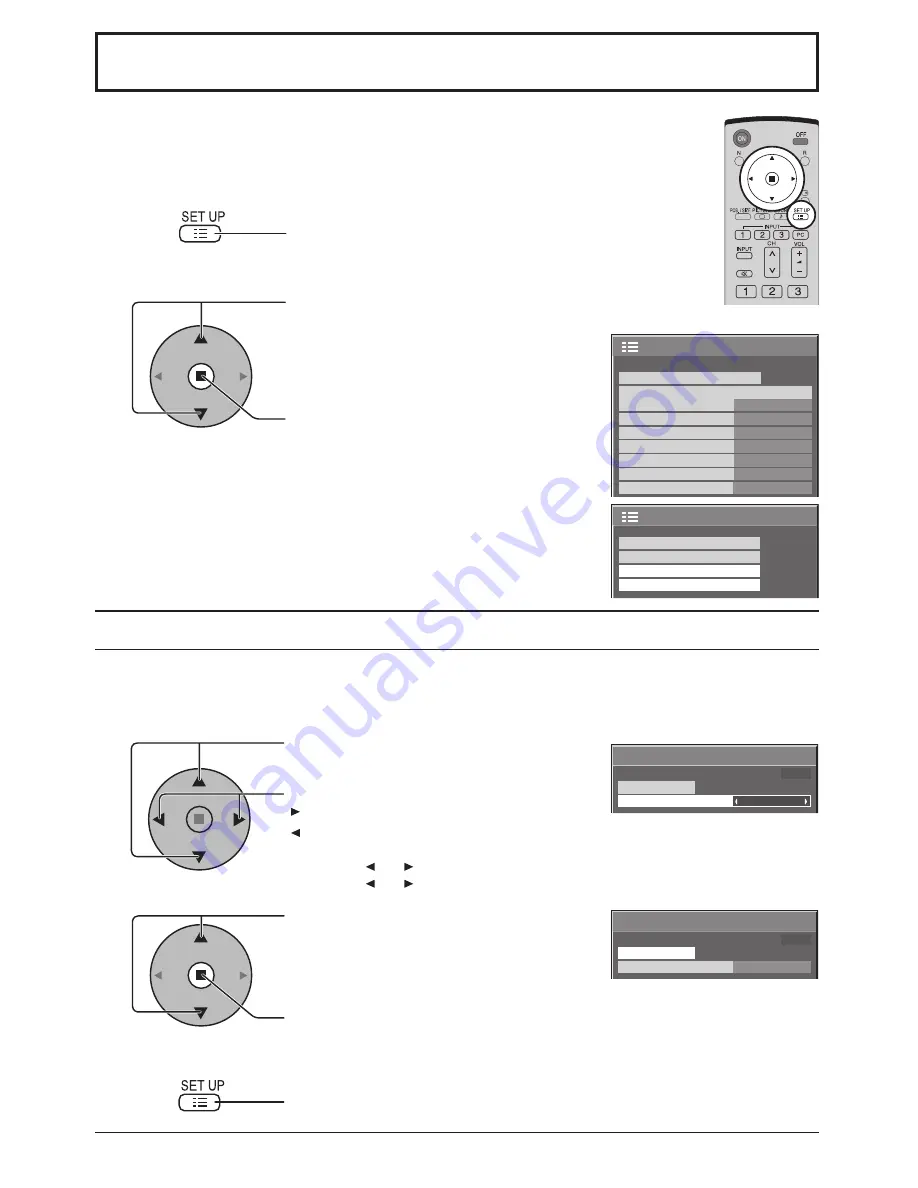
27
PRESENT TIME Setup / Set up TIMER
The timer can switch the Plasma Display On or Off.
Before attempting Timer Set, con
fi
rm the PRESENT TIME and adjust if necessary.
Then set POWER ON Time / POWER OFF Time.
Press to display the Setup menu.
Press to select Set up TIMER or PRESENT TIME Setup.
Press to display the Set up TIMER screen or
PRESENT TIME Setup screen.
1
2
Display the PRESENT TIME Setup screen.
To setup PRESENT TIME, follow the procedure described below.
PRESENT TIME Setup
1
2
Press to select PRESENT TIME.
Press to setup PRESENT TIME.
button: Forward
button: Back
Notes:
• Pressing “ ” or “ ” button once changes PRESENT TIME 1minute.
• Pressing “ ” or “ ” button continuously changes PRESENT TIME by 15 minutes.
Press to select Set.
Press to store PRESENT TIME Setup.
Note:
Set cannot be selected unless PRESENT TIME is set.
Press to exit from PRESENT TIME Setup.
1/2
PC
Off
Standby save
Off
Power management
Off
Auto power off
Off
OSD Language
English (UK)
Component/RGB-in select
RGB
Input label
Signal
Power save
Setup
2/2
Setup
Screensaver
MULTI DISPLAY Setup
Set up TIMER
PRESENT TIME Setup
PRESENT TIME Setup
PRESENT TIME 99:99
Set
PRESENT TIME
99:99
PRESENT TIME Setup
PRESENT TIME 99:99
Set
PRESENT TIME
99:99
3
Содержание TH-50PF9EK
Страница 46: ...46 Memo ...
Страница 47: ...47 Memo ...






























