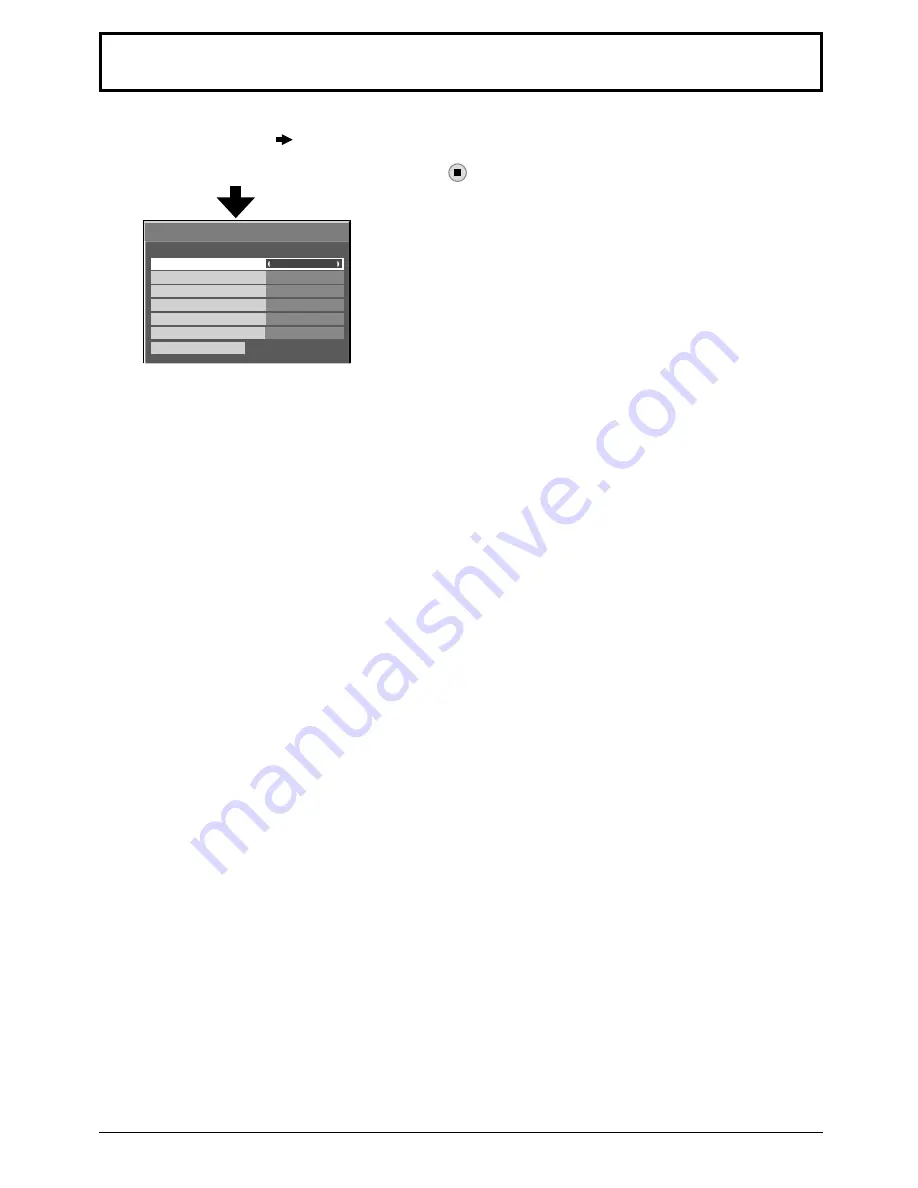
36
MULTI PIP Settings
Set the two screen display function.
Two screen display function
MULTI PIP (page 21)
Select “MULTI PIP Settings” in “Setup” menu and press
button.
MULTI PIP
Set this “ON” to have two screen display. Various settings such as “PIP Mode” can be set.
PIP Mode
Sets the two screen display mode.
Pic in Pic: Displays two input images combined.
Pic in WHITEBOARD: Displays the built-in WhiteBoard with the other input image combined. Main screen is
fi
xed to
WHITEBOARD.
Main input
Sets the input image for the main screen.
Sub input
Sets the input image for the sub screen.
Sub screen size
1 (small) - 4 (large): Sets the size of the sub screen.
Sub screen position
Sets the display position of the sub screen.
Swap
Swap the main and sub screens.
Note:
When “Pic in WHITEBOARD” is selected, “Swap” cannot be used.
MULTI PIP Settings
Main input
MULTI PIP
PIP Mode
On
Pic in Pic
COMPONENT
Sub input
VIDEO
Sub screen size
1
Sub screen position
Lower right
Swap






























