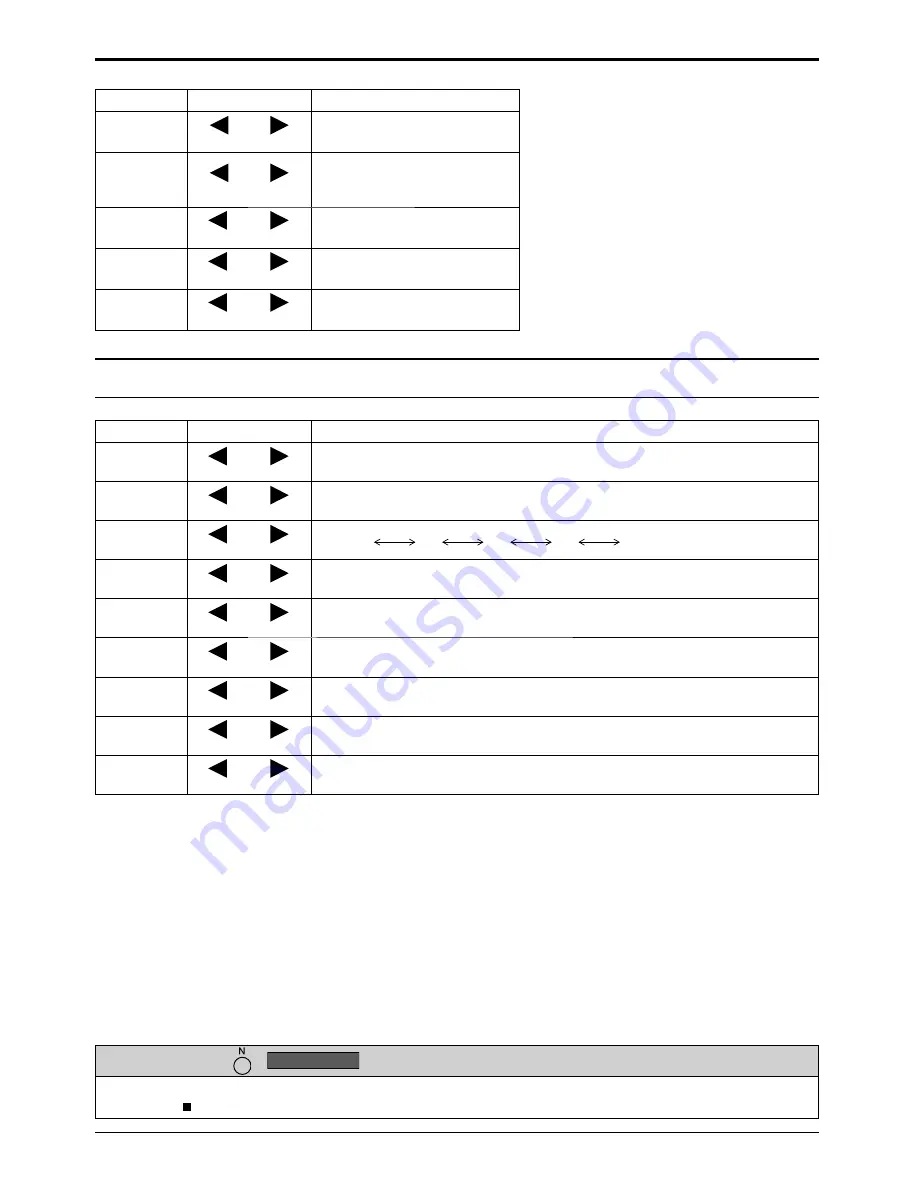
27
Picture Adjustments
Notes:
• You can change the level of each function
(Contrast, Brightness, Colour, Hue, Sharpness)
for each Picture Mode.
• The setting details for Normal, Dynamic,
Cinema and Monitor respectively are memorized
separately for each input terminal.
• In Contrast, there is not a noticeable change
even when contrast is increased with a bright
picture or reduced with a dark picture.
Advanced settings
On the remote control unit, while the “Advanced settings” menu is displayed, if either the N button is pressed at any time or
the ACTION ( ) button is pressed during “Normalise”, then all adjustment values are returned to the factory settings.
Helpful Hint ( /
Normalise
Normalisation)
Item
Effect Adjustments
Contrast
Less
More
Selects the proper brightness
and density for the room.
Brightness
Darker
Brighter
Adjusts for easier viewing of
dark pictures such as night
scenes and black hair.
Colour
Less
More
Adjusts colour saturation.
Hue
Reddish
Greenish
Adjusts for nice skin colour.
Sharpness
Less
More
Adjusts picture sharpness.
Notes:
• Advanced settings cannot be adjusted with two screen display.
• Carry out “W/B” adjustment as follows.
1.
Adjust the white balance of the bright sections using the “W/B High R”, “W/B High G” and “W/B High B” settings.
2.
Adjust the white balance of the dark sections using the “W/B Low R”, “W/B Low G” and “W/B Low B” settings.
3.
Repeat steps
1
and
2
to adjust.
Steps
1
and
2
affect each other’s settings, so repeat each step in turn to make the adjustment.
• The adjustment values are memorized separately for each input terminal.
• The adjustment range values should be used as an adjustment reference.
Item
Effect Details
Black
extension
Less
More
Adjusts the dark shades of the image in gradation.
Input level
Less
More
Adjustment of parts which are extremely bright and hard to see.
Gamma
Down
Up
S Curve
2.0
2.2
2.4
2.6
W/B High
R
Less
More
Adjusts the white balance for light red areas.
W/B High
G
Less
More
Adjusts the white balance for light green areas.
W/B High
B
Less
More
Adjusts the white balance for light blue areas.
W/B Low R
Less
More
Adjusts the white balance for dark red areas.
W/B Low G
Less
More
Adjusts the white balance for dark green areas.
W/B Low B
Less
More
Adjusts the white balance for dark blue areas.






























