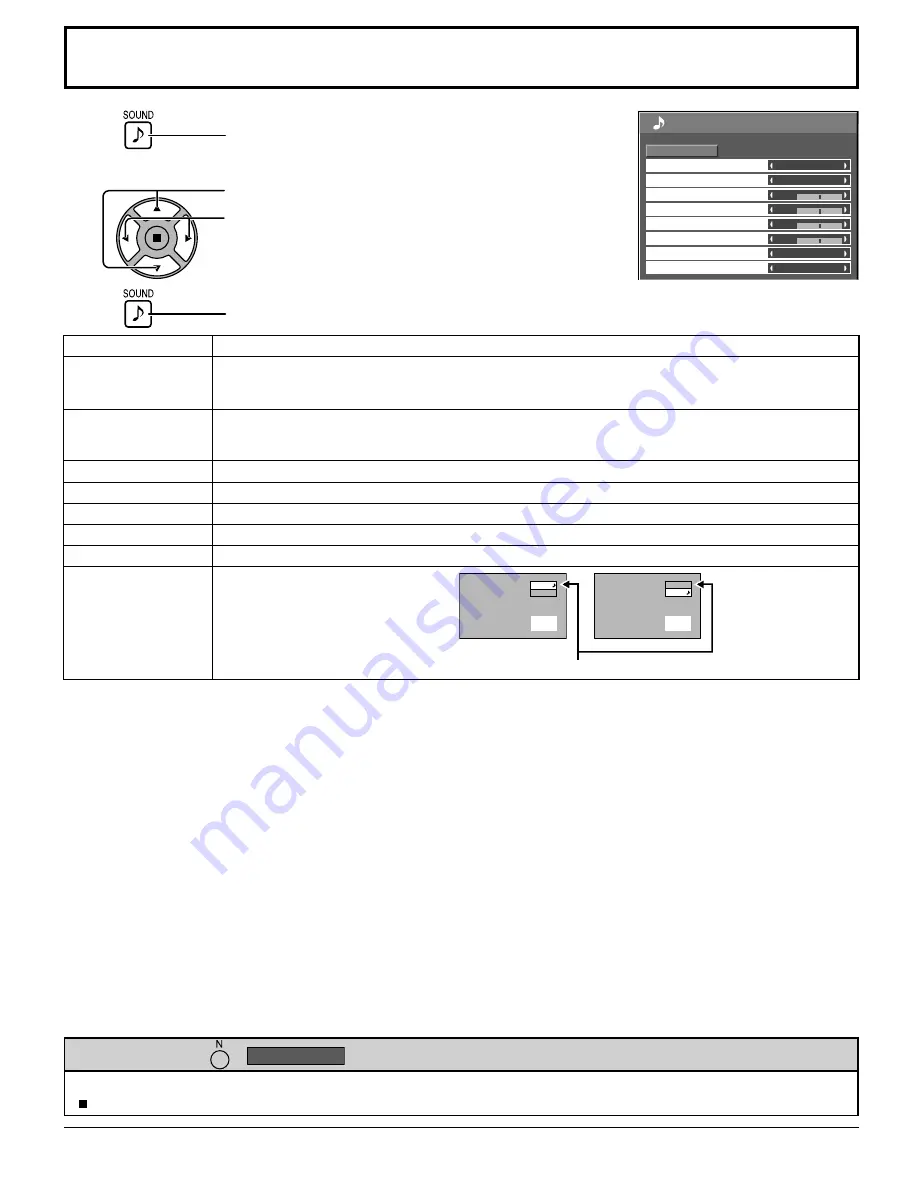
0
0
0
0
1/2
SOUND
NORMAL
NORMALIZE
STANDARD
MAIN
TREBLE
AUDIO MENU
BALANCE
BASS
0
MID
AUDIO OUT (PIP)
OFF
SURROUND
INTERNAL
SPEAKER
32
SOUND Adjustment
1
Press to display the SOUND menu.
Press to select the menu to adjust.
Select the desired level by listening to the sound.
Press to exit from adjust mode.
2
Select to adjust each item.
While the “SOUND” menu is displayed, if either the N button on the remote control is pressed at any time or the ACTION
( ) button is pressed during “NORMALIZE”, then all adjustment values are returned to the factory settings.
Helpful Hint ( /
NORMALIZE
Normalization)
3
Note:
BASS, MID, TREBLE and SURROUND settings are memorized separately for each AUDIO MENU.
Item
Details
SPEAKER
Select the audio output.
INTERNAL:
Internal speakers
EXTERNAL:
External speakers
AUDIO MENU
STANDARD:
Emits the original sound.
DYNAMIC:
Accentuates sharp sound.
CLEAR:
Attenuates human voice.
BASS
Adjusts low pitch sounds.
MID
Adjusts normal sounds.
TREBLE
Adjusts high pitch sound.
BALANCE
Adjusts left and right volumes.
SURROUND
Select ON or OFF.
AUDIO OUT (PIP)
MAIN:
Selects main picture sound.
SUB:
Selects PIP frame sound.
A
B
VIDEO
PC
A
B
VIDEO
PC
Musical note
♪
is displayed on right side of the audio output screen label.
















































