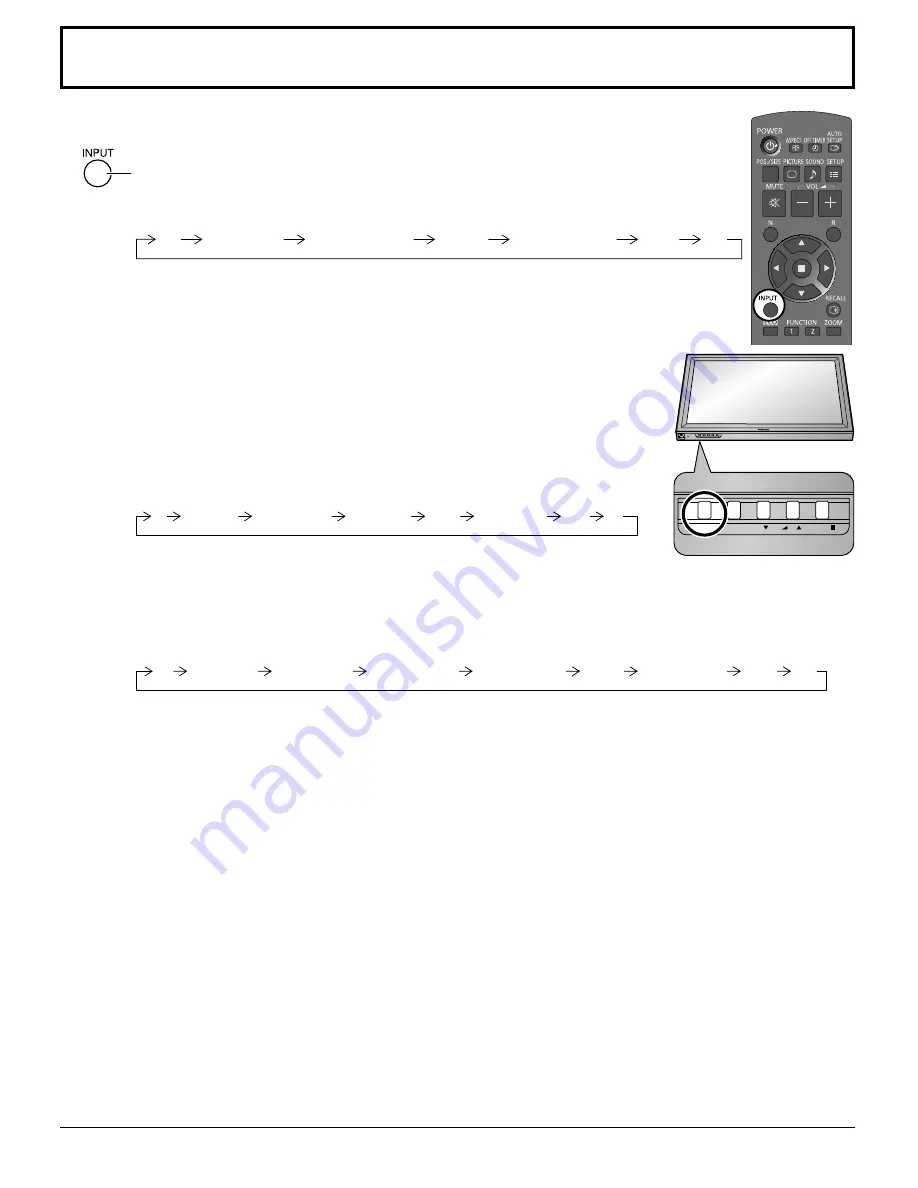
INPUT
MENU
ENTER/
+
/
VOL
-/
INPUT
MENU
ENTER/
+
/
VOL
-/
17
Selecting the input signal
Notes:
• Selecting is also possible by pressing the INPUT button on the unit.
• Outputs the sound as set in “Audio input select” in the Options menu.(see page 57)
• Select to match the signals from the source connected to the component/RGB input terminals. (see page 48)
• Image retention (image lag) may occur on the plasma display panel when a still picture is kept on the panel for an
extended period. The function that darkens the screen slightly is activated to prevent image retention (see page 61), but
this function is not the perfect solution to image retention.
Press to select the input signal to be played back from the equipment which has
been connected to the Plasma Display.
Input signals will change as follows:
PC
COMPONENT*
DVI
NETWORK
WHITEBOARD
HDMI
VIDEO
PC: PC input terminal in PC IN.
NETWORK: Network input terminal in LAN or WIRELESS MODULE.
WHITEBOARD: WhiteBoard mode.
This mode can be selected when the “WHITEBOARD
FUNCTION” is “ON”. (see page 36)
VIDEO: Video input terminal in AV IN (VIDEO).
COMPONENT*: Component or RGB input terminal in COMPONENT/RGB IN.
HDMI: HDMI input terminal in AV IN (HDMI).
DVI: DVI input terminal in DVI-D IN.
* “COMPONENT” may be displayed as “RGB” depending on the setting of
“COMPONENT/RGB-IN SELECT”. (see page 48)
When an optional Terminal Board is installed:
PC
VIDEO
HDMI DVI
NETWORK WHITEBOARD
COMPONENT
SLOT INPUT
SLOT INPUT: Input terminal in Terminal Board
Note:
When a Terminal Board incompatible with the Plasma Display is installed,
“NON-COMPATIBLE FUNCTION BOARD” is displayed.
When a Terminal Board with dual input terminals is installed:
VIDEO
HDMI DVI
NETWORK
COMPONENT
SLOT INPUT A SLOT INPUT B
PC
WHITEBOARD
SLOT INPUT A, SLOT INPUT B: Dual input terminal in Terminal Board.
















































