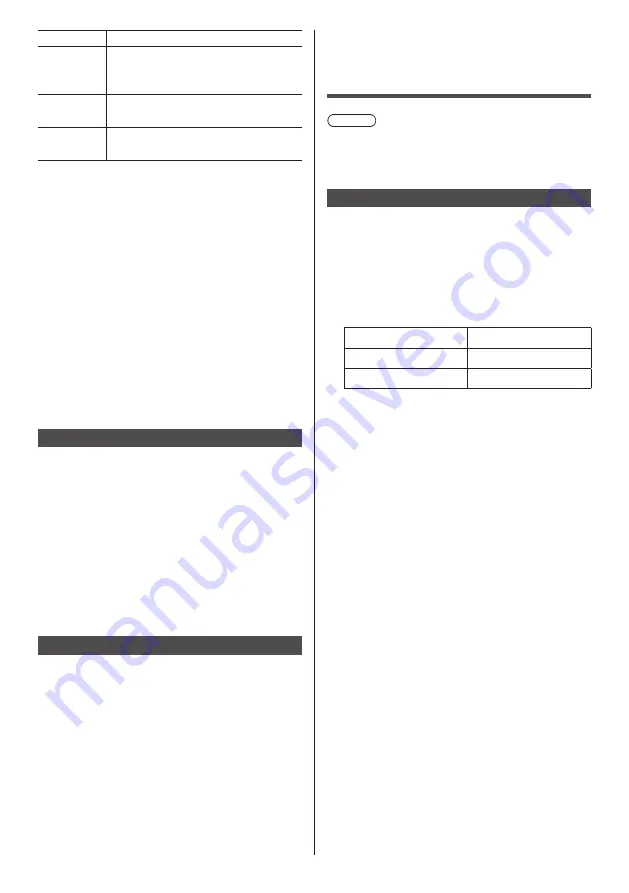
75
English
Command
Control
INF2?
Model name query
Returns “55LF80W”.
(Example: 55-inch LF80 model)
INFO?
Other information query
Returns version number.
CLSS?
Class information query
Returns “1”.
*
1: LF80 series only
*
2: LF8 series only
PJLink security authentication
When using PJLink with security authorization, either
of the password set for administrator privileges and
he password set for user privileges with Web browser
control can be used as the password for PJLink. (see
page 77)
When using PJLink without security authorization, set
use without the password for administrator privileges
and the password for user privileges of Web browser
control.
●
Concerning the specification of PJLink, see the web
site of Japan Business Machine and Information
System Industries Association (JBMIA) below:
http://pjlink.jbmia.or.jp/english/index.html
Early Warning Software
This unit supports “Early Warning Software” which
monitors the statuses of devices (projectors or flat-panel
displays) connected to an intranet, reports failures of
devices and gives advance warning by detecting a
predicted abnormality.
The maximum number of devices that can be registered
to monitor differs according to he type of license. Up
to 2048 devices can be registered and used for free for
a maximum of 90 days after the installation to PC has
completed.
●
For more details, visit the following web site.
http://panasonic.net/prodisplays/products/et-swa100/index.html
Multi Monitoring & Control Software
This unit supports “Multi Monitoring & Control Software”
which monitors and controls devices (projectors or flat-
panel displays) connected to an intranet.
For details, see the following website.
http://panasonic.net/prodisplays/download/software/index.html
Connecting with
LAN
Note
●
To use the network function, set each item in
[Network settings] and be sure to set [Network
control] to [On]. (see page 52)
Computer operation
1
Turn on the computer.
2
Make the network setting according to
your system administrator.
When the Display settings are he default set ings
(see page 52), the computer can be used with the
following network settings.
IP address
192.168.0.9
Subnet mask
255.255.255.0
Gateway
192.168.0.1






























