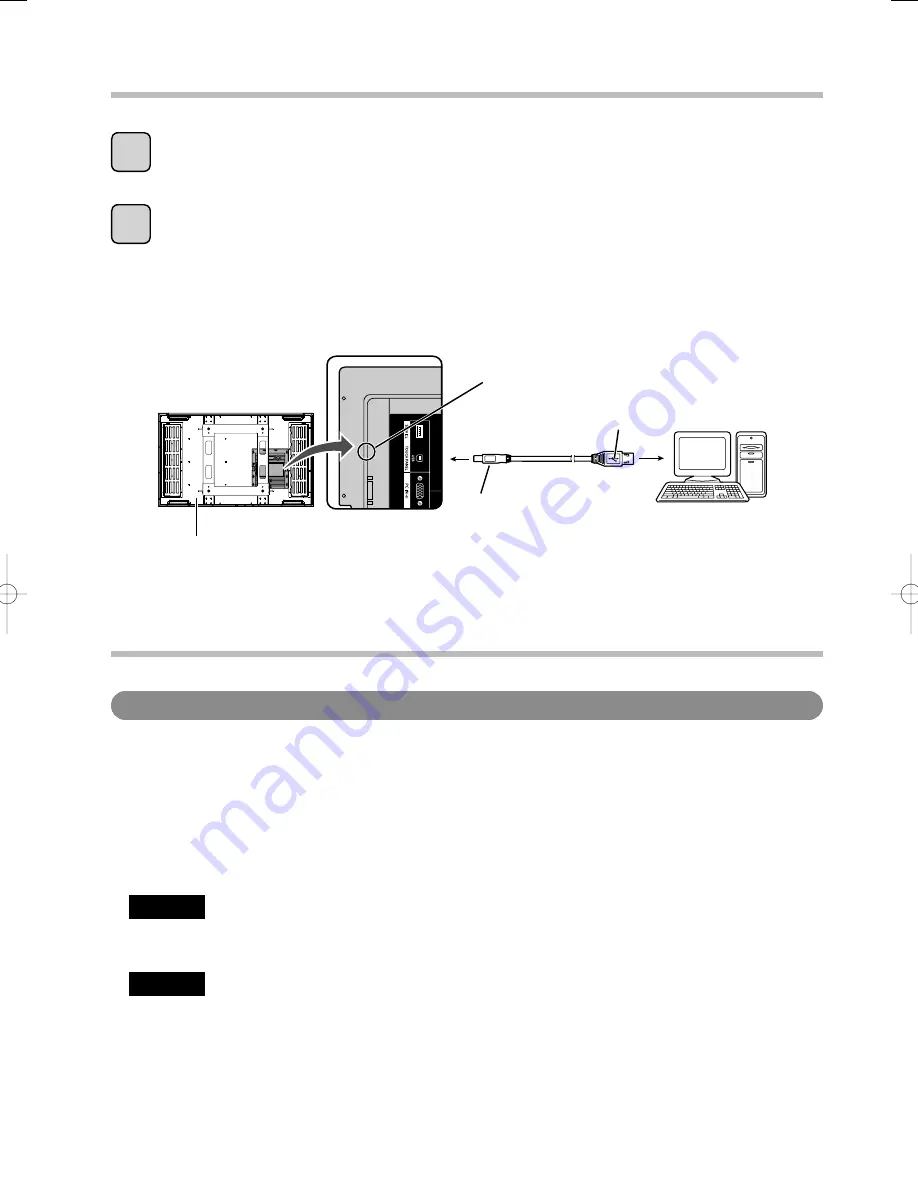
32
Connections and Plug-Ins
Activate power to the display and computer.
Check that the computer’s OS starts up.
Connect the display and the computer with the USB cable.
When connected, Plug & Play starts.
1
2
Notes:
• Connect the USB cable only after installing the Driver software.
• Check that the USB power supply of your computer is a max. 500 mA.
Computer
USB cable
USB port
Display
Connect to the
USB port on
your computer.
(Rear view)
Touch Panel Setup
How to Use the Driver Software
■
Driver Software Startup
The Driver software starts up automatically when the computer starts up.
The touch panel works only when the touch panel and computer are connected over a USB cable.
Note:
The touch panel may not respond smoothly for a while after the Driver software starts up.
■
Control Panel Startup
There are two ways to start up the setup panel.
Method 1
Click on the icon in the task tray and select “Adjust settings” from the menu that appears.
The setup panel “UPDD Console” starts up.
Method 2
Select [Start]
→
[All Programs]
→
[UPDD]
→
[Settings].
The setup panel “UPDD Console” starts up.
■
Exit Driver Software
When you click “Enabled” from the menu displayed when the task tray icon is clicked, an “Are you sure you
want to disable this device?” message is displayed. Click “Yes” to disable the driver.
Содержание TH-47LFT30W
Страница 58: ...58 Memo ...
Страница 59: ...59 Memo ...
Страница 60: ...Web Site http panasonic net Panasonic Corporation 2011 Printed in Indonesia ...
















































