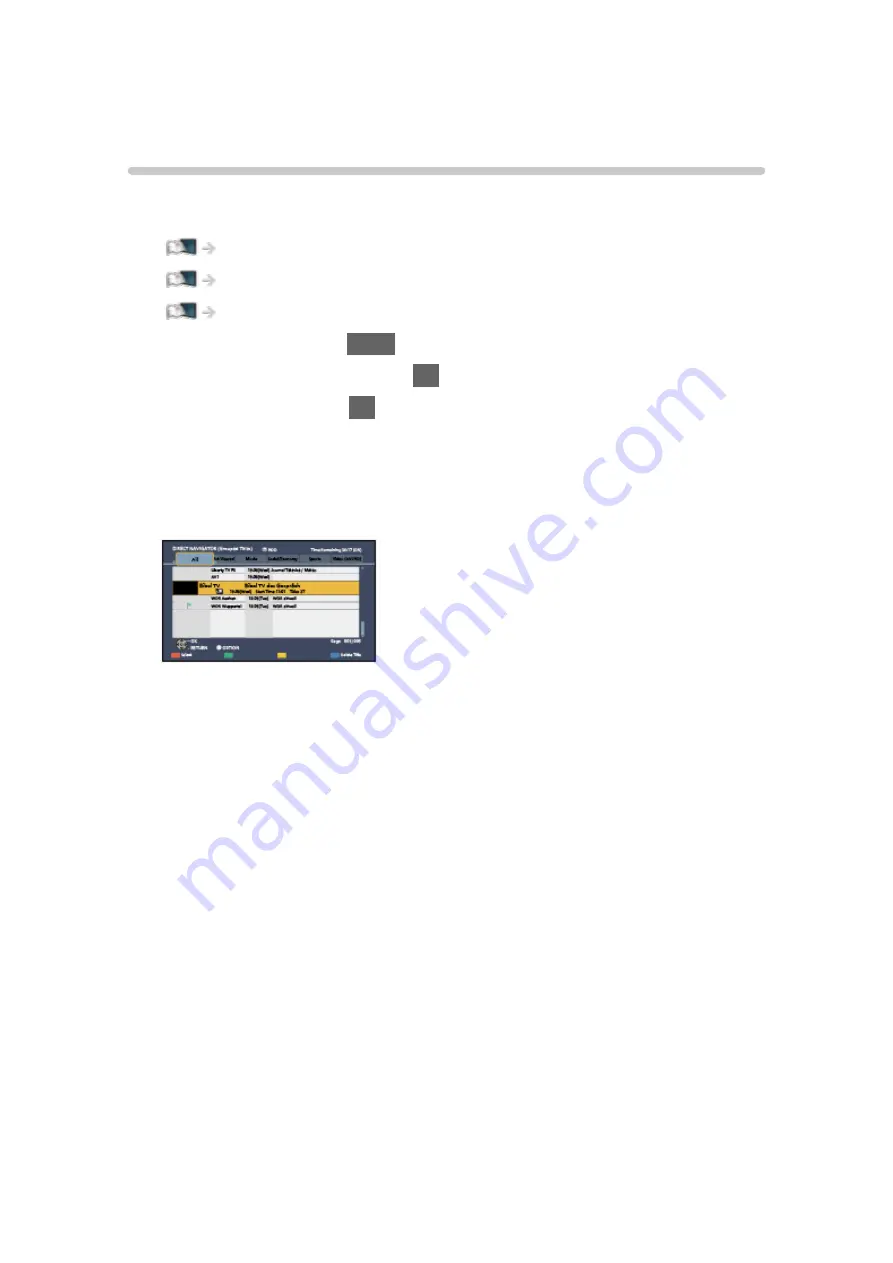
DIGA Recorder
Controlling DIGA Recorder
Ensure the preparations of the media server, network connections and
network settings are completed.
Network > DLNA > In-House streaming
1. Display APPS List with
APPS
.
2. Select
Media Server
and press
OK
to access.
3. Select
DIGA
and press
OK
to access.
4. The screen of the DIGA Recorder is displayed. You can control the
functions of the DIGA Recorder with this TV’s remote control according to
the operation guide.
(Example)
●
For details, read the manual of the DIGA Recorder.
- 173 -
Содержание TH-43DS630U
Страница 52: ...Reset Picture Defaults Reset Picture Defaults Resets Advanced Settings to the default settings 52...
Страница 80: ...Add TV Signal Adds the TV mode Allows you to add any TV mode which was skipped during initial Auto Tuning 80...
Страница 157: ...Mirroring Settings Settings for the mirroring function Functions Mirroring Mirroring Settings 157...
Страница 219: ...Reset Picture Defaults Resets the current Picture Viewing Mode to the default settings 219...
Страница 226: ...Reset Sound Defaults Resets the current Sound Mode to the default settings 226...
Страница 230: ...VIERA Name Sets your favourite name for this TV Network Network settings VIERA Name 230...
Страница 234: ...Mirroring Settings Settings for the mirroring function Functions Mirroring Mirroring Settings 234...
Страница 242: ...USB Device Setup Formats the USB HDD or safely removes USB device Recording USB HDD setup Setting for USB HDD 242...
Страница 253: ...Other Settings Power Save On Off Reduces brightness of the picture to economise on power consumption 253...
Страница 268: ...v 4 100...






























