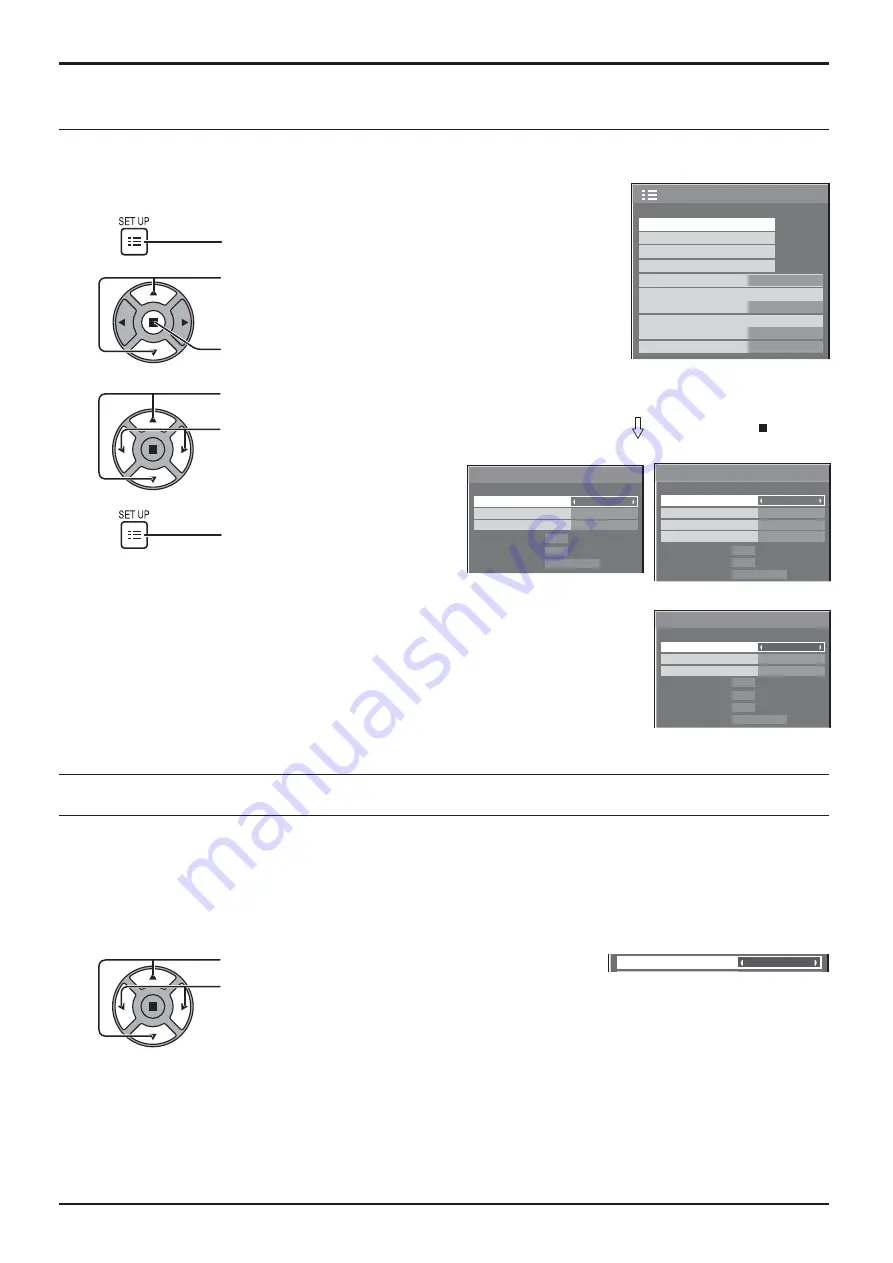
1/2
Signal
Input label
ECO Mode settings
Setup
Screensaver
Wobbling
Off
OSD Language
English(UK)
Component/RGB-in select
RGB
No activity power off
Disable
Cinema reality
Signal
Off
HDMI Range
Noise reduction
Auto
Off
[ Digital ]
H-Freq.
Dot Clock Freq.
kHz
MHz
63.98
108.0
V-Freq.
Hz
60.02
Signal Format
1280×1024/60
Signal
[ Component ]
H-Freq.
V-Freq.
kHz
Hz
63.98
60.02
Signal Format
1280×1024/60
Noise reduction
Off
XGA Mode
1024×768
Cinema reality
Off
Sync
Signal
H-Freq.
V-Freq.
kHz
Hz
63.98
60.02
Signal Format
1280×1024/60
[ RGB ]
Cinema reality
Noise reduction
XGA Mode
Auto
Off
Off
1024×768
35
Setup for Input Signals
Signal menu
Press ACTION ( ) button
For RGB
For Component
For Digital
Press to select the menu to adjust.
Press to adjust the menu.
Press to exit from adjust mode.
3
4
Press to display the Setup menu.
Press to select the “Signal”.
Press to display the Signal menu.
2
1
Note:
“Signal” setup menu displays a different setting condition for each input signal.
Cinema reality
Off
Cinema reality
Press to select Cinema reality.
Press to set On / Off.
Cinema reality:
When on, the display attempts to reproduce a more natural interpretation of sources such as movie pictures, which
are recorded at 24 frames per second. If the picture is not stable, turn the setting to off.
Note:
When On, this setting only affects the following signal input:
• 525i (480i), 625i (575i), 1125 (1080) / 60i signal input during Component input signal.











































