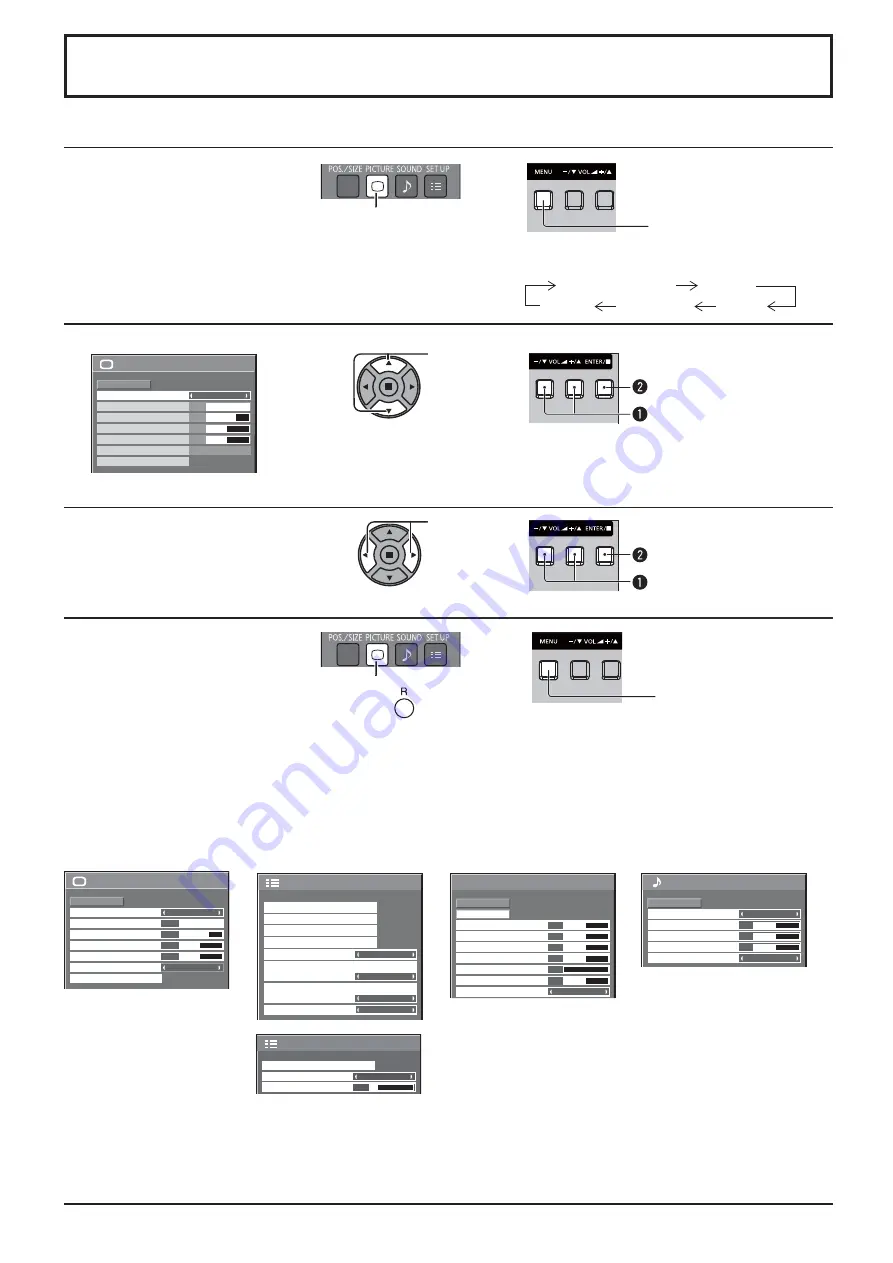
20
On-Screen Menu Displays
Remote Control
Unit
1
Display the menu screen.
Press to select.
(Example: Picture menu)
Press several times.
Each time the MENU button is pressed, the
menu screen will switch.
Normal Viewing
Picture
Sound
Pos. /Size
Setup
2
Select the item.
100
70
50
Picture
Normal
Normalise
Normal
Brightness
Picture Mode
Contrast
Backlight
Advanced settings
White balance
Normal
Sharpness
50
(Example: Picture menu)
Select.
Press.
Select.
3
Set.
Adjust.
Press.
Adjust.
4
Exit the menu.
Press.
Press
to return to the
previous menu.
Press several times.
Menu display list
Note:
Menu that cannot be adjusted is grayout. Adjustable menu changes depending on signal, input and menu setting.
Picture menu
Setup menu
Pos./Size menu
Sound menu
100
70
50
Picture
Normal
Normalise
Normal
Brightness
Picture Mode
Contrast
Backlight
Advanced settings
White balance
Normal
Sharpness
50
See page 23, 24
1/2
Signal
Input label
ECO Mode settings
Setup
Screensaver
Wobbling
Off
OSD Language
English(UK)
Component/RGB-in select
RGB
No activity power off
Disable
2/2
Setup
MULTI DISPLAY Setup
Menu Display Duration
15 S
Menu Transparency
20
See page 26-37
0
Normal
Normalise
Auto Setup
Pos. /Size
V-Pos
0
H-Pos
V-Size
Clock Phase
H-Size
1:1 Pixel Mode
Dot Clock
0
0
0
0
Off
See page 21, 22
0
0
0
Sound
Normal
Normalise
Normal
Off
Treble
Sound Mode
Balance
Bass
Surround
1/2
See page 25






























