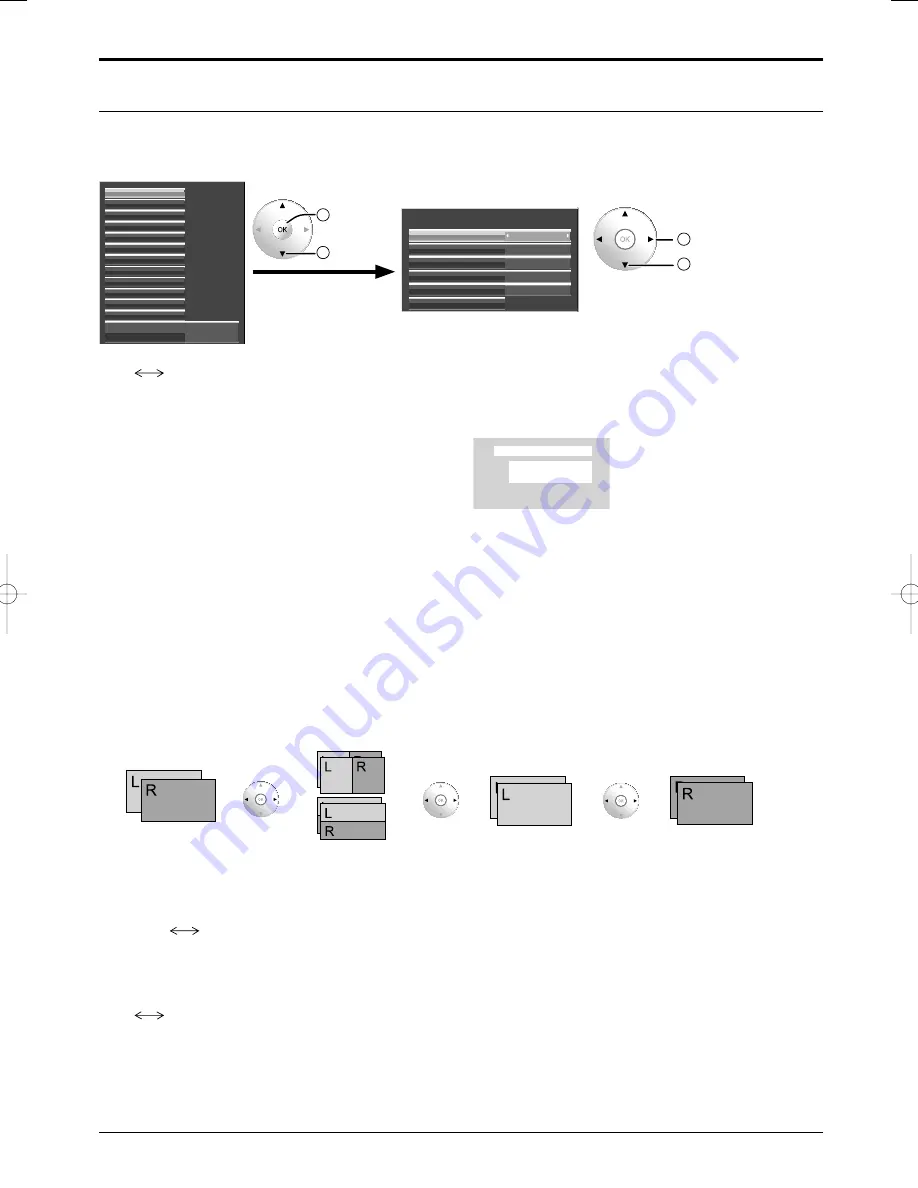
44
3D Settings
To view the 3D images, please adjust and setup the 3D settings.
Note:
Set these settings for each input terminals.
• 3D Function
On
Off
On:
To view the 3D images, please set it to “On”. You can see 3D images for 3D image signal and 2D images for
2D image signal.
Off:
You can see 2D images instead of 3D images.
When set to “On”, “3D” is displayed during 3D images.
• 3D Picture Format
3D images method is set.
Auto:
3D images are automatically displayed according to the signal.
Simultaneous:
Set this format when selecting a slot that one of the following terminal boards is installed:
Dual HD-SDI Terminal Board for 3D (TY-FB30DHD3D), Dual DVI-D Terminal Board for
3D (TY-FB30DD3D)
Side by Side/Top and Bottom:
One of the formats of the 3D standard. Select these formats as necessary.
Native:
Displays the input signal as it is. Use to identify the format type of the input signal.
• 3D Viewing Mode
The 3D images are separated and displayed as right and left images.
3D:
Normal 3D images display (initial setting)
Comparison:
Left image (L) and right image (R) are placed side by side. If the 3D system is “Top and Bottom”, the
images are displayed, being set one above the other.
Left:
Only the left image (L) is displayed.
Right:
Only the right image (R) is displayed.
3D
Comparison
Left
Right
Notes:
• This function is disabled during 2D images.
• The factory default setting is “3D”. To view the 3D images, please use “3D”.
• 3D Picture Sequence
Reverse
Normal
This function calibrates the timing to switch the right and left images as well as the timing to switch the shutter of
right and left 3D Eyewear.
Select “Reverse” if you feel that the sense of depth is unusual.
• 3D Colour Compensation
On
Off
The color adjustment during the 3D images is set.
On:
The color when using the 3D Eyewear is adjusted. (initial setting)
Off:
The color when using the 3D Eyewear is not adjusted. The 2D image setting is used.
Note:
The factory default setting is “On”. To view the 3D images, please set it to “On”.
• Safety Precautions
Displays the precautions for viewing 3D images.
2
access
1
select
2
change
1
select
Setup menu
Select the item and set.
PC
NANODRIFT
16:9
3D
On
3D Function
Auto
3D Picture Format
3D Settings
Safety Precautions
3D
3D Viewing Mode
On
3D Colour Compensation
Normal
3D Picture Sequence
Network Setup
Component/RGB
-
in select
RGB
Marker settings
Waveform Monitor
Network Setup
RGB/MONO settings
Screensaver
Extended life settings
Function Button Settings
On/Off Timer Setup
Day/Time Setup
Signal
3D Settings
Input label
















































