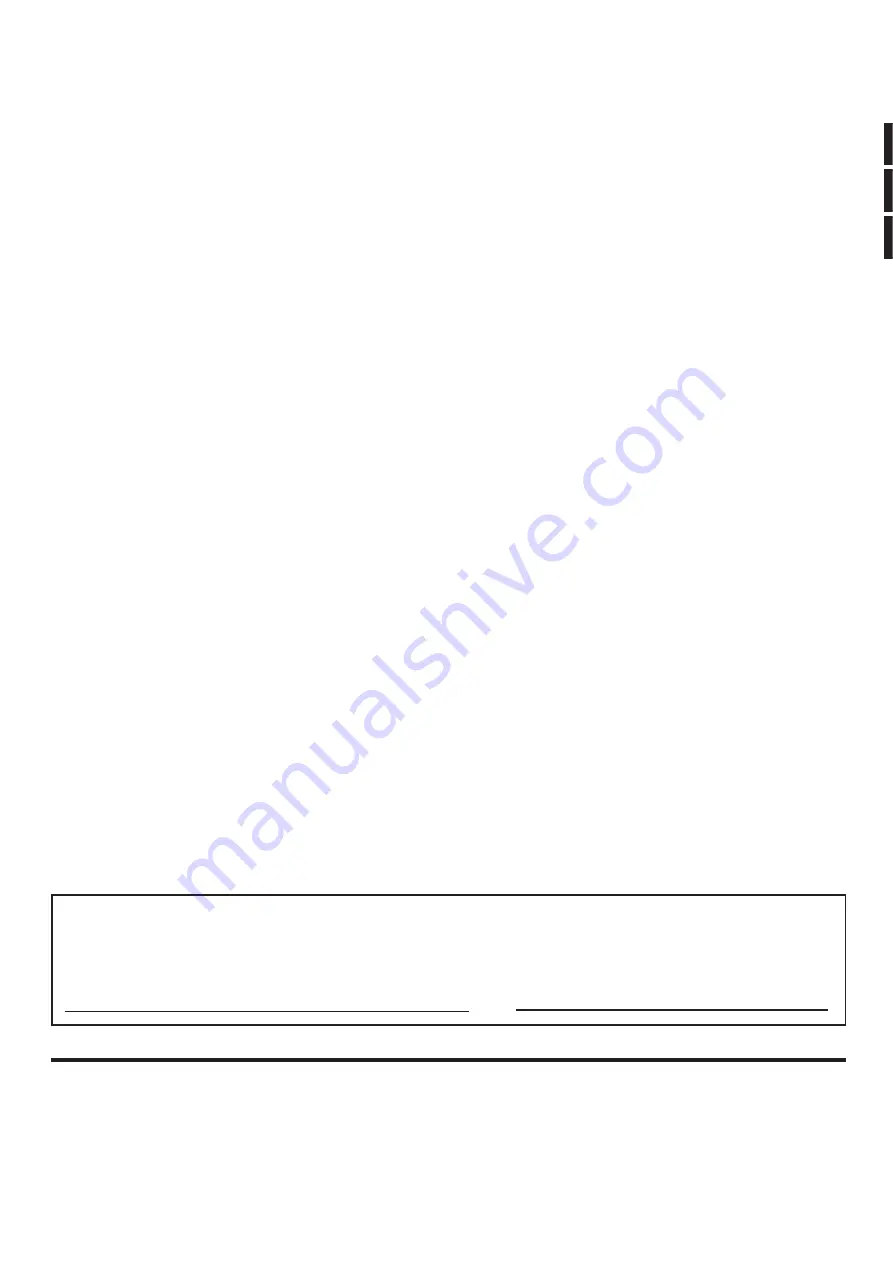
Printed in Japan
MBS0605S0
Customer’s Record
The model number and serial number of this product can be found on its back cover. You should note this serial number
in the space provided below and retain this book, plus your purchase receipt, as a permanent record of your purchase
to aid in identi
fi
cation in the event of theft or loss, and for Warranty Service purposes.
Model Number
Serial Number
Matsushita Electric Industrial Co., Ltd.
2005 Matsushita Electric Industrial Co., Ltd. All Rights Reserved.
Содержание TH-37PHD8GK
Страница 46: ......

































