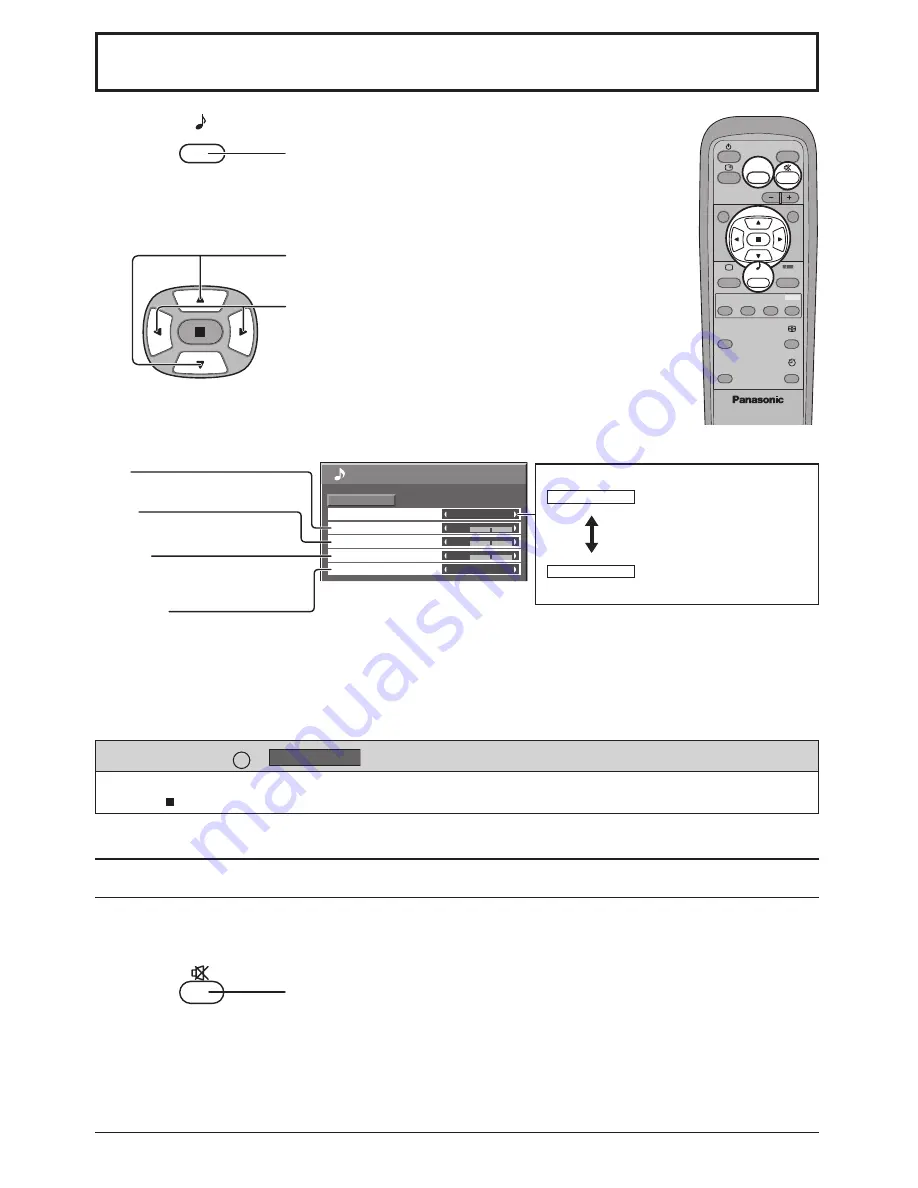
23
Sound Adjustment
1
Press to display the Sound menu.
Press to select the menu to adjust.
Select the desired level by listening to the sound.
Mute
Useful when answering the phone or receiving unexpected visitors.
Press to mute the sound.
Press again to reactivate sound. Sound is also reactivated when power is turned off
or volume level is changed.
Notes:
• Press the SURROUND button to directly turn the surround effect On and Off. (see page 15)
• Bass, Treble and Ambience settings are memorized separately for each Sound Mode (Normal, Auto).
2
Select to adjust each item.
DISPLAY
N
R
INPUT
VOL
PICTURE
SOUND
SET UP
ASPECT
PICTURE
POS. /SIZE
OFF TIMER
PC
MULTI
PIP
SWAP
SELECT
MOVE
SURROUND
ZOOM
While the “Sound” menu is displayed, if either the N button on the remote control is pressed at any time or the
ACTION ( ) button is pressed during “Normalise”, then all adjustment values are returned to the factory settings.
Helpful Hint (
N
/
Normalise
Normalisation)
Sound
Normal
Normalise
Normal
0
0
0
Off
Treble
Sound Mode
Balance
Bass
Ambience
Automatically controls
proper volume level.
Emits the original sound.
Normal
Auto
SOUND
Bass
Adjusts low sounds
Treble
Adjusts high sounds
Balance
Adjusts left and right
volumes
Ambience
Select On or Off
Содержание TH-32LHD7B
Страница 35: ......




























