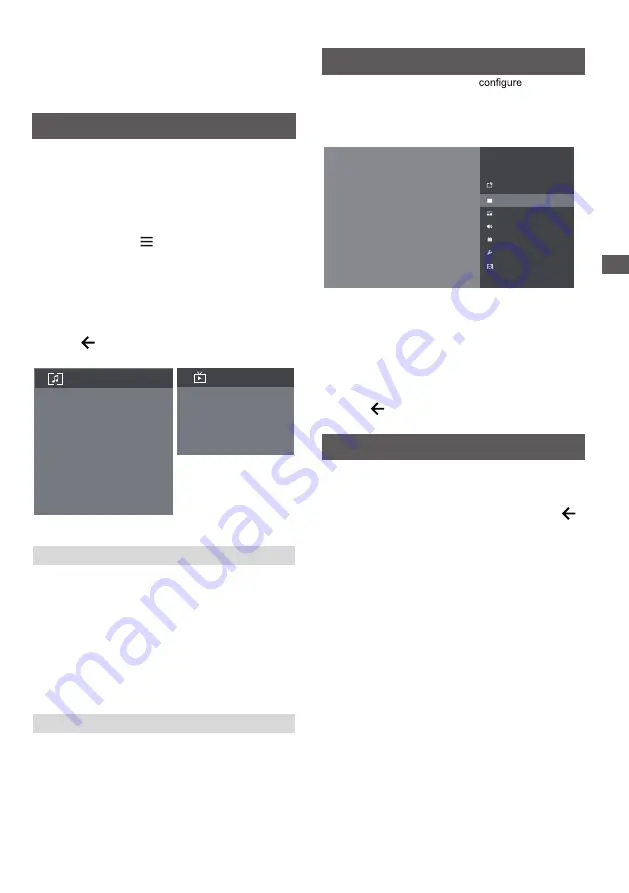
13
Using the Menu Funct
ions
Using the Menu
Functions
Note: Some of the functions might be unavailable
in certain sources. And for some models, certain
options are not available.
This section explores the menus and settings of your
TV. Each menu is outlined and detailed to help you get
the most from your TV. To access the menu system:
1.
In TV mode, press on the remote control to
display the quick access list.
2.
Press
▲/▼
to select the desired item, then press
OK
to open the corresponding submenu.
3.
In submenu, use
◄/►
and
OK
buttons
to make
the adjustments, or use
▲/▼
to select an item, use
OK
to enter and operate according to the on-screen
display or guide.
4.
Press to return to the previous menu.
Using Quick Access Menu
Info:
Select this option to view TV infomation.
Picture adjustments:
Enter to adjust picture mode or
Advanced settings.
Screen:
Select this option to adjust the picture size.
Sound adjustments:
Select this option to set the sound
adjustments.
Speakers
:
To enter TV speaker settings.
HDMI Settings
:
Enter to set up HDMI devices for
streamlined control.
Display & Sound
Info
Picture adjustments
Screen
Speakers
Sound adjustments
HDMI Settings
Scan channels
Primary Preferred Language
Secondary Preferred Language
Channel organizer
TV
Display & Sound
Scan channels:
To setup Analogue or Digital channels.
Primary Preferred Language:
Press ▲/▼ and OK
to set Primary Preferred Language.
(Only for audio language)
Secondary Preferred Language:
Press ▲/▼ and
OK to set Secondary Preferred Language.
(Only for audio language)
Channel organizer:
Hightlight the channels you want
to edit, then use the arrow keys to edit the channel.
TV
Using TV Settings
The Settings menu allows you to
the TV with
your preferences.
TV
. Each menu is outlined and detailed to help you get
the most from your TV. To access the menu system:
1.
2.
Press
▲/▼
to select the desired item, then press
OK
to open the corresponding submenu.
3.
In submenu, use
and
OK
buttons
to make
the adjustments, or use
▲/▼
to select an item, use
OK
to enter and operate according to the on-screen
display or guide.
Press to return to the previous menu.
Note: Some of the functions might be unavailable
in certain sources. And for some models, certain
options are not available.
▲/▼
Cable/Antenna
Digital Setup
-
Digital Antenna Tuning:Select Auto Tune and press OK
to start the automatic search process.The search may take
a few minutes. During the process, you can press and
choose YES to exit .
-
Subtitle Setup:
(1)Subtitle Setting:
Include Off,Basic and Hearing Impaired
(2)Primary Preferred Language:
Press ▲/▼ and OK to set Primary Preferred Language.
(3)Secondary Preferred Language:
Press ▲/▼ and OK to set Secondary Preferred Language.
-
Teletext Setup
(1)Preferred teletext: Press OK and then use ▲/▼to
select Preferred teletext.
(2)Decoding page language:Press OK and then
use ▲/▼ to select Decoding page language.
-
Audio Setup
(1)Dialpgue Enhancement:
Press OK and then use
▲/▼
to
select On/Off.
(2)Dialpgue Enhancement Level:
Press ◄/► to
adjust
Dialpgue Enhancement Level.
(3)Audio Description:
Include Off and On.
(4)Audio Description Mixing Level:
Press OK and then use ◄/► to set Audio Description Mixing
Level.
(5)Audio Type:
Include Normal and Hearing Impaired.
(6)Primary Preferred Language:
Press ▲/▼ and OK to set Primary Preferred Language.
(7)Secondary Preferred Language:
Press ▲/▼ and OK to set Secondary Preferred Language.
TvSettings
TV
External Inputs
Cable
Picture & Display
Sound
Smart Zone
System
HBBTV











































