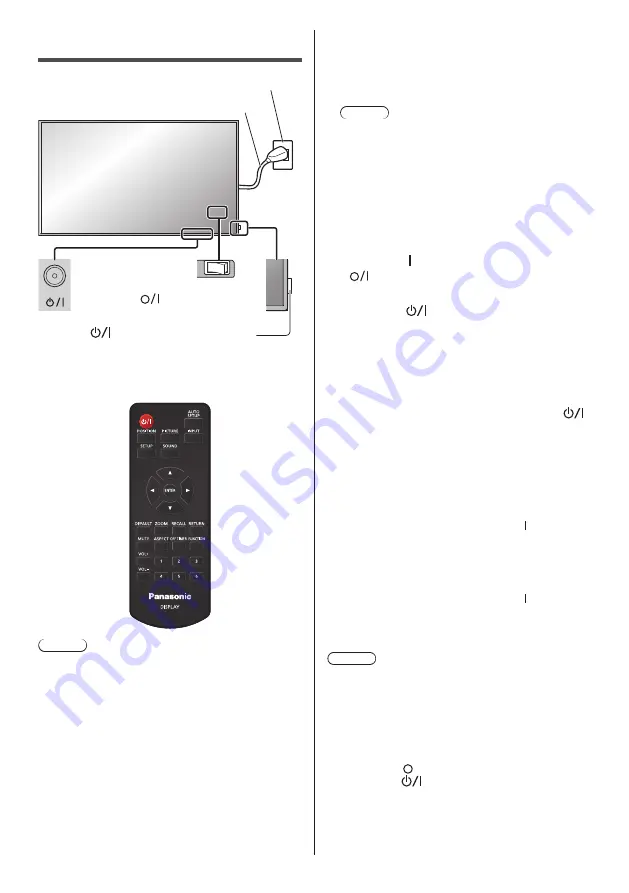
17
English
Basic Controls
MUTE
Remote Control Sensor /
Power Indicator
Main Power On /
Off button (
)
(Back of the unit)
Main power switch
(
) (Back of the unit)
AC socket outlet
AC cord (supplied)
Operate pointing the remote control directly at
the unit’s Remote Control Sensor.
Note
●
For normal use, pull out the remote control sensor
from the edge side of the main unit by operating the
lever on the rear panel. (see page 15)
●
Do not put an obstacle between the remote control
sensor of the main unit and the remote control.
●
Operate the remote control in front of the remote
control sensor or from the area where the sensor can
be seen.
●
When directly aiming the remote control at the remote
control sensor of the main unit, the distance from
the front of remote control sensor should be approx.
7 m or less. Depending on the angle, the operation
distance may be shorter.
●
Do not subject the remote control sensor of the main
unit to the direct sunlight or strong fluorescent light.
1
Connect the AC cord plug to the
Display.
(see page 12)
2
Connect the plug to the socket outlet.
Note
●
When disconnecting the AC cord, be absolutely
sure to disconnect the AC cord plug at the socket
outlet first.
●
The settings may not be saved if the power plug is
disconnected immediately after changing settings
with on-screen menu. Disconnect the power plug
after a enough period of time. Or, disconnect the
power plug after turning the power off with the
remote control, RS-232C control or LAN control.
3
Turn ON ( ) the <Main power switch
(
)> on the unit.
4
Press the <Main Power On / Off
button> (
) on the unit to turn the
set on: Power-On.
●
Power Indicator: Green (Picture is displayed.)
●
When the power of the unit is on, the power
indicator lights up and remote control operation is
possible.
●
When the power indicator is lit, it is not necessary
to press the <Main Power On / Off button> (
)
on the unit. Operate the remote control so that the
power indicator turns green (picture is displayed).
■
To turn the power ON/OFF with the remote
control
To turn the power on
●
When the <Main power switch> is ON ( ) (Power
Indicator - red or orange), press <Standby (ON/OFF)
button> then the picture will be displayed.
●
Power Indicator: Green (Picture is displayed.)
To turn the power off
●
When the <Main power switch> is ON ( ) (Power
Indicator - green), press <Standby (ON/OFF) button>,
then the power will be turned off.
●
Power Indicator: Red or orange (standby)
Note
●
During operation of the “Power management”
function, the power indicator turns orange in the
power off state.
●
After the power plug is disconnected, the power
indicator may remain lit for a while. This is not a
malfunction.
●
The display turns off if the <Main power switch> is
turned OFF ( ) or press the <Main Power On /
Off button> (
) on the unit while the unit is ON
(picture is displayed) or OFF (standby state).





















