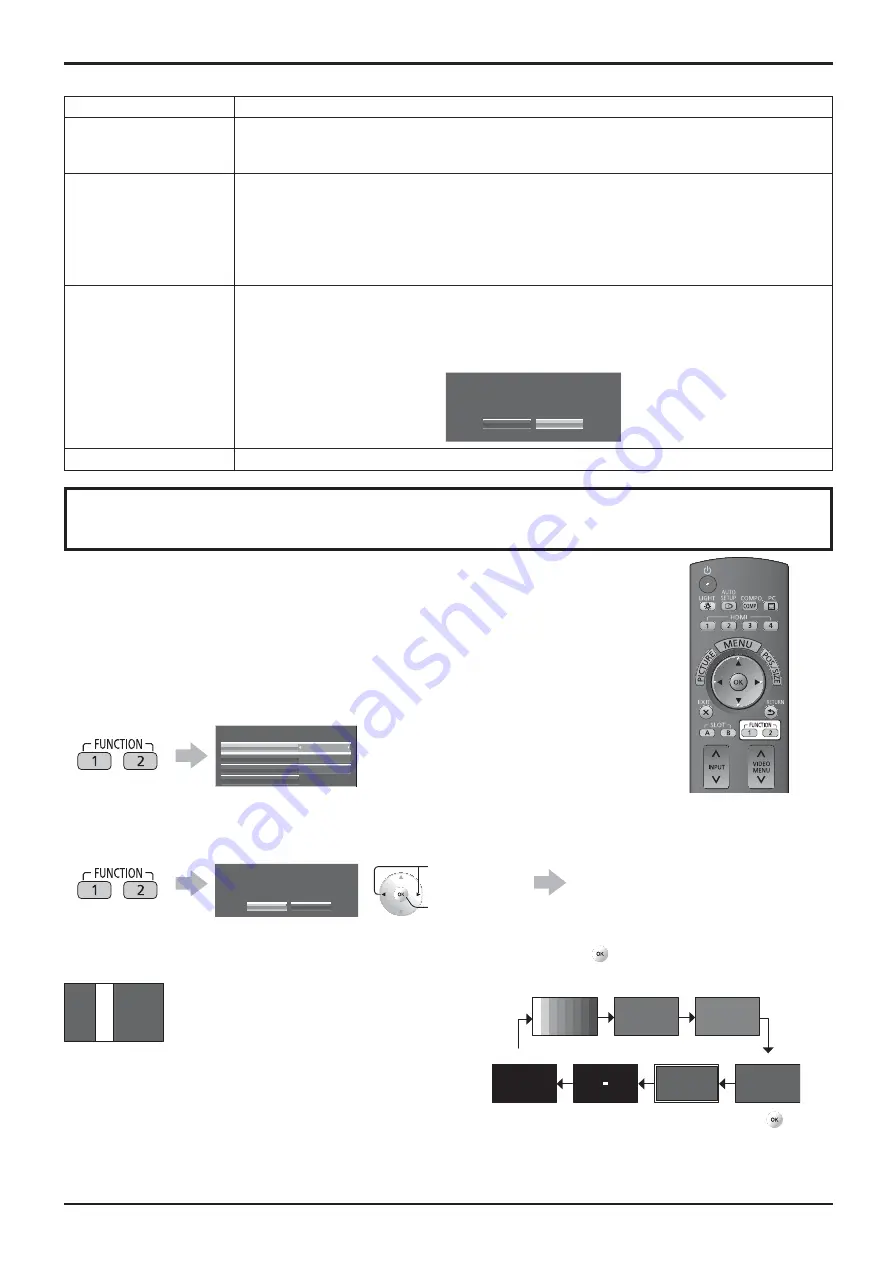
54
Options Adjustments
Item
Adjustments
3D Emitter
Set the infrared transmitter for the 3D Eyewear.
INT:
Use the infrared transmitter of the unit.
EXT:
Use the external 3D IR TRANSMITTER (available separately.)
Function button assign 1
Function button assign 2
Set the function to operate when the FUNCTION button 1 to 2 on the remote control is pressed.
3D settings:
The “3D Settings” menu is displayed.
Scrolling bar:
The screen saver activates, and after 15 minutes, the display power shuts down
(standby).
Test patterns:
The test pattern is displayed by switching among seven patterns.
Blue only:
The screen displays only blue color for image adjustment.
Signal:
The “Signal” menu is displayed.
3D Safety Precautions
3D Safety Precautions show/hide is set during power ON.
On:
3D Safety Precaution is shown every time when the power is ON.
Off:
3D Safety Precaution is not shown when the power is ON.
When the setting changes from “On” to “Off”, the con rmation screen is displayed as below.
Pressing “YES” switches the setting.
YES
NO
3D Safety Precautions
If Off is selected, the 3D safety precautions
will not be displayed when power is turned on.
Change Setting?
Memory lock
Locks or unlocks saved pro les. Also for setting passwords. (see page 38)
Using FUNCTION button
Pressing the FUNCTION button activates one of the following ve functions. The settings
of functions are performed with the “Function button assign 1” and “Function button assign
2” on the Options menu. (see above)
The factory preset functions are as described below.
FUNCTION 1 Button: 3D Settings
FUNCTION 2 Button: Signal
3D Settings / Signal
The menu screen is displayed.
(Example: 3D Settings)
3D
3D Picture Display
Normal
Auto
3D Picture Format
3D Settings
3D Picture Sequence
Safety Precautions
Pressing the FUNCTION button clears the menu.
Scrolling bar / Test patterns / Blue only
Con rmation screen (Example: Scrolling bar)
Yes
No
Function 1
Scrolling bar
Scrolling bar
Activates the “Scrolling bar only” screensaver. After
15 minutes, the display enters standby mode.
To exit this mode, press any button.
Blue only
The screen displays only blue color for image
adjustment.
To exit this mode, press FUNCTION button.
Note:
“PC Power management” and “Auto power off” are deactivated during “Scrolling bar” or “Test patterns” operation.
(see page 43)
Press to select
“Yes”.
Press.
Test patterns
Each time you press
, a different test pattern is displayed
(seven in all).
Color Bars
Red
Green
Blue
Frame
(2 lines × 2 dots)
Black
1% window
To exit this mode, press any button other than
.
The operation starts.


























